
First create sheet pages, [SheetA] and [SheetB]. The purpose of the operation is to match which data in the [SheetB] table exists in [SheetA] and match the corresponding [Material Name] column.
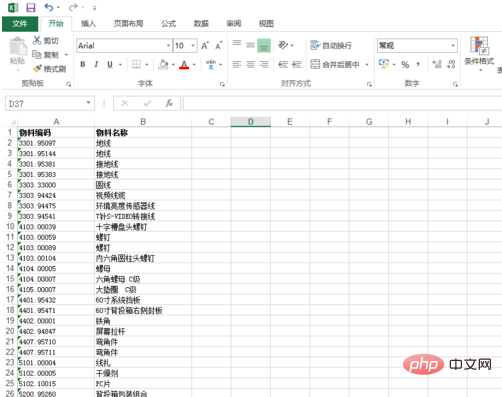
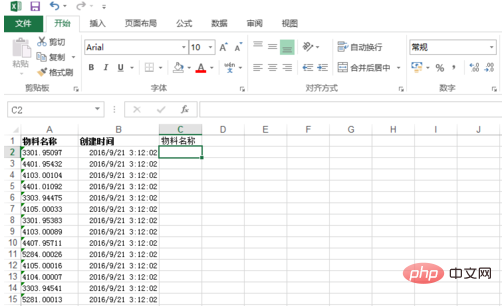
php Getting Started Tutorial"
Select [SheetB] For the first item in the [Material Name] column, click [Formula] and select the [Insert Function] option. The [Insert Function] dialog box will pop up, then select the [vlookup] function and click [OK].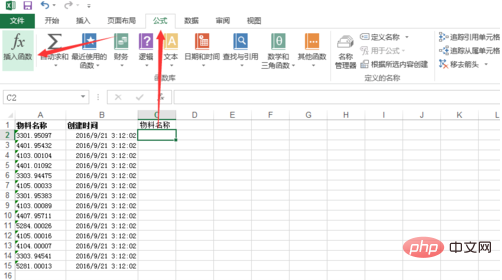
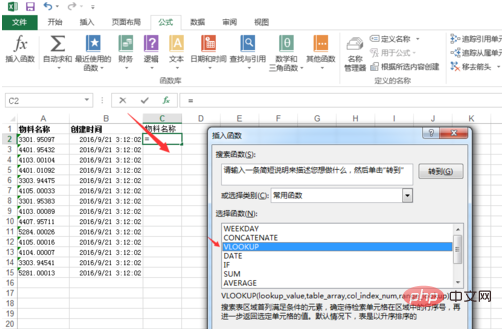
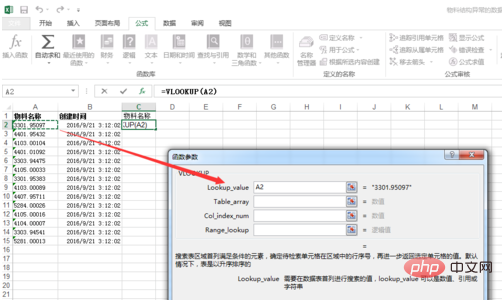
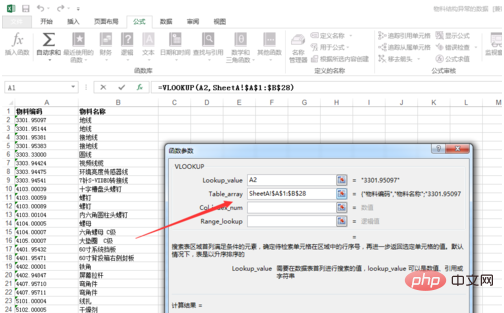
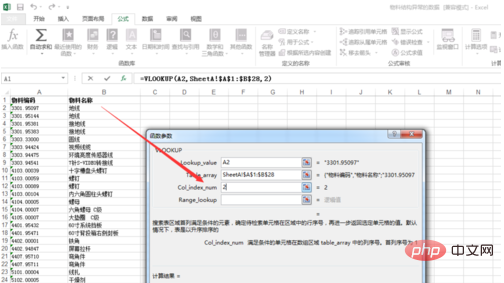
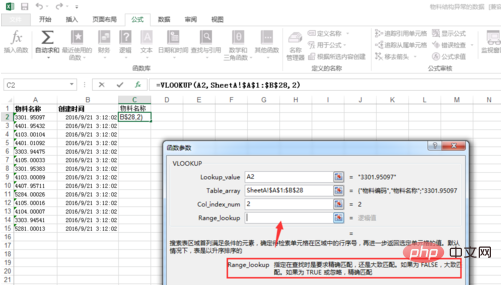
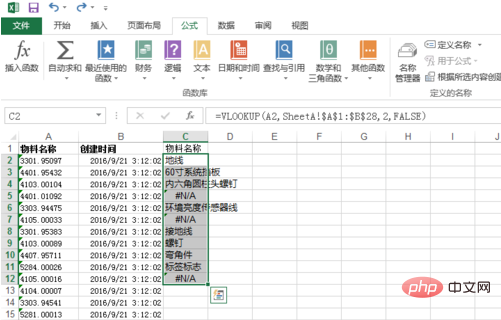
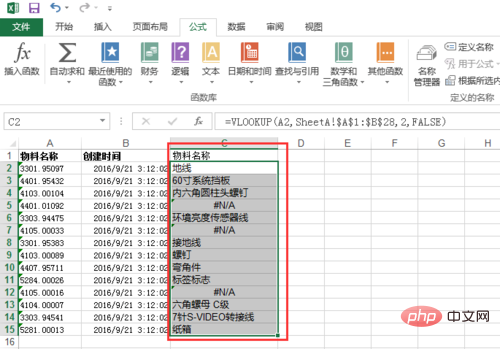
The above is the detailed content of How to compare information from two tables in Excel. For more information, please follow other related articles on the PHP Chinese website!
 Compare the similarities and differences between two columns of data in excel
Compare the similarities and differences between two columns of data in excel
 excel duplicate item filter color
excel duplicate item filter color
 How to copy an Excel table to make it the same size as the original
How to copy an Excel table to make it the same size as the original
 Excel table slash divided into two
Excel table slash divided into two
 Excel diagonal header is divided into two
Excel diagonal header is divided into two
 word insert table
word insert table
 Table average
Table average
 Word table spread across pages
Word table spread across pages




