

How to modify text on ps layer?
1. First, open the PS program and enter the main interface of the PS program.
Recommendation: "ps Tutorial"
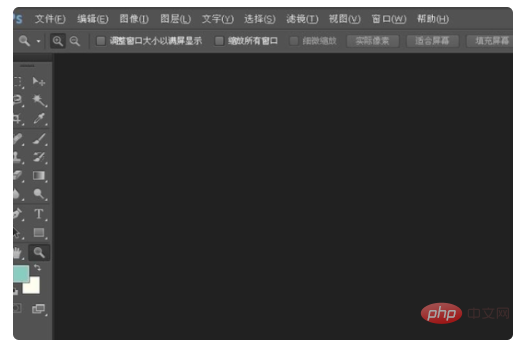
2. Then, click "File" in the drop-down menu in the menu above the main interface Select "Open" to open the text on the layer you want to modify.
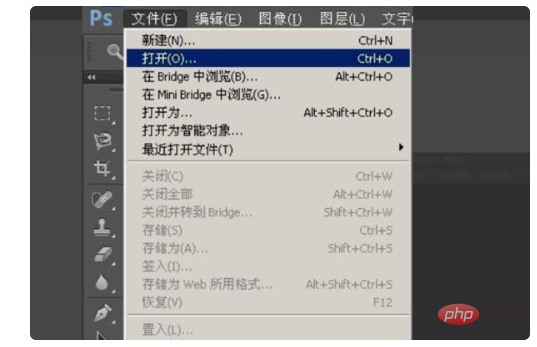
3. Then, open the picture you want to modify in the ps program.
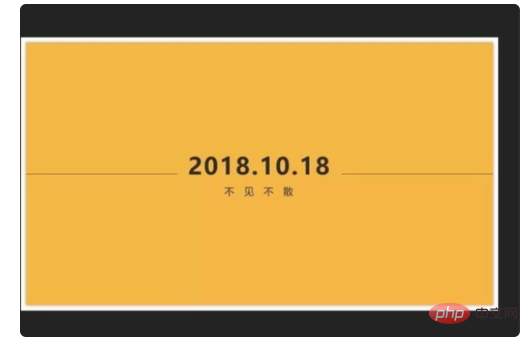
4. Then, click the "Magnifying Glass" tool on the toolbar to zoom in on the area you want to modify.
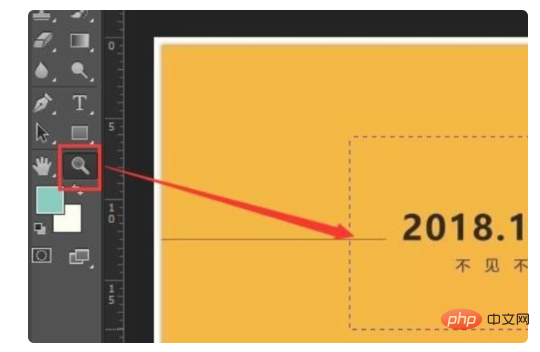
5. Then, click the "Rectangular Marquee Tool" on the toolbar to select the area where you want to modify the text.
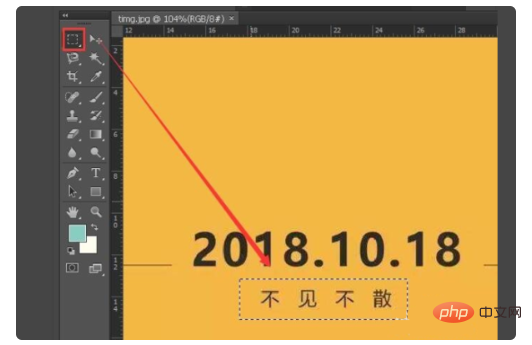
6. Then, use the “Eye Eyedropper” tool to absorb color from the background color of the image.
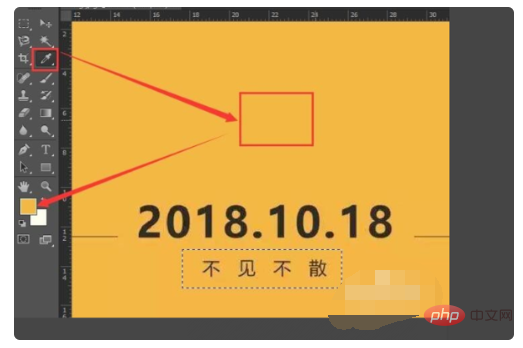
7. Then, click "Invert" on the toolbar and click to open.
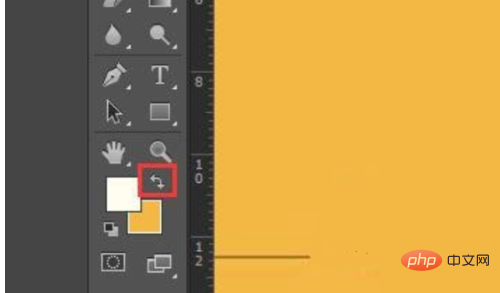
8. Then, press "Ctrl Delete" on the keyboard, and then you can fill the area just now with the background color.
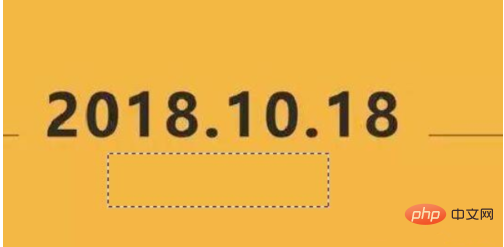
9. Then, press Ctrl D again to cancel the selection, click the "Text" tool, and enter "I'm waiting for you" in the area.

10. Finally, change the color of the text to the color of the original text, change the text of the ps layer, and the problem is solved.
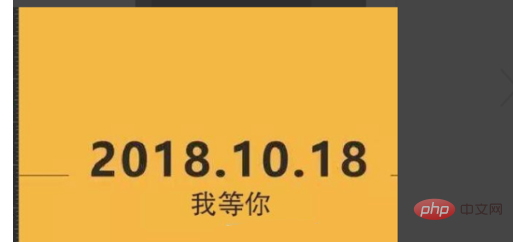
The above is the detailed content of How to modify text on ps layer. For more information, please follow other related articles on the PHP Chinese website!