
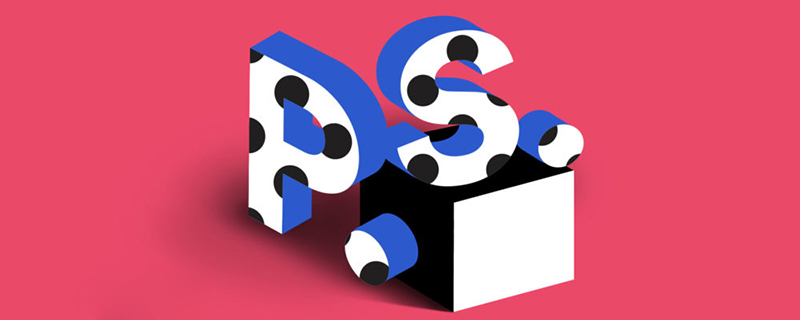
How to make grid lines in PS?
Recommended: "ps tutorial"
1. Open the PS software, double-click the mouse anywhere on the canvas, and a window to add pictures will pop up.
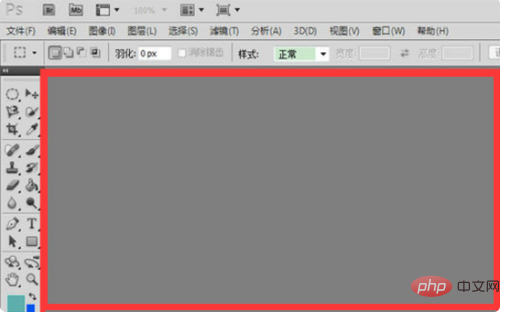
2. Select the picture you want to add here, and then click "Open".
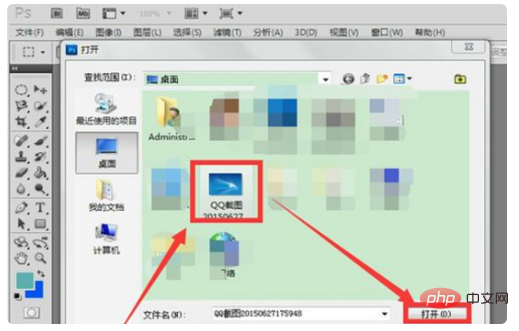
3. The picture has been added, click the "View" button first.
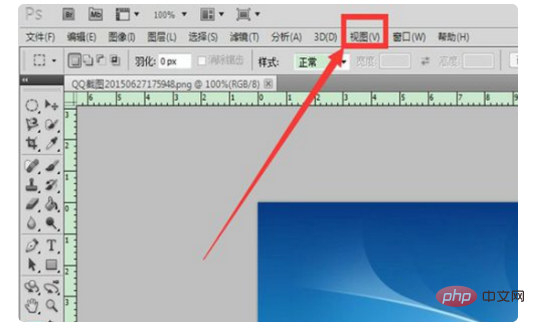
4. Select "Grid" under "Display" in the view drop-down menu to add grid lines; the shortcut key is the [Ctrl "] key, press You can add the grid.
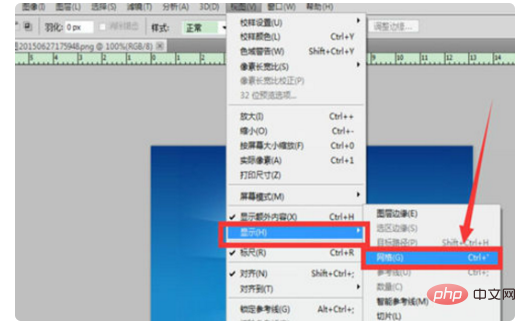
5. The grid has been added.
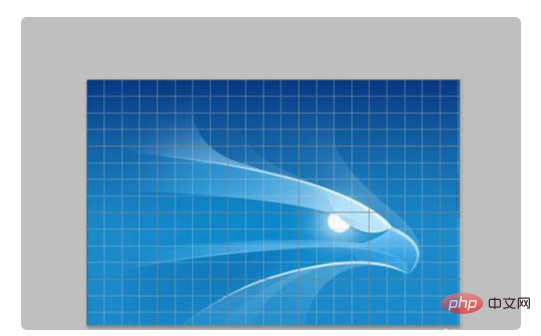
6. If you feel that the network If the grid is too small, the color of the grid lines is not good-looking, etc., you can also set it yourself. First click the "Edit" menu.
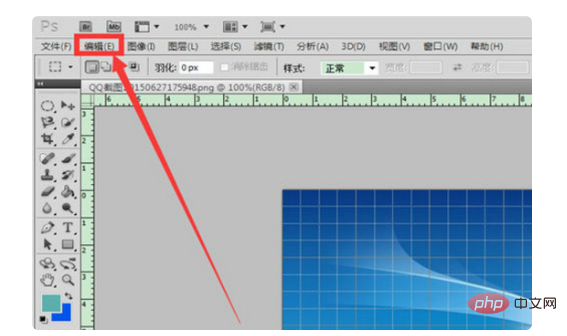
7. Select "Preferences" in the drop-down menu The "Reference Lines, Grids and Slices" option under "Options".
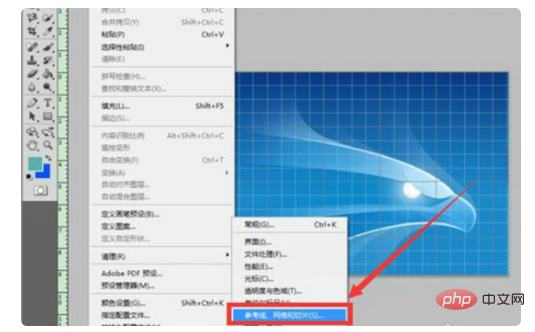
8. You can make various settings related to the grid, as shown in the figure. Set up After that, click the "OK" button in the upper right corner.
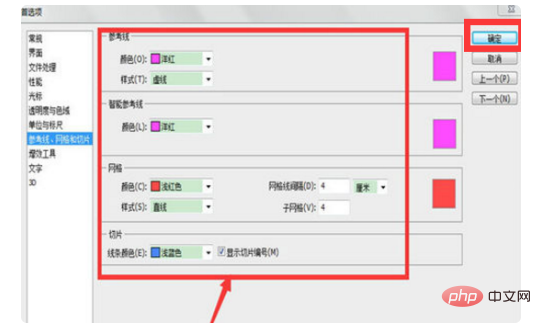
9. Finally, you can see that the original grid has changed according to the settings.
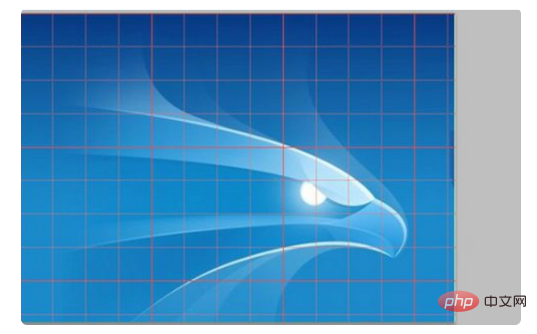
The above is the detailed content of How to make grid lines in PS. For more information, please follow other related articles on the PHP Chinese website!