
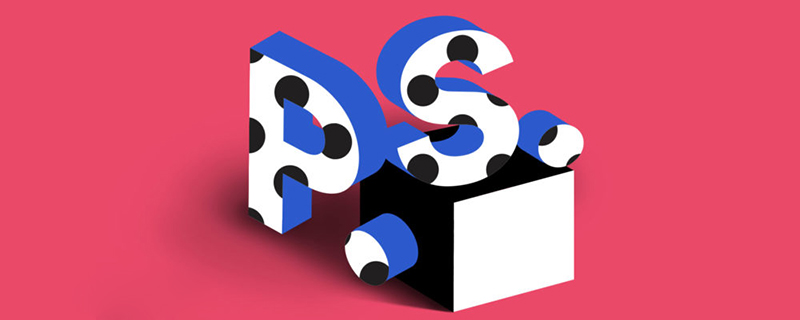
How to adjust the font size of ps?
Method 1: Open photoshop, select the text tool in the toolbox, and enter text.
Method 2: Click the "Character" panel in the toolbox and select the appropriate font size in the drop-down box for adjusting font size. The maximum selection is 72 points. Or directly enter specific numbers in the property bar to adjust the font size.
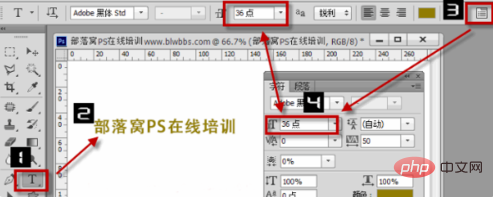
In addition to the conventional methods above, the shortcut keys for adjusting the font size in PS are summarized as follows: Method 1: Select the text layer, press ctrl T to freely transform, and click on the text Right-click, select "Free Transform", and drag the mouse to adjust the text size as desired. Method 2: After entering the text, hold down the Ctrl key and a box will appear around the font. Use the mouse to pull the lower right corner of the box to change the font size. If you hold down the ctrl key and then hold down the shift key, you can change the size according to the original proportion.
The above is the detailed content of How to adjust font size in ps. For more information, please follow other related articles on the PHP Chinese website!