

How to open python after downloading it?
1. First open the installation program compressed package, decompress it to the set location, and wait patiently for the decompression to complete
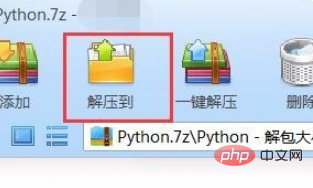
2. In the decompressed directory, double-click to run the file with the "msi" format extension. Wait a moment and you will enter the installation interface.
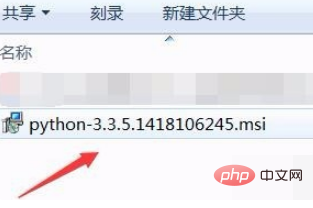
3. The initial installation interface is as shown in the figure below. Select the first item pointed by the arrow (the default is also this item), and then click "Next" to enter the next installation interface. .
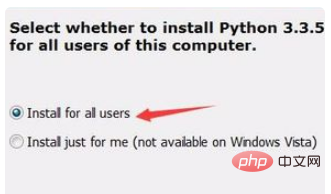
#4. In the next step, you can change the software installation location pointed by the arrow, but do not make other changes. After the settings are completed, continue to click "Next".
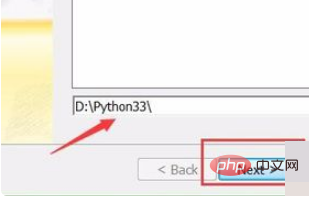
5. In this step interface, you can continue to keep the default without making any changes. This page displays the space occupied by the software to be installed. Continue to click "Next". Enter the next operation interface.
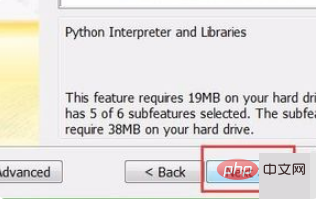
#6. In the interface shown below, wait a few minutes for the installation to be completed. After the progress bar shows that the installation is complete, the gray button below will become optional. , click "Finish", and the installation is completed.
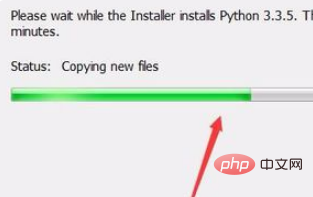
Recommended: Python Tutorial
The above is the detailed content of How to open python after downloading it?. For more information, please follow other related articles on the PHP Chinese website!