

Step 1
First we open a photo that needs to be the subject, press CTRL J to copy a layer .
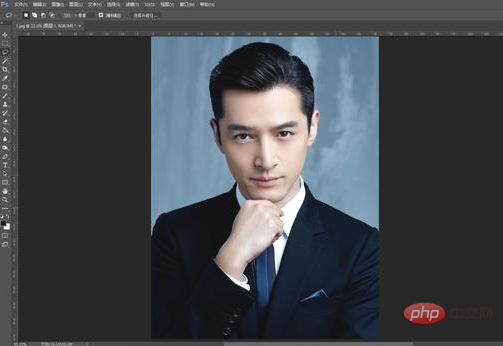
Step 2
1 We find a photo with a suitable angle, we click and drag it directly to the document middle.
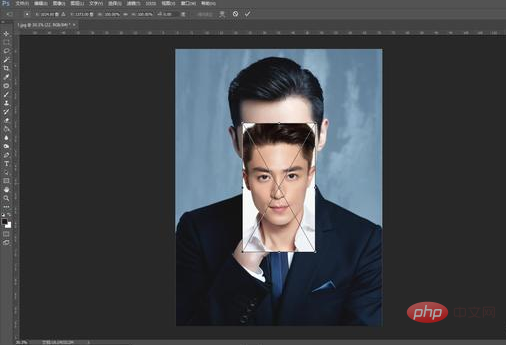
#2. Adjust the appropriate size and position. We can adjust it by reducing the opacity of the layer to align the facial features as much as possible.
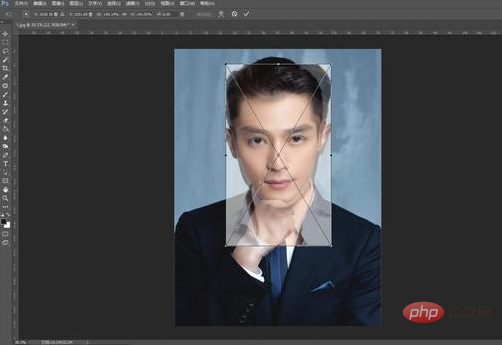
Related recommendations: "ps tutorial"
3. Complete our restoration of opacity.
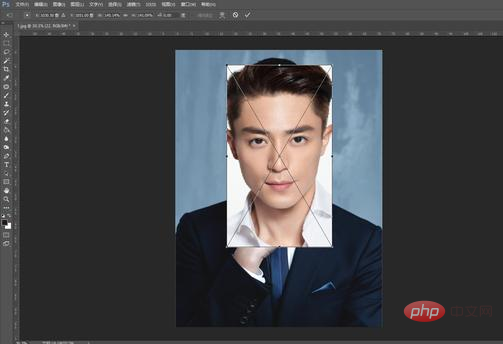
#4. We use the Lasso tool to select the facial features.

5. Press CTRL J to copy, then delete the material image.
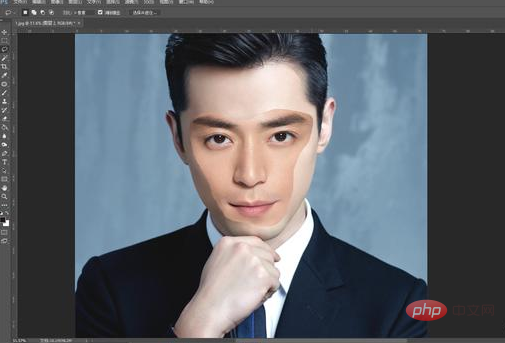
The third step
1. We press CTRL and click with the mouse to load the facial features selection , and then click on the copied background layer.
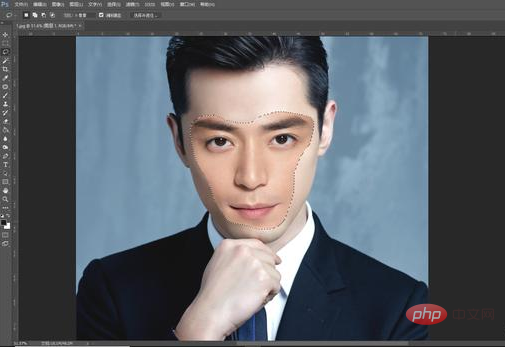
#2. Execute the menu bar: Select-Modify-Shrink, we shrink by 3-5 pixels.
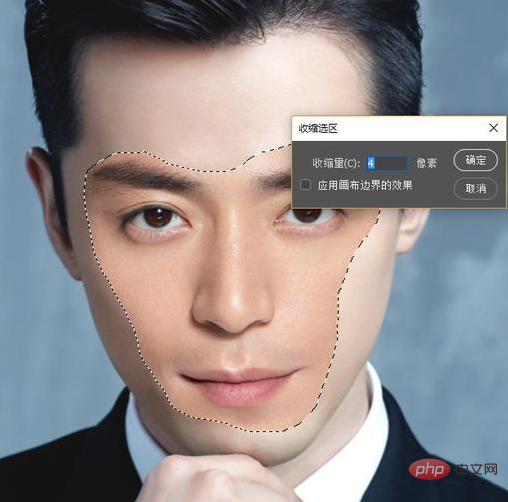
3. Press DEL to delete.
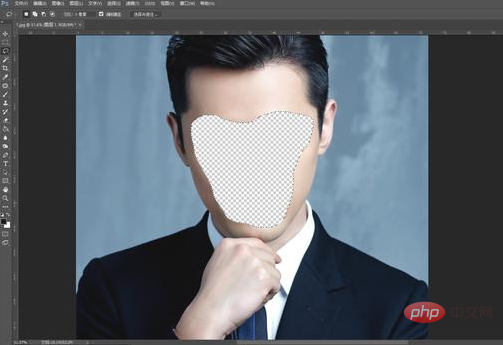
Step 4
1. Press CTRL to click on facial features and delete Layers of facial features.
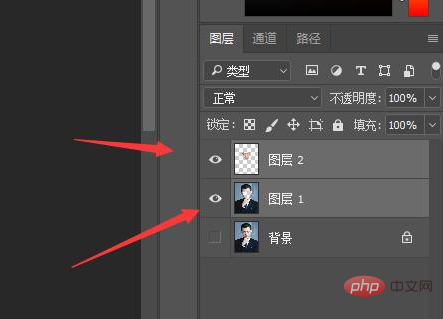
2. Execute menu bar: Edit-Automatically blend layers.
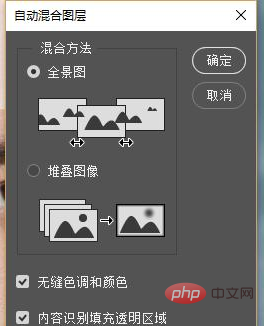
In this way, a layer is directly generated and automatically integrated. Isn’t it very simple?
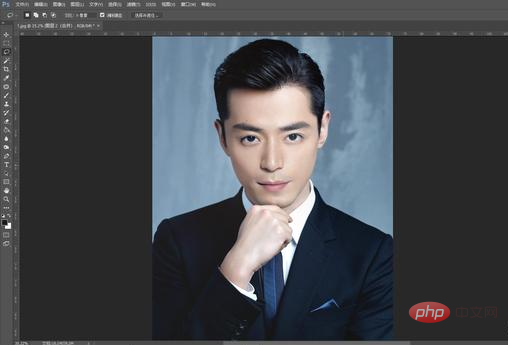
The above is the detailed content of How to change face in ps to be more realistic. For more information, please follow other related articles on the PHP Chinese website!