

Method 1: Shortcut key adjustment
1. Currently, mainstream Lenovo notebooks generally use the F11 and F12 shortcut keys. Adjust screen brightness. If you need to increase the brightness, press F12, and to reduce the brightness, press F11, as shown in the figure:

2. In addition, some laptops adjust the brightness through the up and down arrow keys on the keyboard. , must be adjusted through the Fn shortcut key.
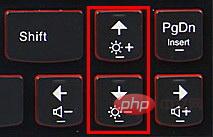
Usage:
If you need to increase the brightness, press Fn ↑; if you need to reduce the brightness, press Fn ↓.
Method 2: Use the system power option to adjust the screen brightness
Applicable scope: Win10/8.1/8/7 (Note: Windows XP system does not support)
1. Find the power status icon in the lower right corner of the taskbar, right-click the mouse, and click "Adjust Screen Brightness" in the pop-up menu. As shown in the picture:
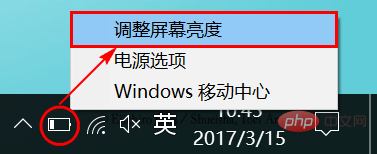
#2. In the pop-up power options window, use the left mouse button to drag the "Screen Brightness" slider at the bottom to adjust it. As shown in the picture:
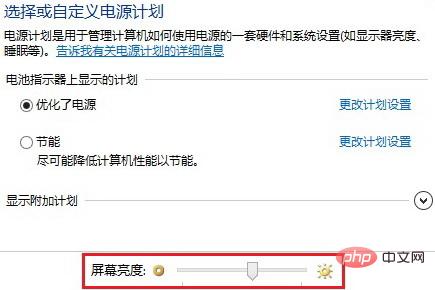
Related recommendations: "FAQ"
Method 3: Adjust in Lenovo Settings software Brightness method
1. Click "Start" and find the "Lenovo Settings" software, as shown in the figure:
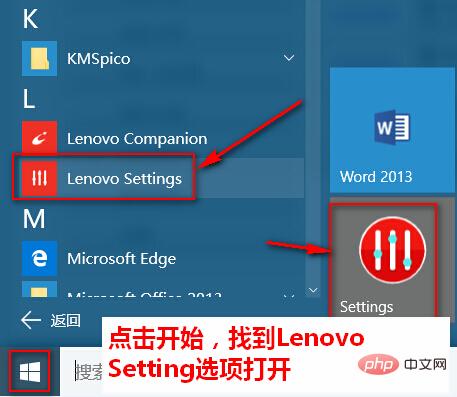
2. Open the Lenovo Settings software Finally, click the "Display" option on the left side of the software, as shown in the figure:
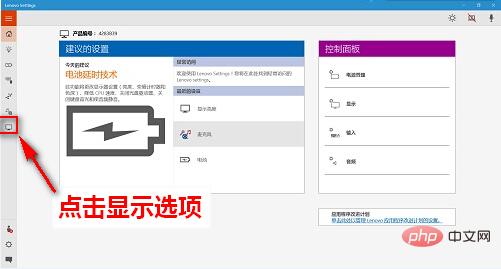
3. At this time, you can see the brightness adjustment position, which can be adjusted according to your own situation. Just adjust, as shown in the figure:
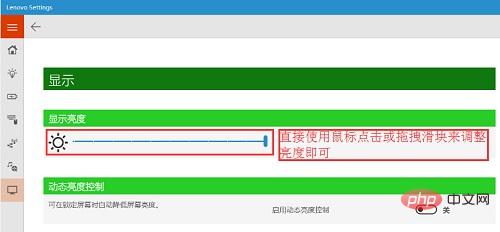
Method 4: Use the power management program in the TVT software of the commercial notebook Win7 system to adjust the screen brightness:
Applicable scope: Zhaoyang and Yangtian commercial laptops sold between 2012 and 2015
1. Click Start-Programs, find Power Manager, or left-click The battery icon on the taskbar in the lower right corner of the desktop, as shown in the picture:
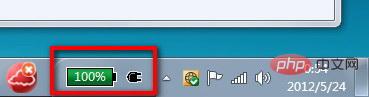
2. Click the "Advanced" button in the upper right corner, as shown in the picture:
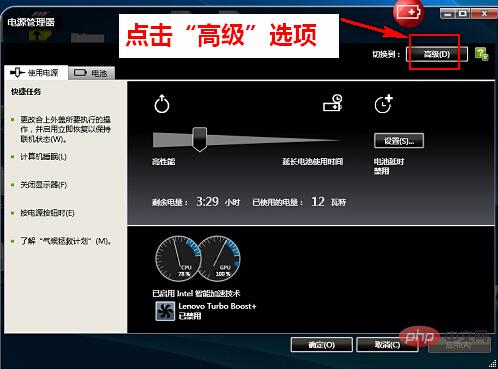
3. Under the "Power Scheme" tab, select a power scheme and find "Display Brightness" on the right. You can set the screen brightness according to different power supply modes, as shown in the figure:
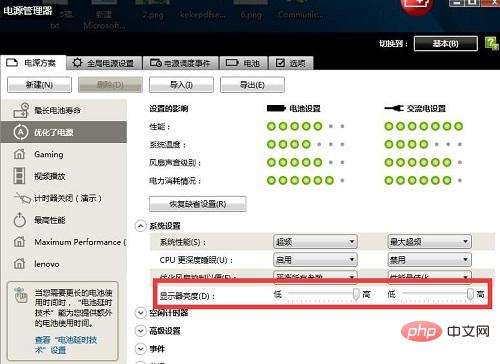
Note: If there is no power management software in the system, you can open the official Lenovo service website, download and install the power management software through the host number, as shown in the figure:
At this time, you will enter the search results page. Click "Driver Download" under the model, and you will jump to the "Driver and Software Download" page as shown in the figure:
At this time, first select the operating system type of the computer, then select the corresponding device through the device list on the left, and finally click the "Download" button on the right to download the device driver, as shown in the figure:
Method 5: Use Lenovo Power Management to adjust the screen brightness
(1) Newer version (pre-installed Win8.1/ 8 system computer) Setting method:
1. After installing power management, find the "Power Management" icon in the notification area in the lower right corner of the desktop, as shown in the picture:
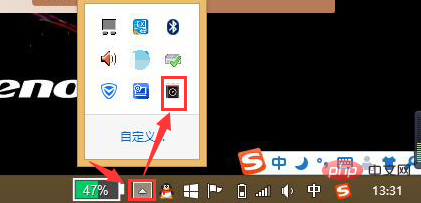
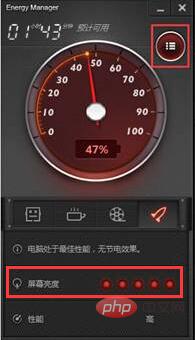
(2) Early version (computer with pre-installed Win7/XP system) setting method:
1. Click Start-So Program, find the lenovo folder, and open it Finally, see the Energy Management option. After opening it, click the "Power Management Options" program, as shown in the figure:
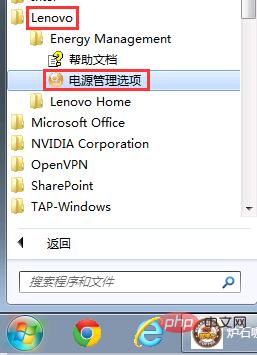
2. Open the power management software interface and click on the lower right corner Settings button, as shown in the figure:
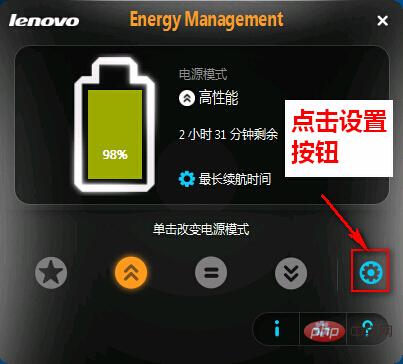
3. In the setting interface, you can adjust the screen brightness when using the adapter or using the battery according to the usage of your own computer. Click Apply and then OK, as shown in the figure:
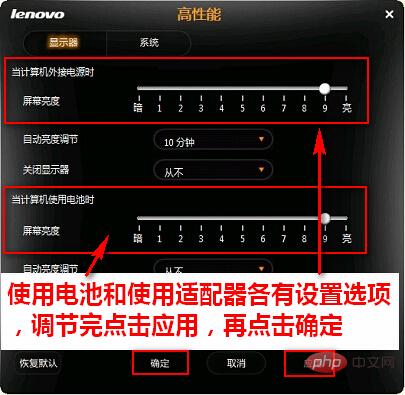
Note: If the power management software is not installed in the system, you can visit the Lenovo official website and query the system through the host number or machine model. Corresponding power management software, download address:
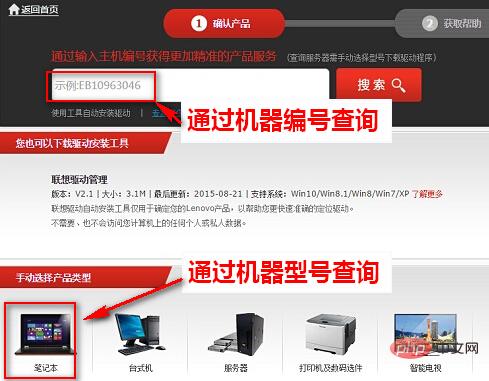
The above is the detailed content of How to adjust laptop brightness. For more information, please follow other related articles on the PHP Chinese website!




