
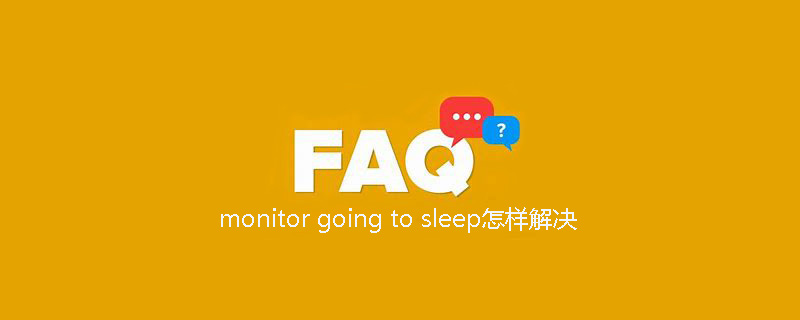
After turning on the computer, the screen displays monitor going to sleep and then remains black. The reasons are as follows:
1. The data cable connected to the computer monitor is damaged or Loose;
2. The computer monitor is mistakenly set to sleep mode;
3. The computer monitor is damaged.
Related recommendations: "FAQ"
Solved by the following methods:
1. First check whether the data cable connected to the monitor appears. Damaged or loose. If it is loose, it needs to be re-inserted; if it is damaged, you need to contact the relevant staff to replace the data cable.

#2. If there is no hardware failure, you can solve the current boot problem by restarting the computer.
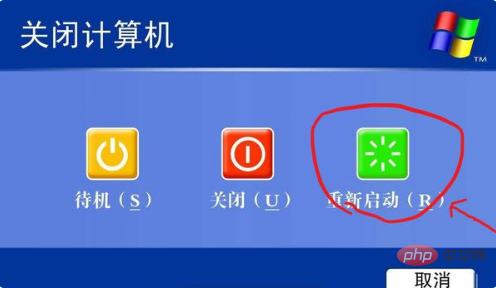
#3. If restarting does not work, you can lightly press the power-on button on the computer host and press it for a few seconds to boot to the computer desktop.

#4. After booting to the desktop, right-click on a blank space on the desktop and click the "Properties" option.
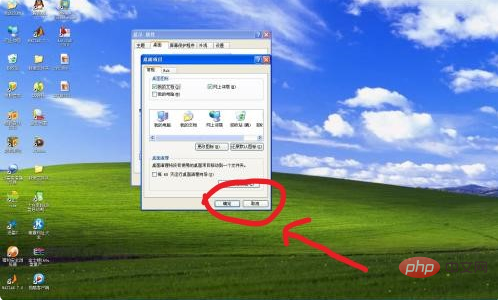
5. After right-clicking on Properties, enter a panel. At this time, click on "Screen Saver" in the panel, and find and click under its options. "power supply".
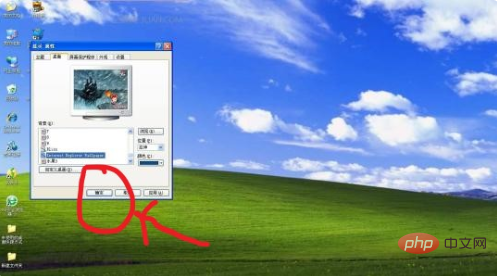
6. After entering the power management options, find and click the "Turn off monitor" option and set it to "Never".
The above is the detailed content of How to solve monitor going to sleep. For more information, please follow other related articles on the PHP Chinese website!




