
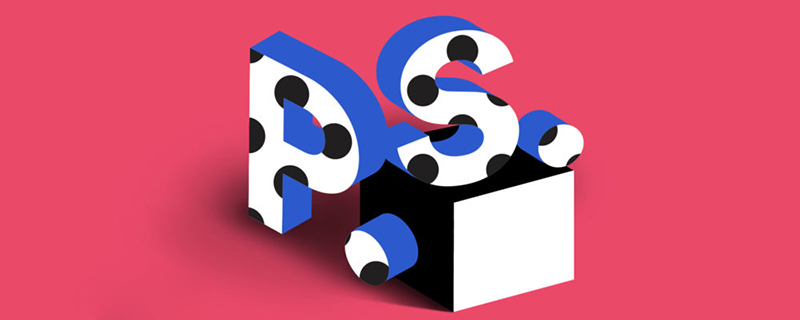
#How to change the text in the ps picture?
Open PS software
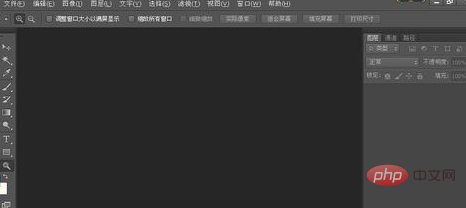
File→Open and pull the picture in
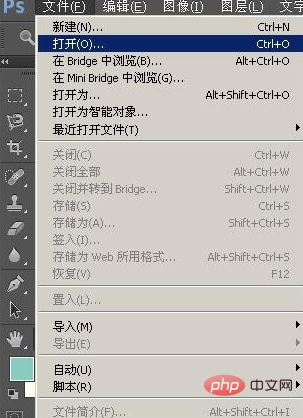
The picture is opened, change "See you or see you" to "I'm waiting for you"
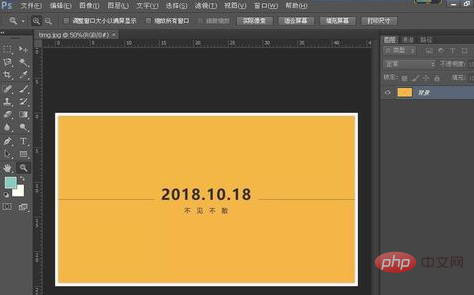
First use the magnifying glass tool to enlarge this area
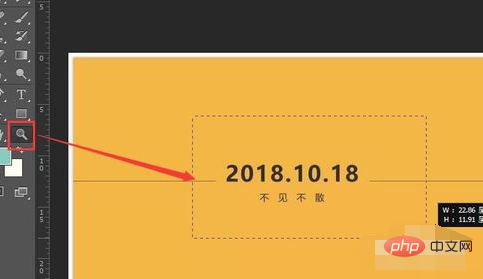
Use the "Rectangular Marquee Tool" to select "See or See"

Then use the eyedropper tool to click on the background color of the picture to absorb this Color
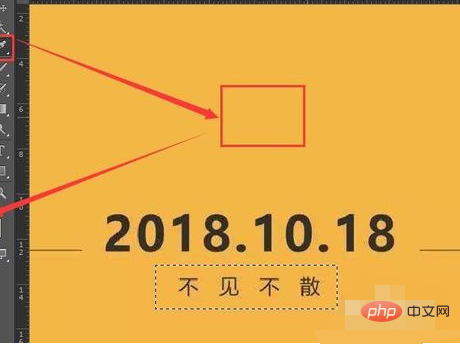
Click to invert and convert the foreground color and background color
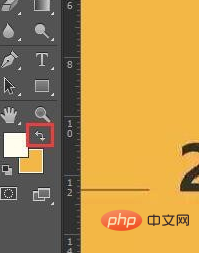
Then press Ctrl Delete on the keyboard Fill the selected selection with color
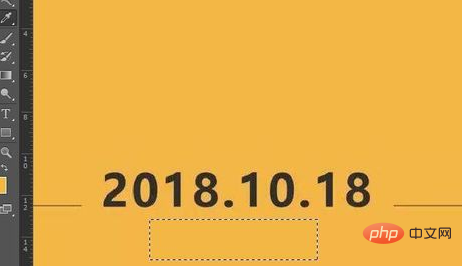
and then press Ctrl D to cancel the selection
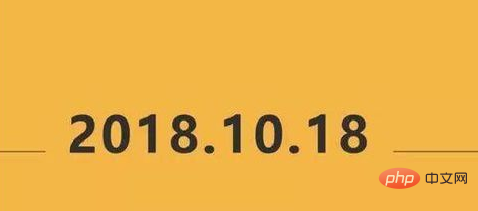
Then use the text tool to click on the image Once, enter "I'm waiting for you"

Use the eyedropper tool to absorb the color of 2018 (don't forget to invert), then use the text tool to select the text and press Ctrl Delete to fill it with color ( Just fill "I'm waiting for you" with the color font of 2018)

That's it. If you want to change the text to make it larger, press Ctrl T and pull any corner. You can zoom in or out. Just press the Enter key after making changes.

After modification, return the image to its original size to see the effect. Use the magnifying glass tool on the image. Right-click the mouse and select "Scale to screen size"
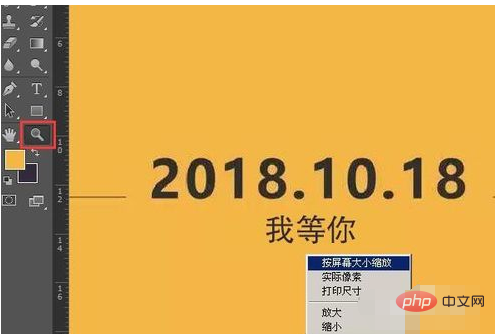
After that, save it, file → save as

Select "JPEG" as the format to save
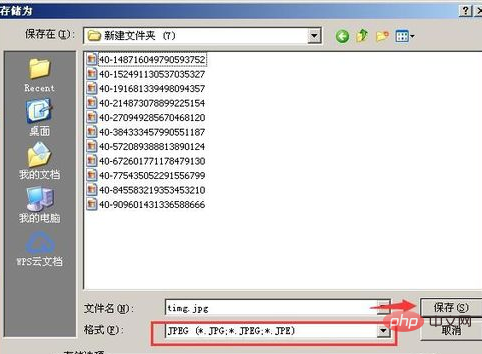
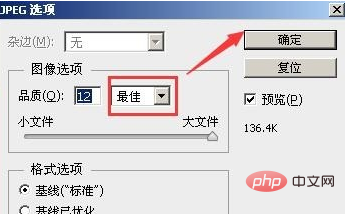
The above is the detailed content of How to change text in PS pictures. For more information, please follow other related articles on the PHP Chinese website!