
How to create a new table in navicat?
Step 1
Create a new database. Creating a new database is relatively simple. Right-click on the blank area in the navigation bar on the left side of the Navicat navigation view (as shown below) to see the [New Database] command.
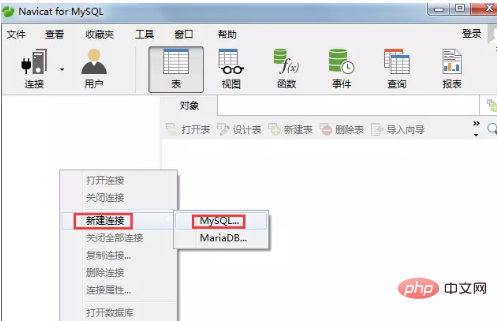
Right-click on Navicat to create a new database
Here is an example of creating a database for managing students: school. The final effect is as shown in the figure below.
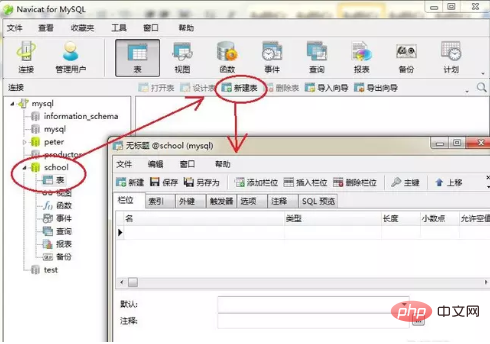
Navicat creates a new school database
Step 2
Create a new table. After creating a new database, you can create data tables under the database. As shown in the figure below is the created student table: students.
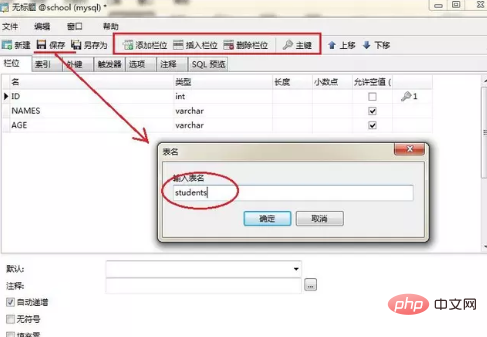
Example of creating a new table under the school database
There are not many complicated operations to create a new table in Navicat for MySQL, but there is a place in the table creation process Special attention should be paid to the "field". For novices who are using Navicat for the first time, this is relatively unfamiliar. It means what we usually call "field". "Add field" in the toolbar is to add a field. Meaning, don't get confused. After adding all the fields, set the corresponding "primary key" according to your needs.
If the database is more complex, we can continue to make relevant settings according to our needs. In the "Field" tab bar, there are also indexes, foreign keys, and triggers for us to call. Under the "SQL Preview" tab, SQL statement, which is very useful for us to learn SQL statements.
Related recommendations: "Navicat for mysql graphic tutorial"
The above is the method to introduce to you how to use Navicat for MySQL to create a new table. What you need to understand is that To create a new table, you must first create a new database.
The above is the detailed content of How to create a new table in navicat. For more information, please follow other related articles on the PHP Chinese website!
 Commonly used mysql management tools
Commonly used mysql management tools
 Solution to missing xlive.dll
Solution to missing xlive.dll
 What is LAN
What is LAN
 gamebar
gamebar
 How to unlock the password lock on your Apple phone if you forget it
How to unlock the password lock on your Apple phone if you forget it
 What are the ways to write iframe?
What are the ways to write iframe?
 How to solve the problem that the folder does not have security options
How to solve the problem that the folder does not have security options
 Common website vulnerability detection methods
Common website vulnerability detection methods