

psHow to replace jpg text?
1. Open PS. Open where the picture is.

#2. Use the "T" tool on the left to enter text.

3. Select the text and click the font color tool box in the menu above. If you need the same font color, change it to RGB. I don’t know what the value is. Move the mouse to the picture. , there will be a straw icon, click on the original text, extract the color, confirm and click OK.
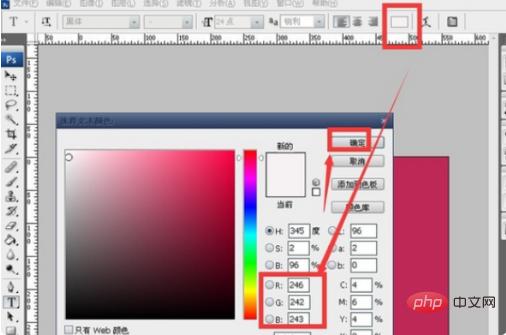
#4, then modify the font and size of the text to be the same as the original text.
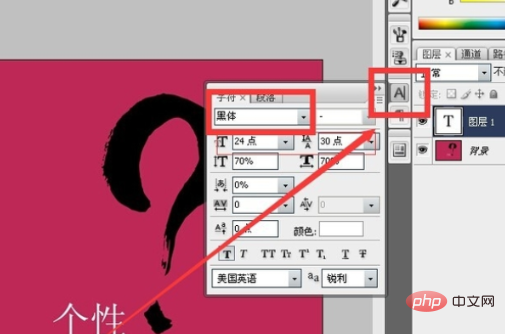
#5, then use the move tool on the left to cover the new text on the original text, ensuring that the position is consistent as much as possible.
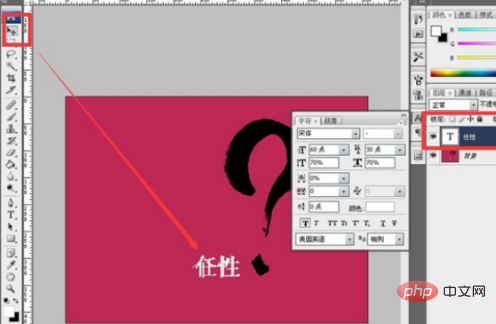
#6, then turn off the new text layer.
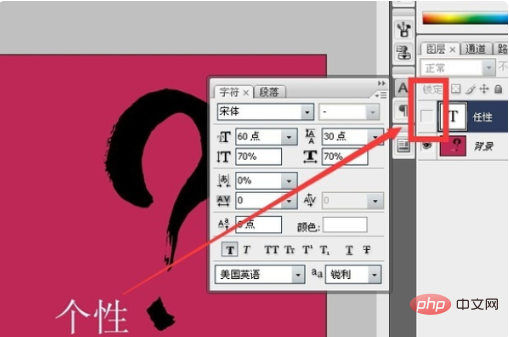
7 Then click on the background layer. Use the "Marquee Tool" on the left to draw a frame around the image.
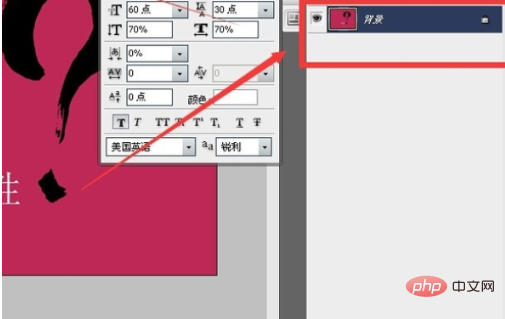
8, then use the shortcut key, Shift Alt, a double arrow will appear, which is to move (it will not move randomly, it will only move up, down, left, and right) and press Alt (you can move at will) .

#9, then after the frame covers the original words, press "Ctrl D" - delete the frame.
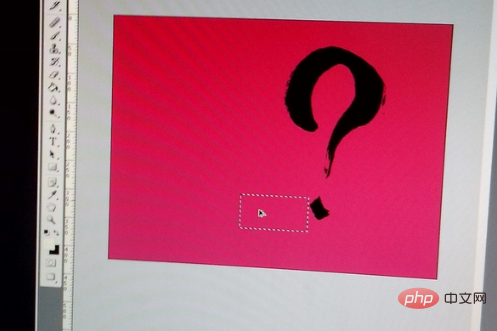
#10, then open the new text layer. finished. Then save the picture. You decide what format you want.
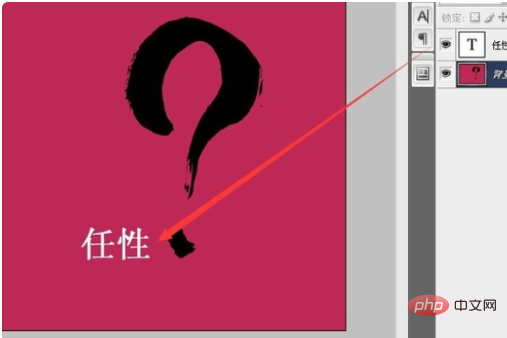
The above is the detailed content of How to replace jpg text in ps. For more information, please follow other related articles on the PHP Chinese website!