
#How does navicat import csv files?
1. Create a database, right-click the table and select Import Wizard.
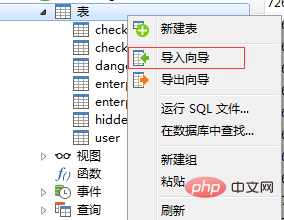
#2. Select the imported data file format and click next.
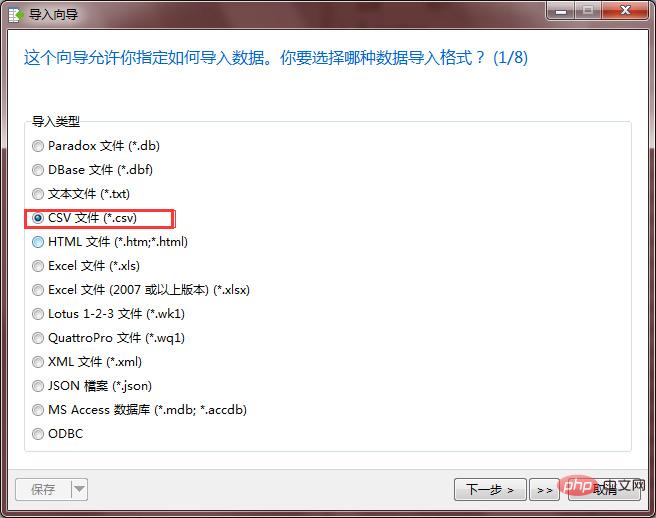
#3. Select your .csv file and pay attention to the encoding format. It must be the same as your file encoding format, otherwise garbled characters will appear. Next step.
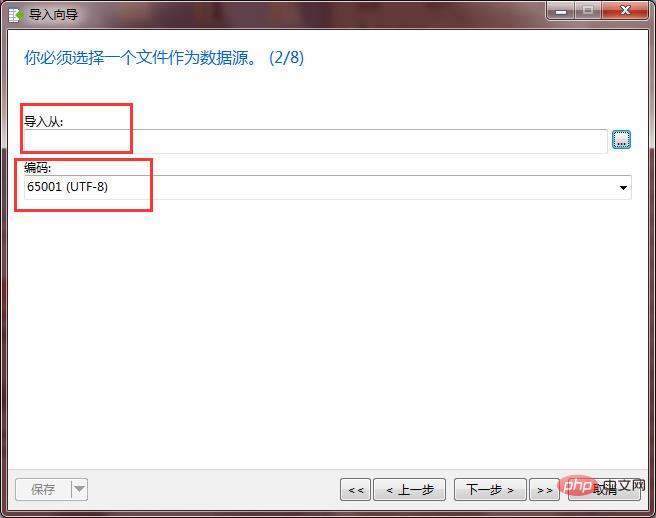
Related recommendations: "Navicat for mysql graphic tutorial"
4. Select the required delimiter, I use Navicat11 automatically selects the column separator after selecting the file type. Next step.
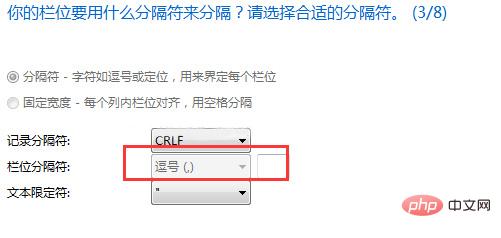
#5. I don’t understand what’s going on with the line here, but I just pressed the default value without making any changes. Next step.
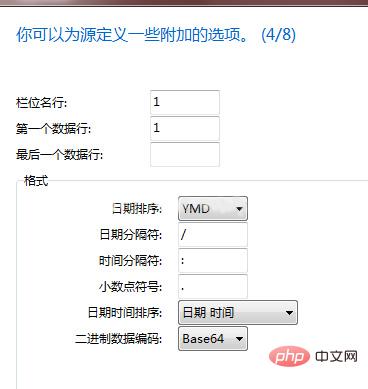
#6. If there is a corresponding table between the file name and the database, a new table will not be created here. If not, a new table will be created, next step.
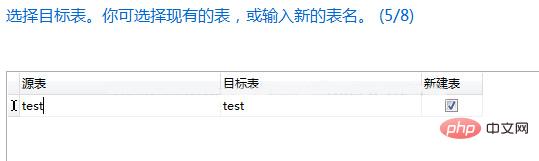
7. Adjust the target field and data type, next step.
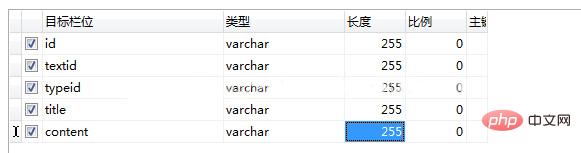
#8. If there is such a table in the database and there is no data, or there is no such table, choose to add it. Otherwise, select Copy. Next step.
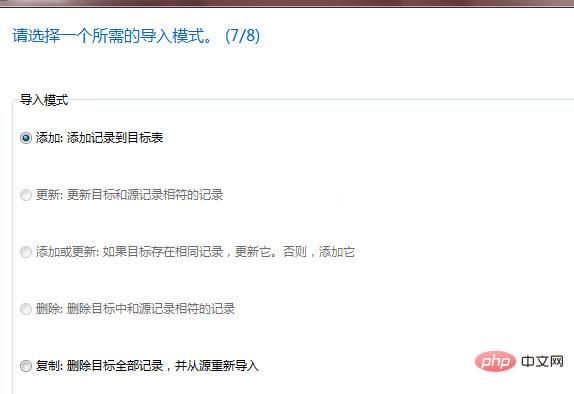
9. Click Start.
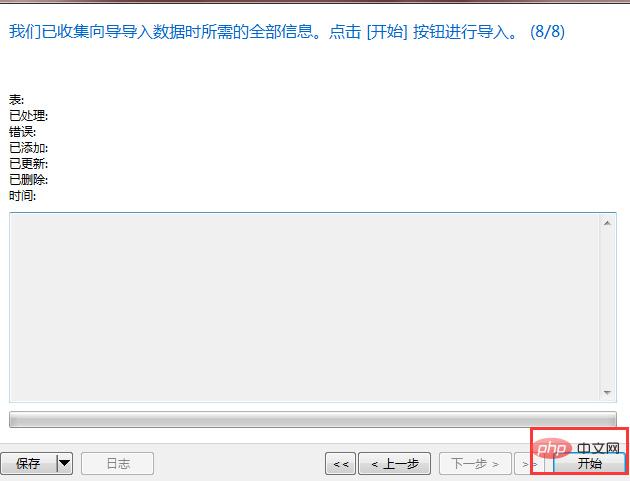
#10. If the error processing is zero, it means the import is successful. You can see the imported data by refreshing the database.
The above is the detailed content of How to import csv files in navicat. For more information, please follow other related articles on the PHP Chinese website!




