

A few tips for newbies using notepad:
1. The software is always placed at the front of the screen
Sometimes when we are running the program, we need to place the notepad at the front of the screen. At this time, we only need to click on the toolbar:
view ——always on tops;
At this time, notepad will always be at the front of the screen.
Note: Some versions may need to install a plugin to have this function.
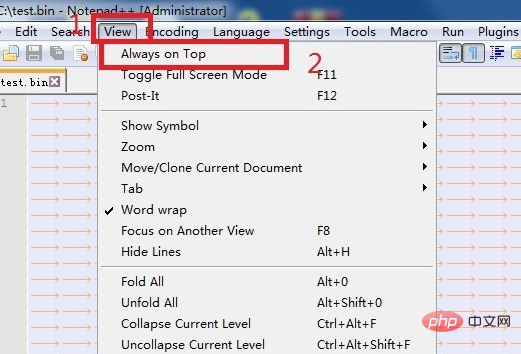
2. Character conversion panel display
What’s more considerate is that notepad also provides conversion tables for ascii codes and hex and dec , just click:
edit——character panel;
The form will pop up on the right side of the interface.
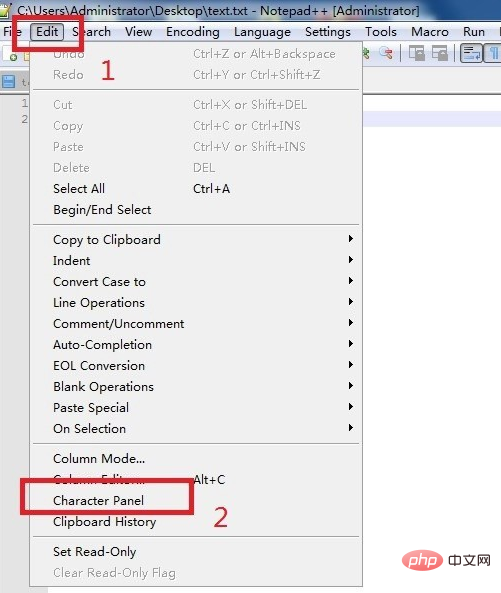
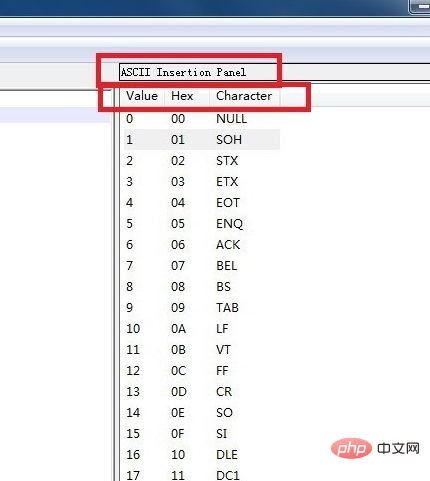
Notepad using graphic tutorial"
三, open the text content read-only (protected)
Sometimes after we edit the program with notepad, to prevent others from modifying our program, we can set permissions on the software to make it read-only; at this time, click : Program page icon——Read-only in the right-click menu; Note: The program page is blue before the program is read-only;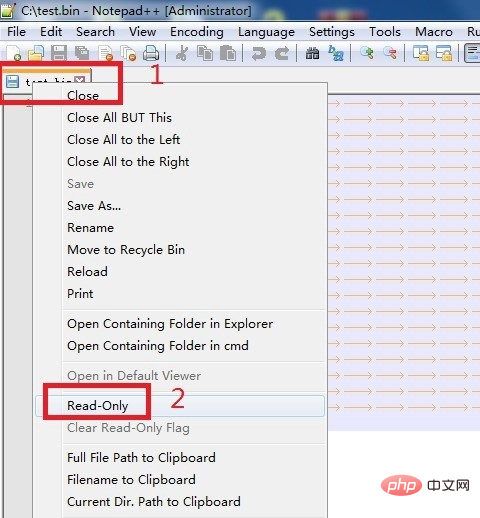
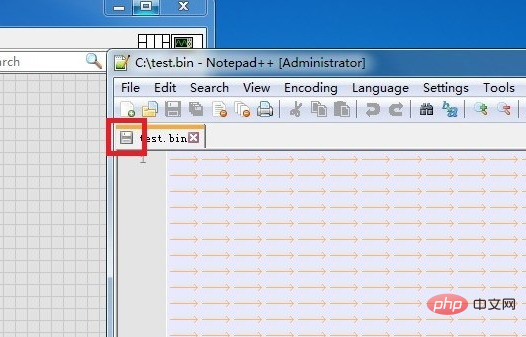
4. How to browse multiple text files
When we open multiple text files in notepad, by default only Display a single text. At this time, we click on the text icon: move to other view;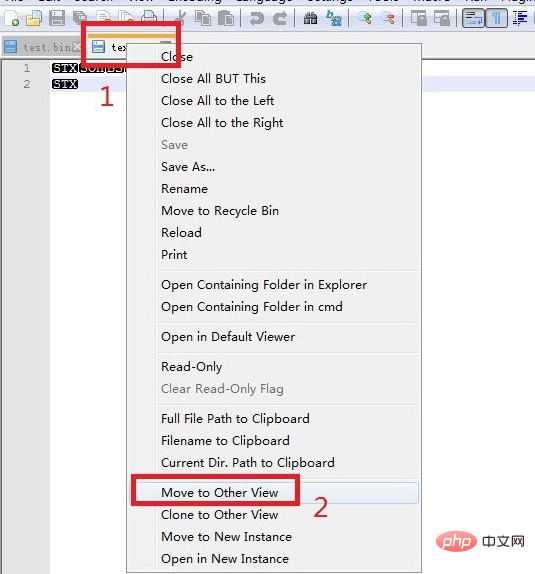
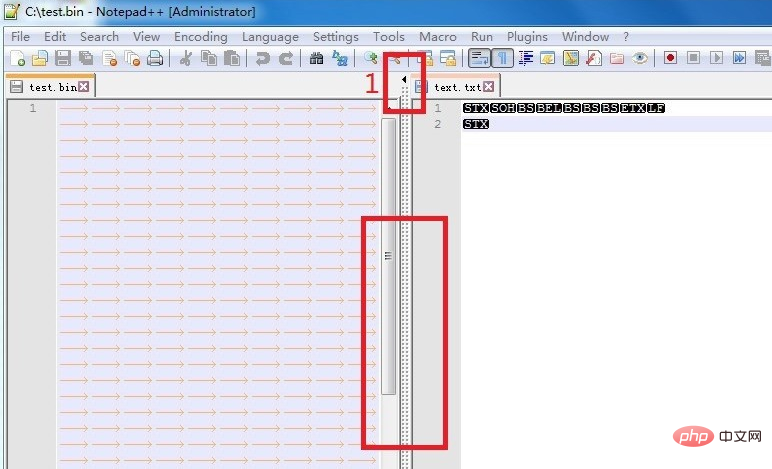
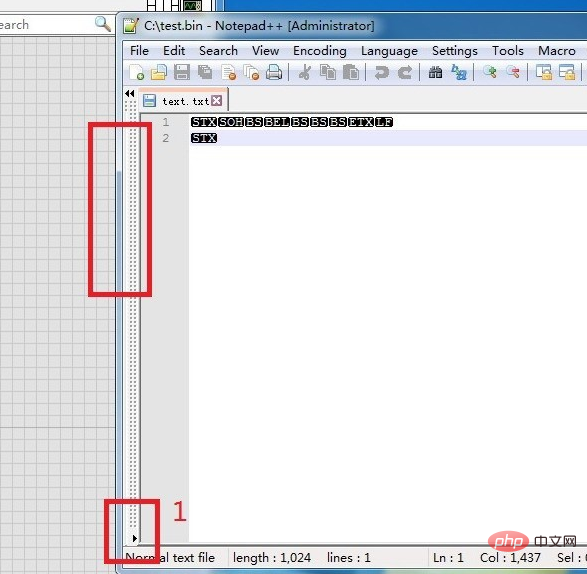
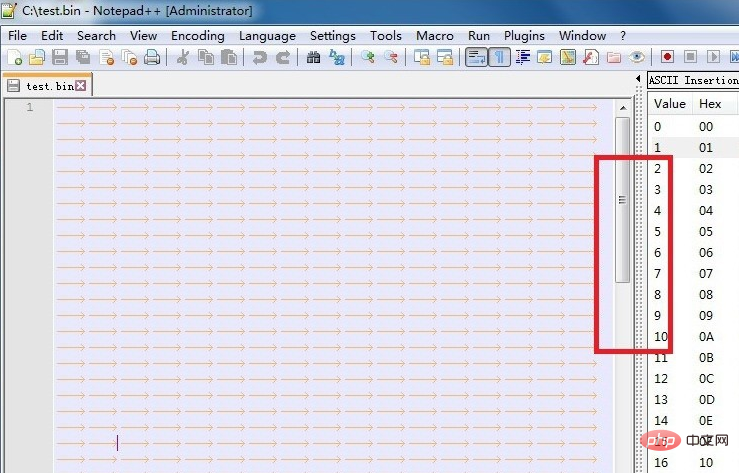
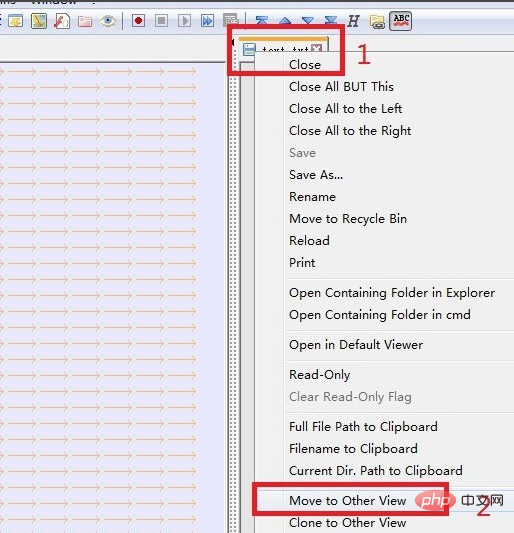
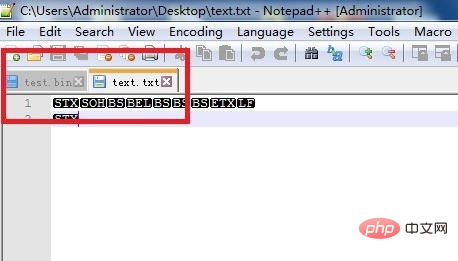
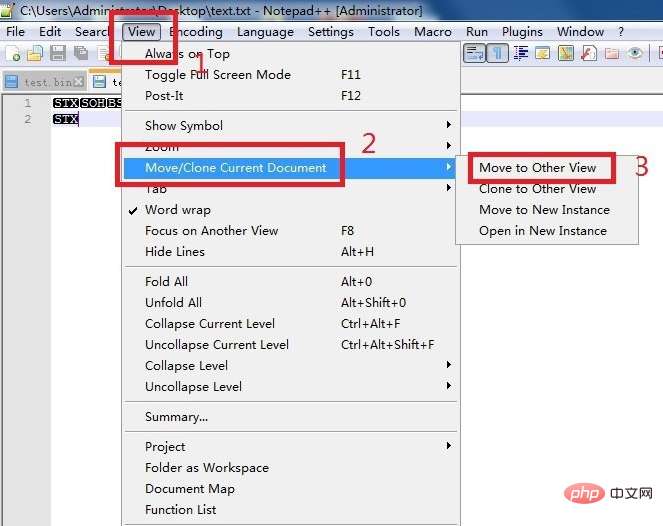
The above is the detailed content of How to use notepad for newbies. For more information, please follow other related articles on the PHP Chinese website!