

phpstorm’s PHP running environment configuration
The first step, click "File" and select in the drop-down menu "Settings...".
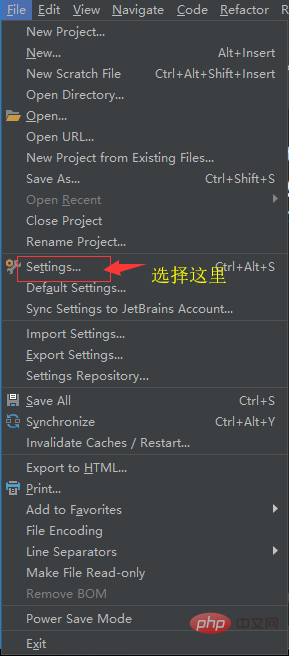
The second step is to enter the "Settings" page, find "Languages&Frameworks" and expand it.
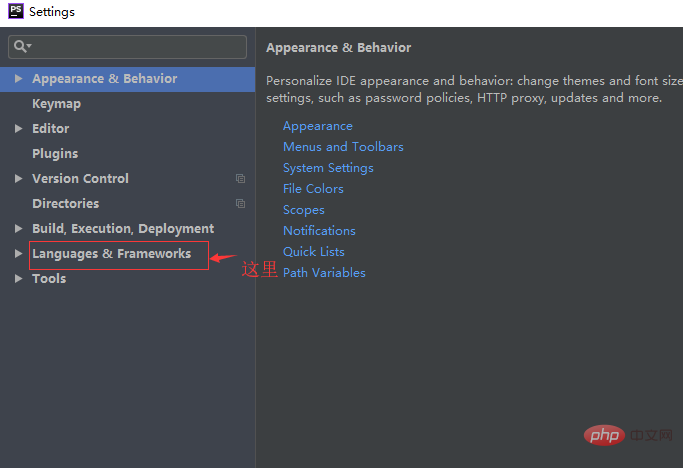
PhpStorm Usage Tutorial"
The third step is to find "PHP" in "Languages&Frameworks", and then Click on the "three dots" after "CLI Interpreter".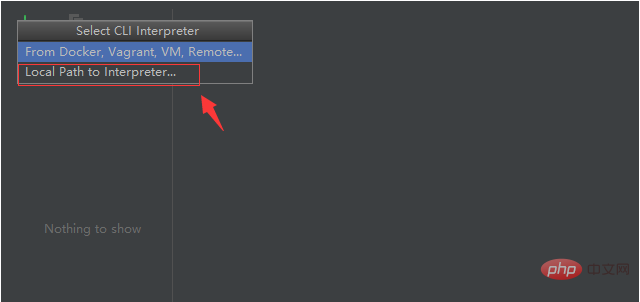
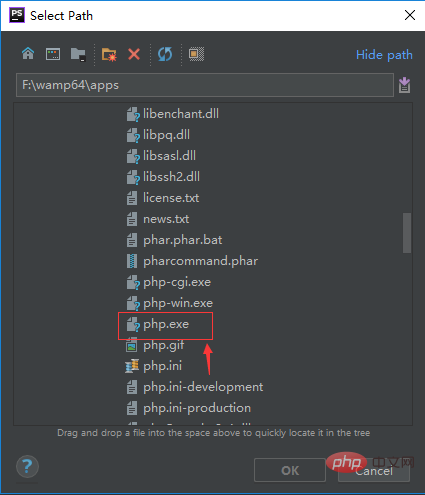
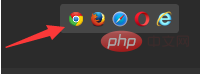

The above is the detailed content of How to configure phpstorm. For more information, please follow other related articles on the PHP Chinese website!




