
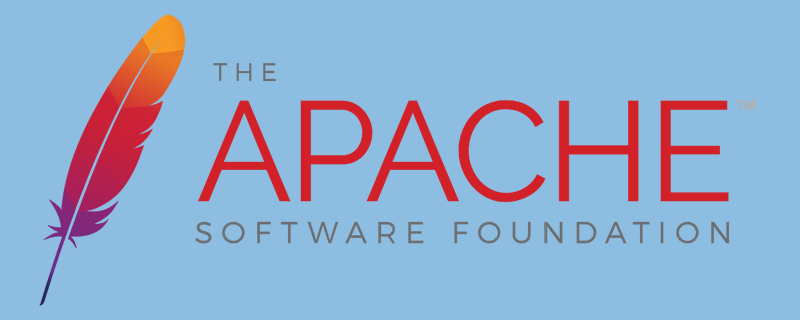
How to upgrade apache under upupw?
Every time UPUPW is updated, there will be a major adjustment, such as the version and configuration updates of Apache PHP, MySQL, phpMadmin, PHP components, etc. Basically, there will be changes from the UPUPW.EXE main program to every folder. .
Although each update project is huge, the upgrade is relatively simple.
1. Find the UPUPW program folder, open the UPUPW control panel, and press s5 to stop all services (s5 will also uninstall the written system services)
2. Rename the upupw folder , such as upupw_bak (reserved as a backup to prevent upgrade errors from being unrecoverable)
3. Unzip the new version of the Apache PHP integration package upupw directory to the specified path
4. Open the new version of the UPUPW.EXE file and press s1 Turn on all services, confirm that they can be turned on successfully and press s5 to turn off all services (run it in advance in case you don’t know whether it is an error caused by the upgrade or the lack of a runtime library in the new version of the program)
5. Back up the original version of upupw_bak The host/virtual host configuration file and website directory under the directory and the corresponding website database directory in the database data directory. The specific file path is as follows:
Apache version: Apache2\conf\extra\httpd-vhosts.conf
(httpd-vhosts.conf is the home directory and virtual host directory configuration file of the Apache server)
MySQL\data directory
(Back up the corresponding website data folder in the data directory )
All files in the htdocs directory except the phpMyAdmin directory
(Of course you can continue to use the old version of phpMyAdmin here)
vhosts directory
(Virtual host The default storage location when no path is selected, contains website files of all virtual hosts. If the path selected by the virtual host is in the upupw folder, it also needs to be backed up. If it is in other directories or disks, there is no need to back up)
6. Use the backed up files to overwrite the new version files in sequence, then open the control panel and press s1 to start all services and access the corresponding website in sequence. If the website data is lost or inaccessible, please press 8 to upgrade the MySQL database and try again.
If there is no problem, the upgrade is successful!
Remarks:
* If you manually change the three configuration files httpd.conf, my.ini, php.ini, please back it up yourself or press upupw control panel 11 Automatically back up the configuration file to the Backup directory and copy the cfg_bak.zip file for use
It is not recommended to directly overwrite the three configuration files httpd.conf, my.ini, and php.ini here, because the new version of the configuration file generally does For optimization or reference to new components, the service will not be enabled after overwriting. Please copy the modified parts to the new version of the configuration file separately.
* If there is no special instructions in the new version of the file, the above method applies to all updates to the Apache version!
For more Apache related knowledge, please visit theApache usage tutorialcolumn!
The above is the detailed content of How to upgrade apache under upupw. For more information, please follow other related articles on the PHP Chinese website!