
1. Installation of Navicat for Oracle
I won’t go into details about the installation of the software, it’s basically the same Next step. There is a cracked version online that requires no installation and can be used directly.
2. Configuration of Navicat for Oracle
1. Start the tool, the start interface will appear, click "File"----"New Connection" option, Connect to the database.
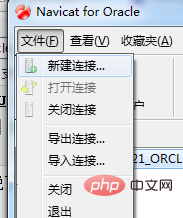
2. In the "New Connection" dialog box, enter any connection name, select the default connection type, enter the server address where the oracle database is located, and connect to the local oracle You can enter "localhost", Oracle's default port number is "1521", enter the SID of the database or the service name corresponding to the database, enter the user name and password, here I use "test", click "Connection Test" button to test and the connection is successful, as shown in the figure:
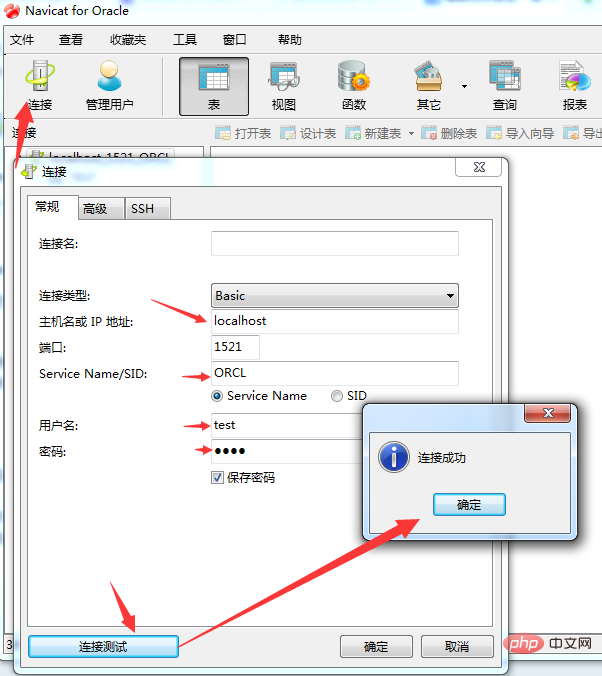
Related recommendations: "Navicat for mysql usage graphic tutorial"
3. When connecting for the first time, when you choose to start testing, an error often occurs:
"ORA-12737: Instant Client Light: unsupported server character set CHS16GBK". This error is very typical. , is caused by the server's encoding not being supported, but if I change the server's character set encoding, this is unrealistic, so I searched online for a solution, and finally found out that I just need to go to the Oracle official website to download the latest version of OCI. File, overwriting the original OCI file can solve the problem. The documentation is available at the end of the blog.
The following is the process of file replacement. The downloaded file is decompressed and 4 files are found: oci.dll, orannzsbb11.dll, oraocci11.dll, oraociei11.dll (this file is the most important).
Select the "Options" command under the "Tools" menu to open the options interface as shown in the figure.
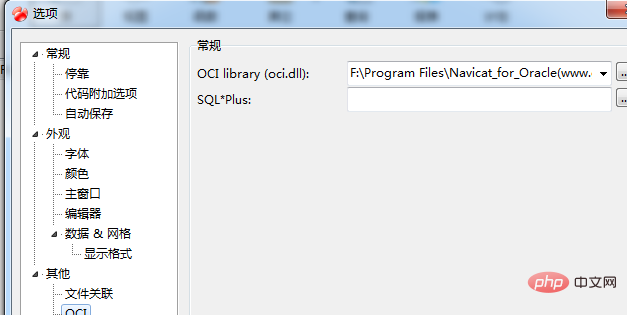
4. Select OCI under "Others". In the first file browsing place on the right, select the location of oci.dll, which is my default location. It is "F:\Program Files\Navicat_for_Oracle(www.greenxf.com)\Navicat for Oracle\instantclient_10_2\oci.dll". Put the four files taken out from the compressed file into this directory. The others can be backed up, as follows As shown in the figure:
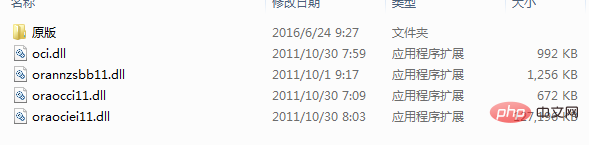
5. After configuring in this way, restart the software, repeat the connection configuration in 2, and test the connection. The connection is successful. After success, you can see the "TEST" user's table, and you can easily operate the database. I haven't created a table yet.
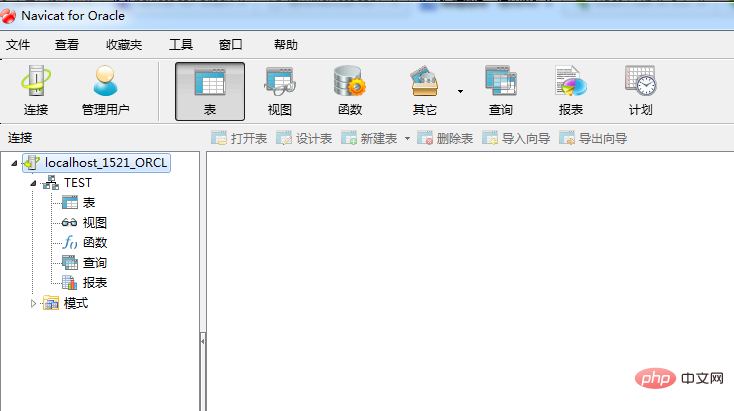
You can right-click "Table" to import and export tables, and import data files into new tables. What surprises GISER people is that the dbf of ArcGIS's SHP data set is also supported. .
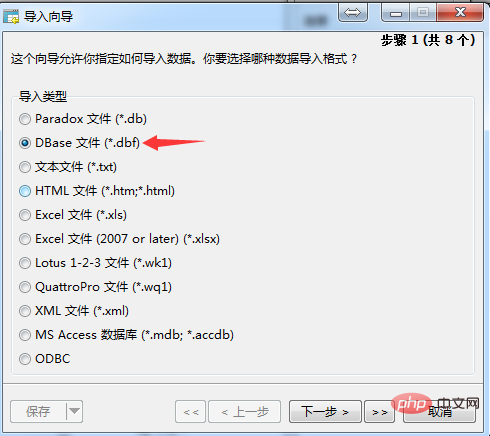
The above is the detailed content of How to configure navicat to connect to oracle. For more information, please follow other related articles on the PHP Chinese website!




