

1. Find the notepad shortcut on the desktop or in the start menu and open it.
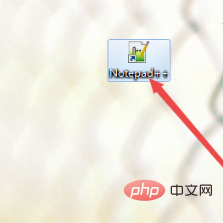
2. After opening, you can create or open a file. After opening, you can see that there is no line number before each line of code.
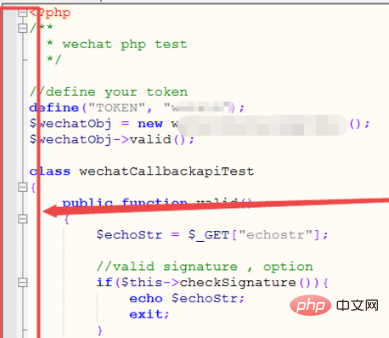
Related recommendations: "Notepad usage graphic tutorial"
3. Then click the "Settings" menu option above, and Click "Preferences" from the options that appear.
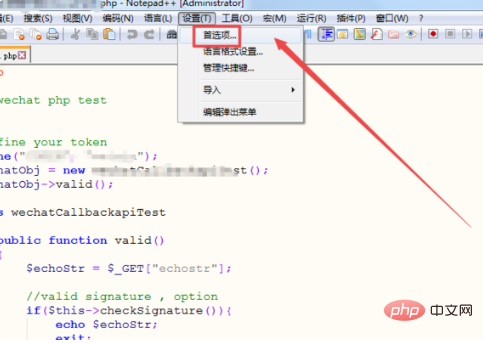
#4. Then click the "Edit" menu option on the left in the page that opens.
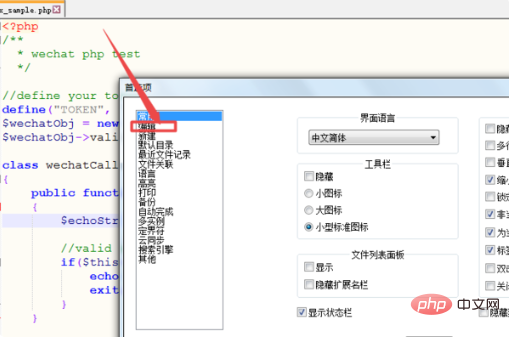
5. Then you can see an option to "Show line number bar" in the opened page, but the check in the box in front of it is not checked.
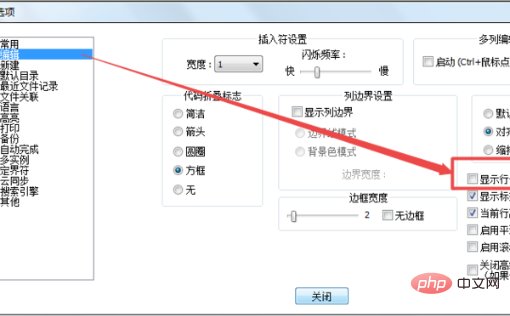
6. Then check the box in front of "Show line number bar", close the pop-up page, and return to the page to see the front of each line of code. The line number will be displayed.
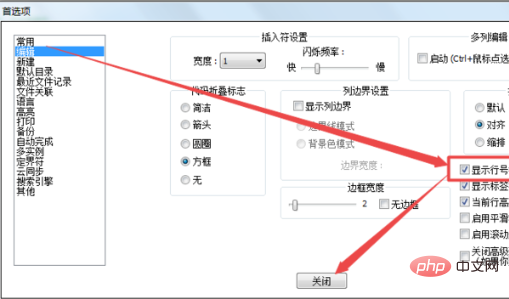
The above is the detailed content of How to display column numbers in notepad. For more information, please follow other related articles on the PHP Chinese website!




