

When you open the notepad software, you can find that the font of the text is too small and cannot be seen clearly. How can I increase it at this time?
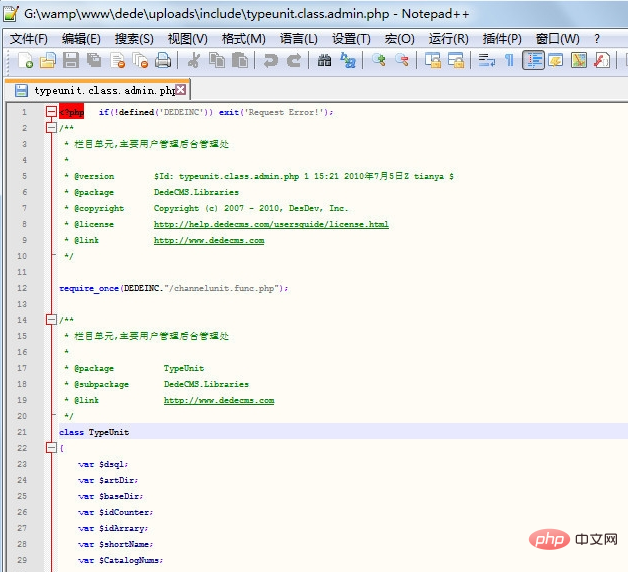
#See the two icons in the red box, one is to enlarge the font, and the other is to reduce the font.
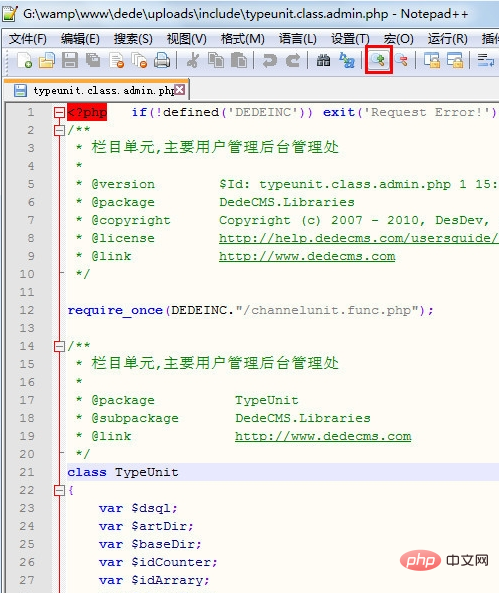
Related recommendations: "Notepad usage graphic tutorial"
Click the enlarged icon, and the text font will become larger1 Pixels, the number of pixels will increase as many times as you click.
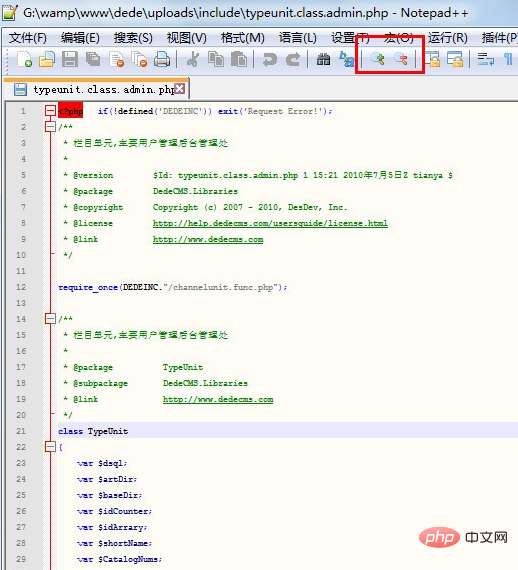
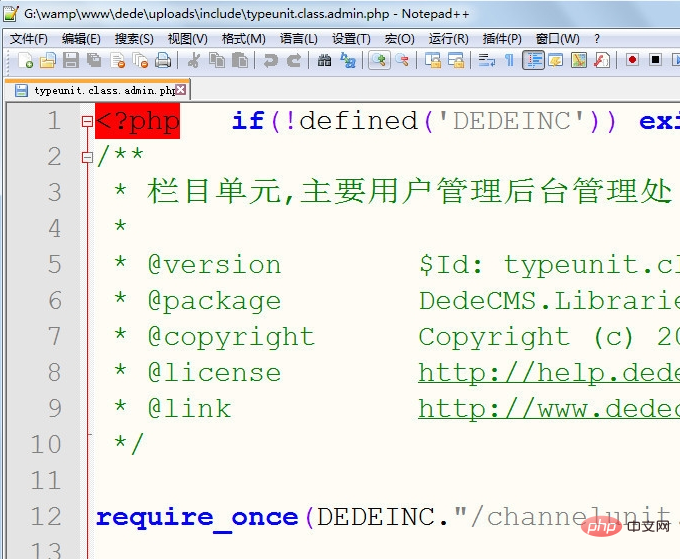
When the text font is too large, you can click the shrink icon again.
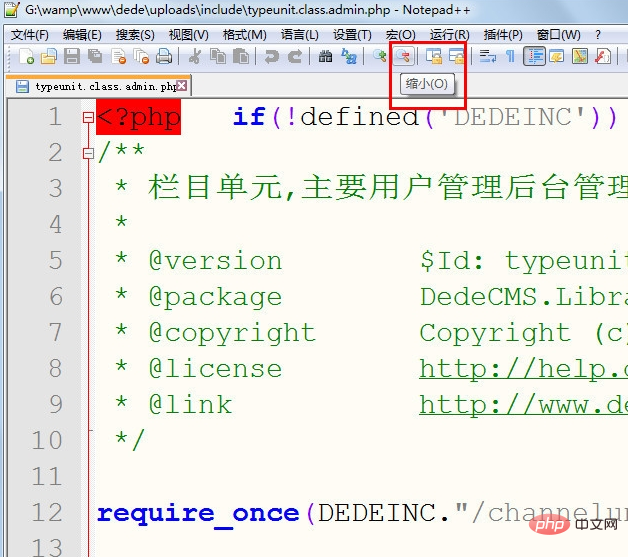
#The font of the text can be reduced very small.

notepad also supports keyboard combinations to enlarge/reduce fonts, and the enlarging combination requires ctrl and mouse wheel scrolling.
The key combination to zoom out is ctrl and scroll down with the mouse wheel.
The above is the detailed content of How to batch change font size in notepad. For more information, please follow other related articles on the PHP Chinese website!




