
How to convert Notepad to column mode: Hold down the Alt key to enter column (editing) mode; hold down the Alt key to enter column mode, and then use the left mouse button to select a range; then Enter content and you can enter the same content in multiple lines at the same time.

Basic operations of Notepad’s column editing mode (recommended learning: notepad )
In Notepad, after holding down the Alt key, you are in column (editing) mode.
For example, hold down the Alt key and select multiple columns from top to bottom here:
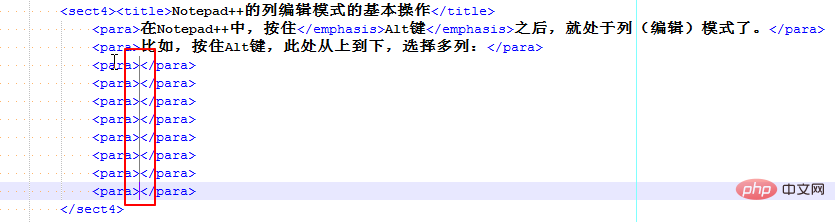
Then enter the same content in multiple lines at the same time, the effect is as follows:
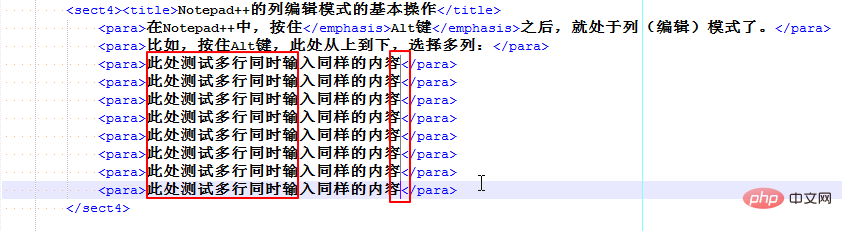
The above is the detailed content of How to convert notepad++ to column mode. For more information, please follow other related articles on the PHP Chinese website!