
How to select a column of data in Notepad++?

##Use the Alt key with the mouse to select the area (Recommended learning: notepad )
Start Notepad and open the default document, as shown in the figure: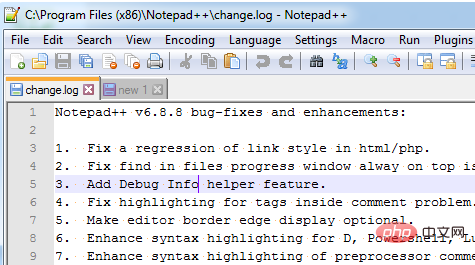
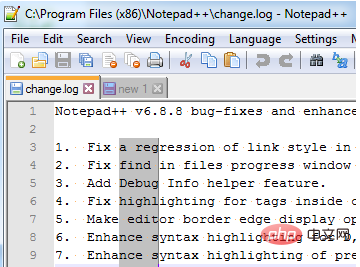
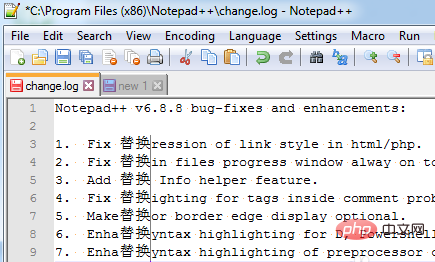
#2, use the Alt Shift arrow key to select.
Key combination: Alt Shift arrow keys can be used to select the list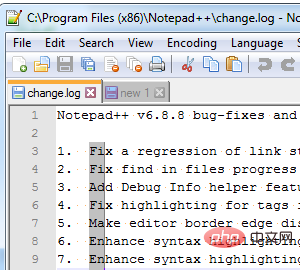
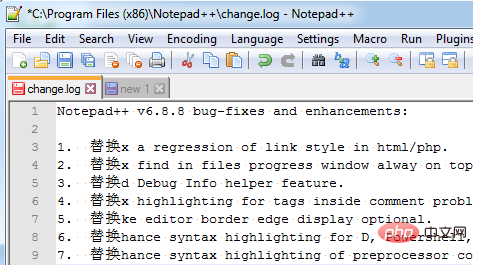
The above is the detailed content of How to select a column of data in Notepad++. For more information, please follow other related articles on the PHP Chinese website!