
1. Double-click the Navicat icon on the desktop to start Navicat.

2. The picture below is the main page of Navicat. You can see Navicat’s navigation bar and various tabs.
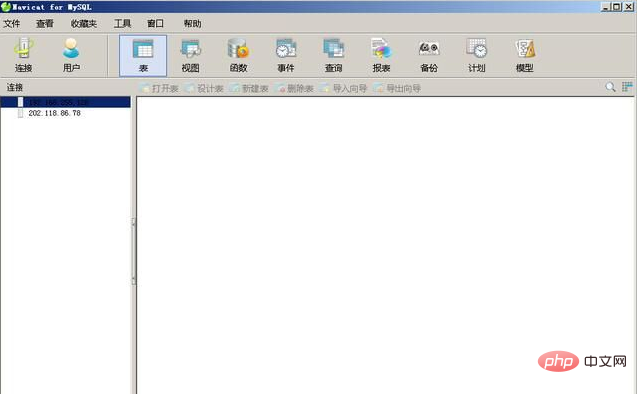
3. Click the connection in the upper left corner, and the "New Connection" window shown below will pop up. Here you need to enter the host name or IP address you want to connect to, and the port will be directly defaulted. That's it, then enter your username and password.
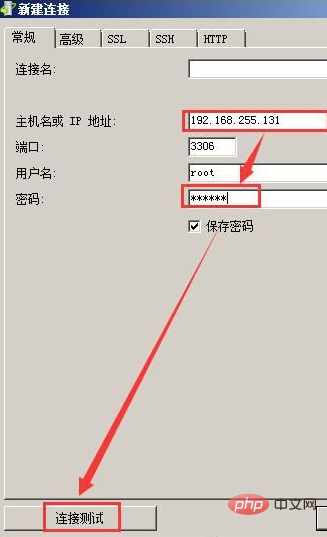
Related recommendations: "Navicat for mysql graphic tutorial"
4. After the input is completed, click " Connection Test". If the test fails, an error message will appear, as shown in the figure below.
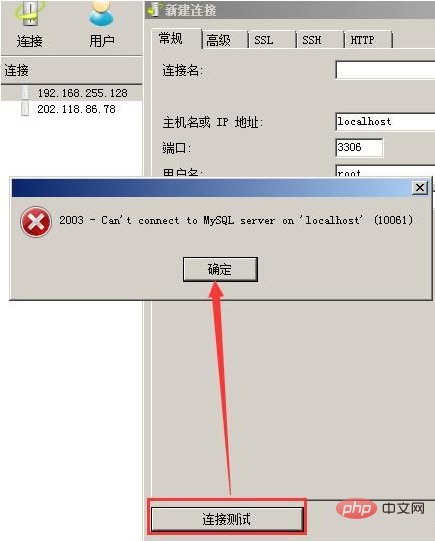
Or the following error may appear:
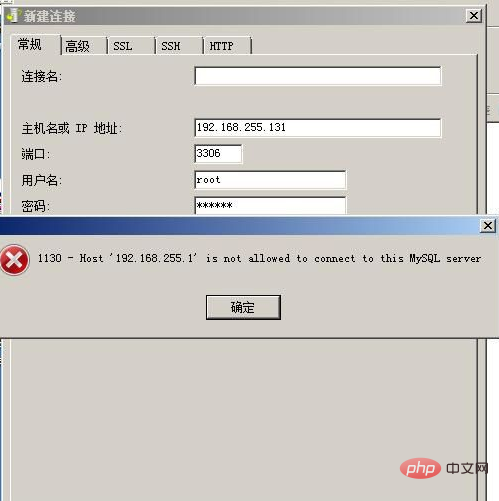
This problem occurs, indicating that the database has not authorized the root user , you only need to authorize it in the database, and then you can achieve remote connection.
5. If the test connection is successful, the connection will be successful and no error will be reported, as shown in the figure below.
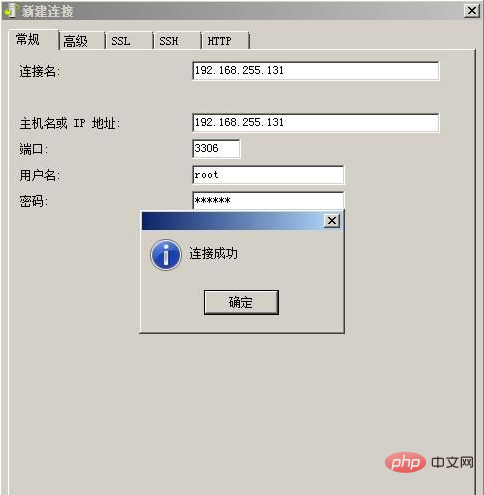
6. Click OK, and then you can see on the Navicat main page that the database with the IP address 192.168.255.131 is already in Navicat.
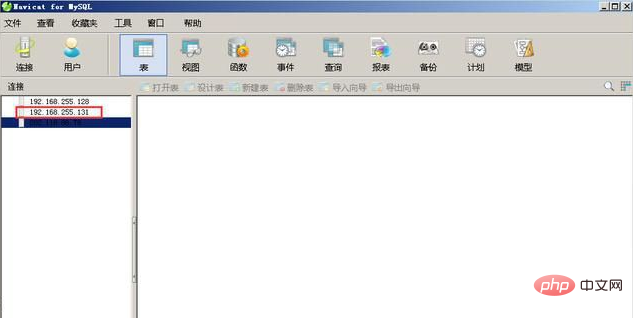
7. Double-click the 192.168.255.131 database on the left to see the database information. After that, you can remotely operate the database in Navicat, which is synchronized with the database in Ubuntu.
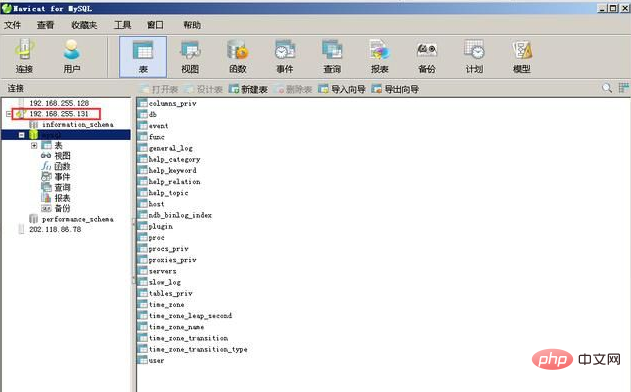
At this point, Navicat’s new connection database has been completed.
The above is the detailed content of How to create a new link in navicat. For more information, please follow other related articles on the PHP Chinese website!
 How to solve the problem that mysql link reports 10060
How to solve the problem that mysql link reports 10060
 Commonly used mysql management tools
Commonly used mysql management tools
 Windows cannot access the specified device path or file solution
Windows cannot access the specified device path or file solution
 How to check dead links on your website
How to check dead links on your website
 How to use Find function
How to use Find function
 Usage of promise
Usage of promise
 How to convert html to txt text format
How to convert html to txt text format
 What is the use of kvm switch?
What is the use of kvm switch?




