
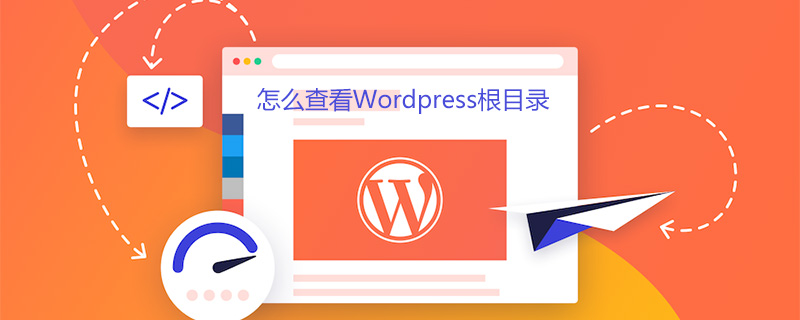
How to view the WordPress root directory
1. Obtain the FTP account and password: View FTP information and enter the space Management Panel (DA)
2. Obtain the server address (IP address): How to check the space IP address in the host temple space
Then connect to the space through the icon:
1. Connect the space through FTP software:
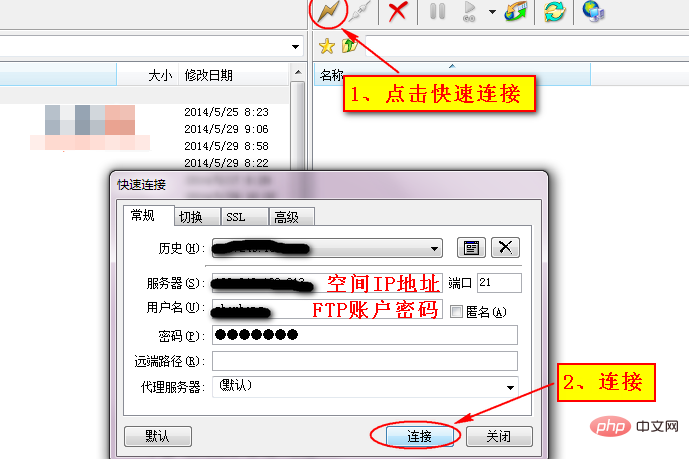
#2. The default root directory of the host temple space is public_html. The path to find this file: domains/domain name/public_html. The following are the specific steps:
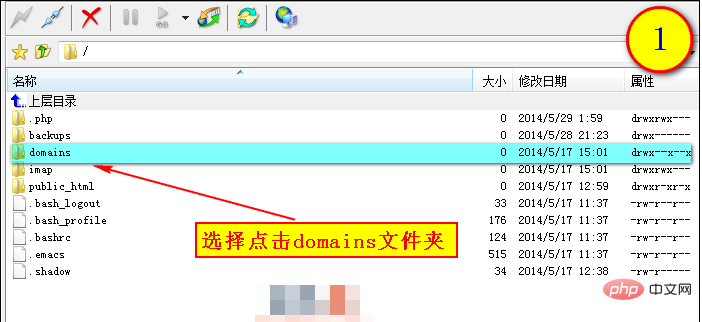
Special note ①: The above illustration is the core file of the Linux space. Be sure not to delete it. After deletion, the space cannot be used!
Note ②: If the purchased space can build more than one website, find the root directory file through the path domains/your domain name/public_html.
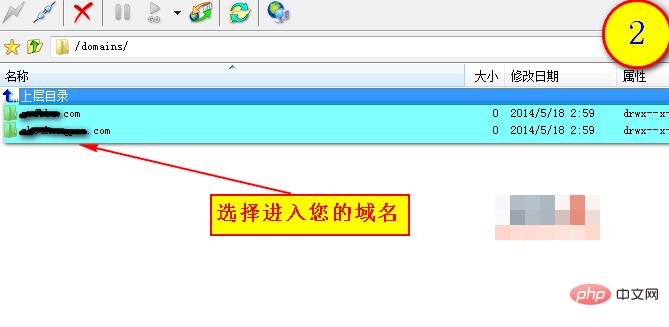
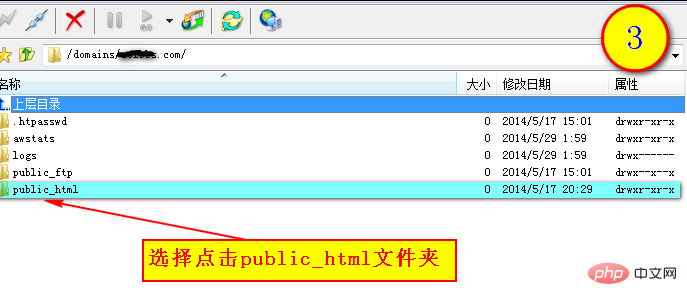
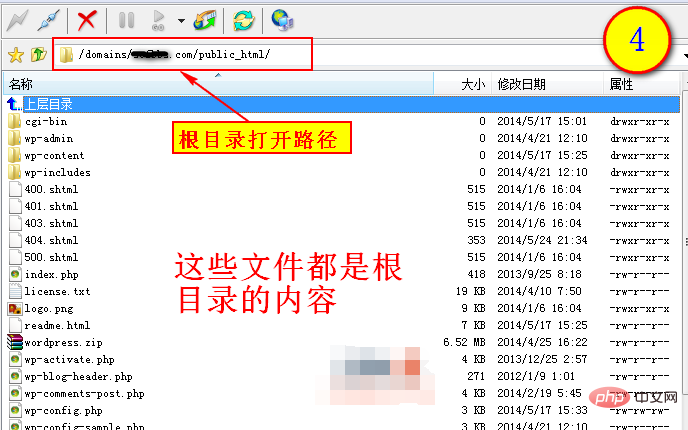
4. We need to install the wordpress website building program to the root The directory file is in the public_html folder.
For more WordPress technical articles, please visit the WordPress Tutorial column!
The above is the detailed content of How to check the WordPress root directory. For more information, please follow other related articles on the PHP Chinese website!
 wordpress seo
wordpress seo
 How to install wordpress after downloading it
How to install wordpress after downloading it
 Why can't my mobile phone make calls but not surf the Internet?
Why can't my mobile phone make calls but not surf the Internet?
 All uses of cloud servers
All uses of cloud servers
 Can Douyin short videos be restored after being deleted?
Can Douyin short videos be restored after being deleted?
 Detailed explanation of Symbol class in JS
Detailed explanation of Symbol class in JS
 The latest price of fil currency
The latest price of fil currency
 How to buy and sell Bitcoin legally
How to buy and sell Bitcoin legally