
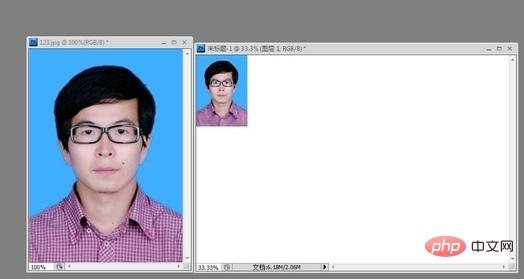
We first open the Photoshop software and create a new document of 6*4 inches or 15*10 centimeters in the new column. Note that the units behind the width and height should be inches or centimeters. And set the resolution to 300, as shown in the picture.
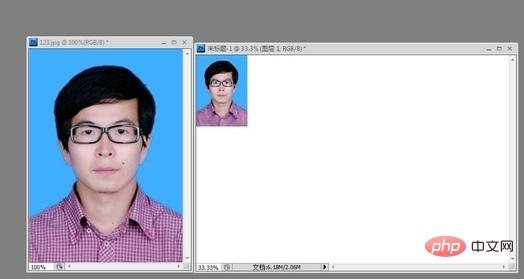
After completing the new document, open the original photo that has been taken. The format of the photo at this time is arbitrary, depending on the settings when shooting, but after we After the following steps, it will be unified into the format required by the certificate.
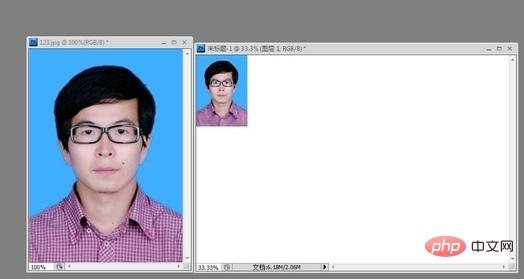
After opening the original document, select the crop tool in the toolbar in Photoshop, click and enter 2.5cm and 3.5cm in the width and height respectively, and enter 2.5cm and 3.5cm in the resolution bar. Enter 300 pixels/inch.
After cropping, double-click the black arrow and drag the image into the 4*6-inch document created in the first step. Then you can hold down the Alt key and drag the image with the mouse to copy it. Typesetting in 4*6 inch document.
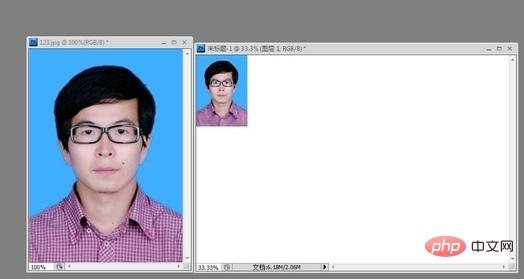
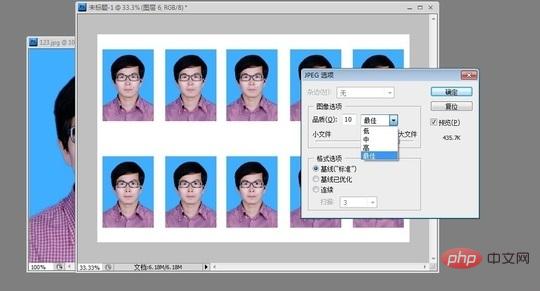
After the layout is completed, you can choose to save it in JPEG format. Regarding the quality of the picture, we recommend choosing the "Best" mode. Then set the printer media type and printer paper size, and we can print.
Recommended: PS tutorial
The above is the detailed content of How to use ps to make ID photo. For more information, please follow other related articles on the PHP Chinese website!