
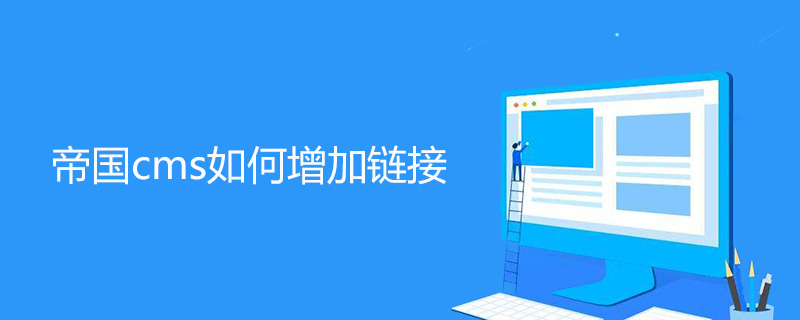
How to add friendly links in Empire cms
First enter the background of Empire cms website, the default background address of Empire cms is http: //Your domain name /e/admin/, enter the username, password and authentication code and click "Login", as shown in the figure below.
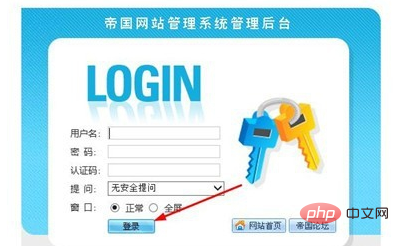
After entering the Empire CMS backend, click the "Plug-in" option on the top menu, as shown in the picture below.
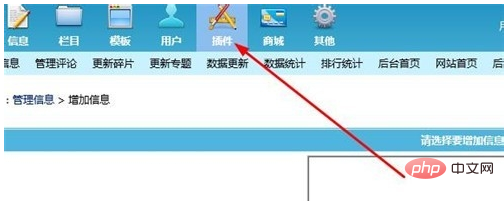
Click "Friendly Link Management" under "Plug-in Management" on the left menu bar, as shown in the figure below.
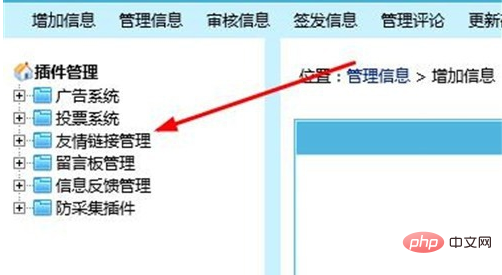
Click "Manage Friendly Links" under "Friendly Link Management", as shown in the figure below.
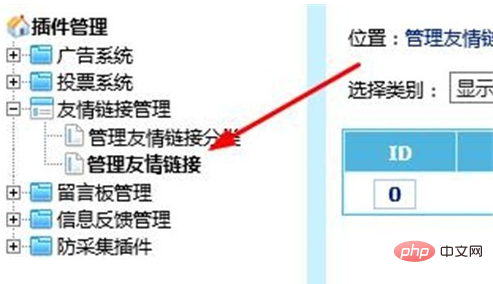
Click the Add Friendly Link option in Manage Friendly Links, as shown in the figure below.
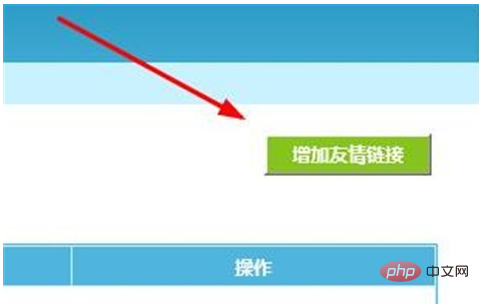
Fill in the website name, website address, website introduction and other information of the friendly link, and click the "Submit" button, as shown in the figure below.
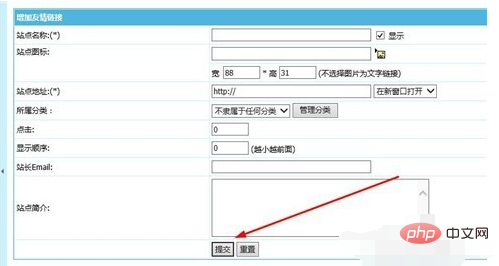
The system prompts that the friendly link has been added successfully, as shown in the figure below.

For more technical articles related to Empire cms, please visit the Empire cms tutorial column to learn!
The above is the detailed content of How to add links in Empire CMS. For more information, please follow other related articles on the PHP Chinese website!




