
This article introduces how to use composite templates to decorate slides. In other words, multiple different templates can be used in one slide (PPT), so that different templates can be used for different content.
Open PPT and create a blank presentation.
Then select one of the templates in the theme.
In this way, a set of templates is applied to the slideshow.
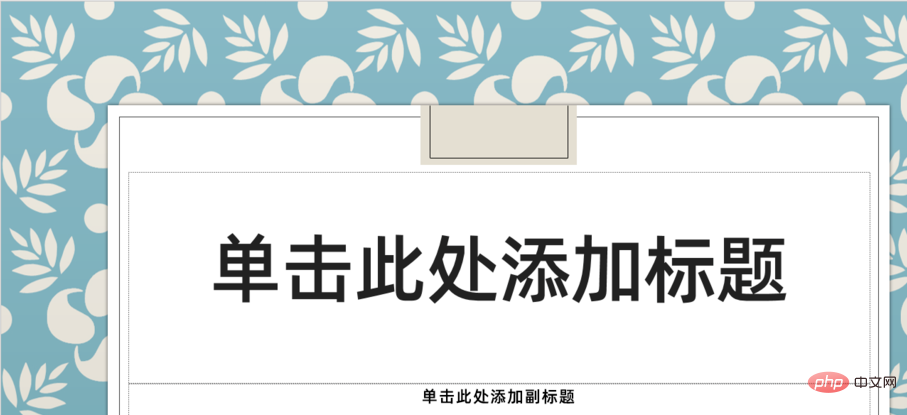
In the newly created slide, you can choose to use other layouts of this template.
Next, enter the slide master. You can see that the master uses the previously selected template layout and is numbered 1.
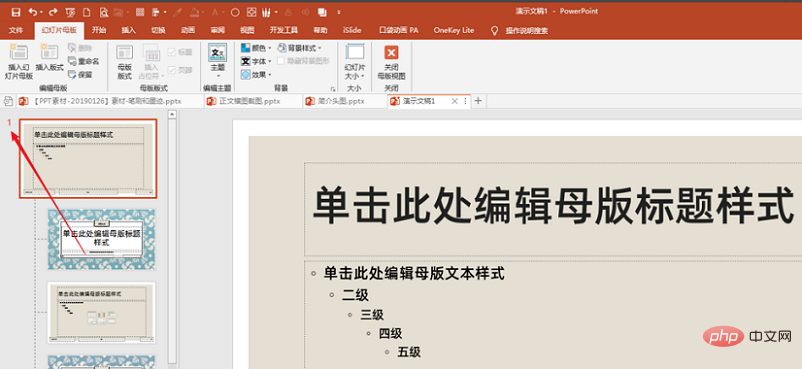
Next, move the cursor under the last layout and click to select other templates in the theme.
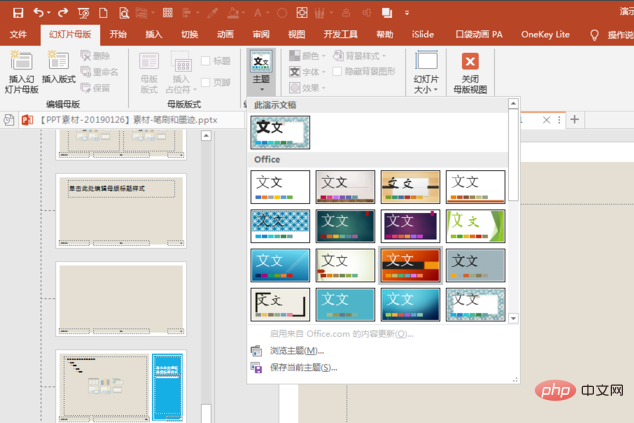
#In this way, another template is applied to this PPT, and the number is 2.
In the same way, you can insert more templates.
After adding the template, return to the page view. Right-click on one of the slides, and in the layout, you can see the layout of each set of templates you just applied, and you can click and select to use.
In this way, you can use multiple layouts in multiple sets of templates (composite templates) in the same PPT.
The above is the detailed content of Where to set ppt composite template. For more information, please follow other related articles on the PHP Chinese website!