
Batch cell automatic line wrapping
We can often see that only the first half of some tables is displayed, and the rest is It is partially hidden in the cell and must be fully displayed by dragging the right frame of the cell or double-clicking the right frame of the header.

First select all the cell areas where you want to apply automatic word wrapping (it doesn’t matter whether there is data in these areas or no data has been entered), and select "Format Cells" ".
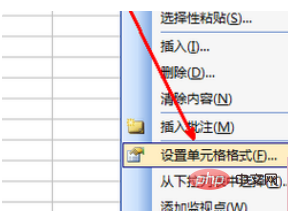
In this way, cells with existing data will automatically wrap to new lines immediately, and cells without data will automatically wrap to new lines when data is entered.
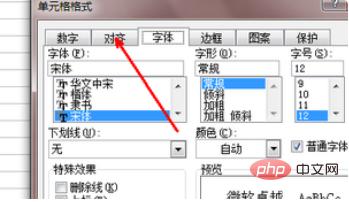
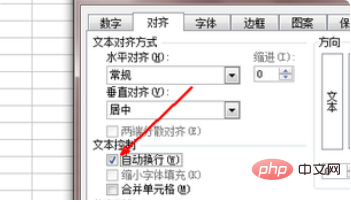
Related recommendations: "excel basic tutorial"
Temporary input can be changed at any time
Sometimes, we add a remarks column at the back of a table. We may need to write more comments in it, and one line may not fit in it. In a situation like this, if only some cells need to be wrapped temporarily, there is no need to set the cells to achieve automatic wrapping. As long as you need to wrap the line when typing, temporarily press the "AIt Enter" key combination to achieve automatic line wrapping. This method is also applicable to the cell where the content has been entered, and can realize the line wrapping of the cell content at the cursor position.
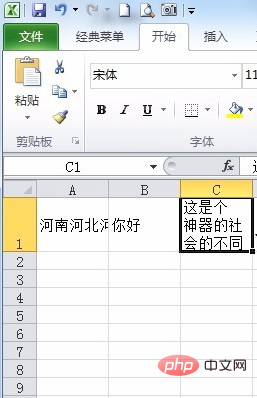
Wrap text across regions
Sometimes, the comment content of a certain cell in the table may be very long , if the content is only filled in one cell, the entire table will look very inconsistent regardless of whether it is wrapped or not. At this time, we need to use cross-row and cross-column comments in the table.
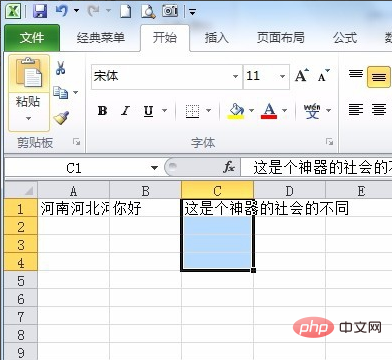
To achieve this goal, we only need to select this rectangular area first, and then select the "Fill ~ Content Rearrange" command. The content in the comment cell will be distributed among our within the delineated rectangular area.
Freely apply text boxes in tables
The above methods are always limited by the rows and columns of the table. In order to enter text more freely, we can also choose how to place text boxes in the table.
Click the "Text Box" button on the toolbar. In order to ensure that the boundary of the text box coincides with the grid line of the worksheet, hold down the Alt key while inserting text. box, and then you can enter any text in the text box.
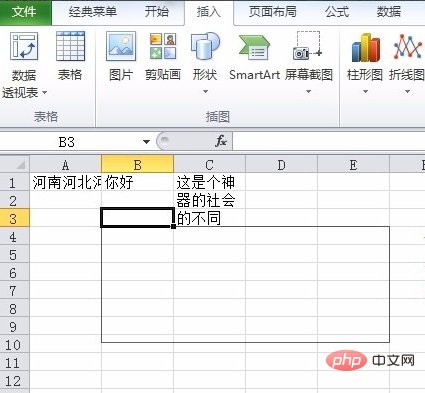
The above is the detailed content of How to wrap typing in Excel table. For more information, please follow other related articles on the PHP Chinese website!
 Compare the similarities and differences between two columns of data in excel
Compare the similarities and differences between two columns of data in excel
 excel duplicate item filter color
excel duplicate item filter color
 How to copy an Excel table to make it the same size as the original
How to copy an Excel table to make it the same size as the original
 Excel table slash divided into two
Excel table slash divided into two
 Excel diagonal header is divided into two
Excel diagonal header is divided into two
 word insert table
word insert table
 Table average
Table average
 Word table spread across pages
Word table spread across pages