

How to edit a theme in wordpress
In a blog built with WordPress, it is crucial to choose an appropriate theme. Generally Generally speaking, most functions can be realized through a certain theme, which can be set in the "Current Theme Settings". However, everything cannot be the same and must have its own specialness. So many friends have unique requirements for web pages. Through the following tutorial, you can simply modify the web pages. For example, below I will use adding an advertising space under the article content as an example to explain.
Methods/Steps
First find "Appearance" and click "Edit";
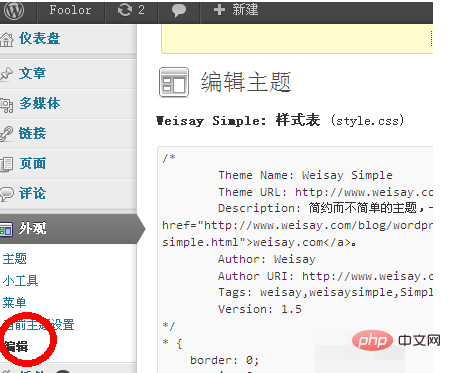
In "Edit" "There are many options on the right side of the interface. These are templates one by one. Find the template you want to modify and left-click to enter;
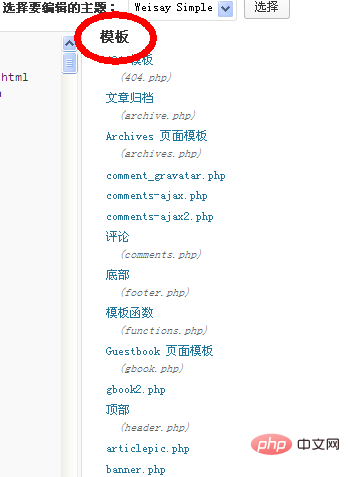
After clicking to enter, In the edit box on the left, enter the code you want to modify. For example, here, what I want to modify is the article page (single.php).
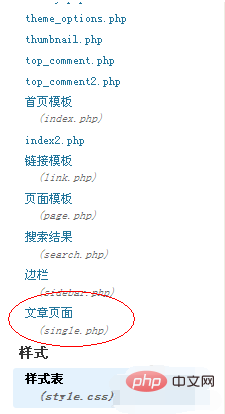
Find the corresponding location in the template and add the code prepared in advance. Then click "Update File" below to go to the homepage to view the corresponding modification effects.
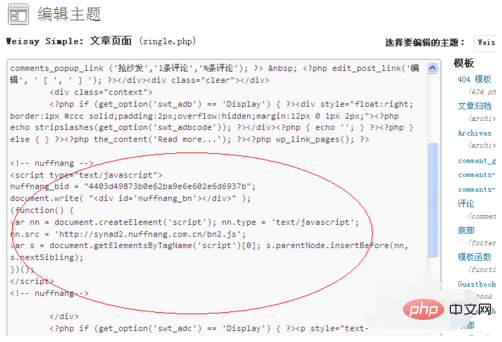
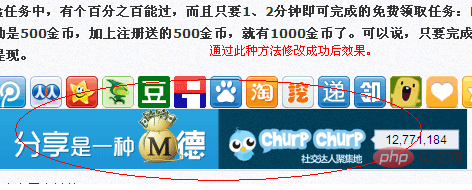
According to the above method, you can freely modify the places you want to modify, such as "Homepage", "Comments", "Bottom" , "sidebar" and so on.
Notes
Do not modify the code randomly to avoid errors.
Before modifying the template, make a backup to avoid losing the template.
For more WordPress technical articles, please visit theWordPress Tutorialcolumn!
The above is the detailed content of How to edit theme in wordpress. For more information, please follow other related articles on the PHP Chinese website!