

How to install a wordpress theme
Many novices are confused when they first encounter WordPress. In fact, as long as they understand how it works You can control it very well.
A good metaphor: WordPress program is the body, WordPress theme is the clothes. Only by uploading the right clothes can your WordPress site really start. If you don’t have a suitable theme yet, you can take a look at the WordPress themes prepared by themebetter.
WordPress theme installation method 1:
Enter the website backend (usually: domain name/wp-admin), click Appearance in the left menu, and then click Theme, There will be an "Add" button on the right, click "Upload Theme" and select the theme compressed package you want to install, then click Enable. The operation is as follows:
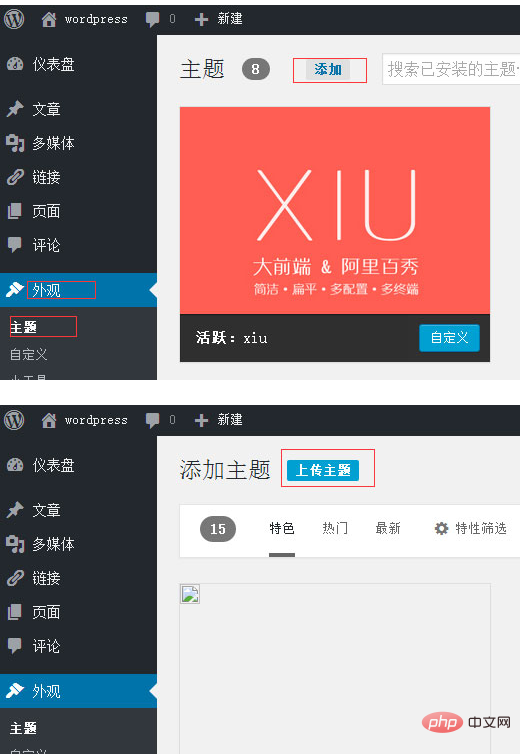
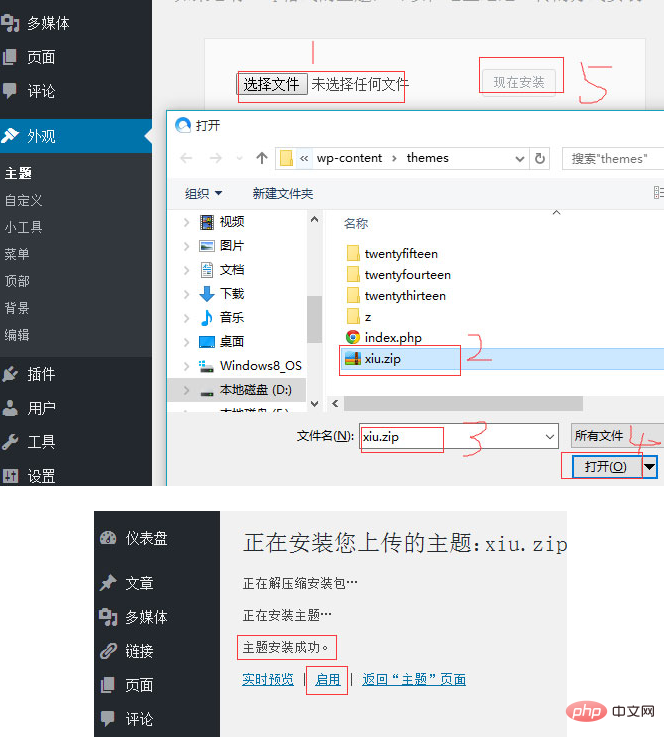
WordPress theme installation method two:
Upload the decompressed theme folder to the website space/wp-content/themes/ file Clip it, enter the background - Theme, find your theme and click to enable it. The steps are as follows:
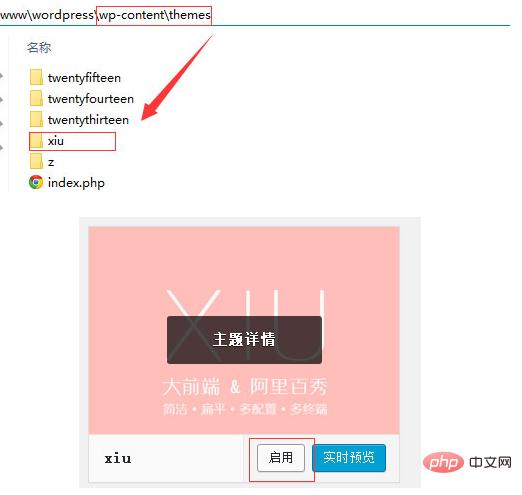
The above is the installation method of WordPress theme .
PS: Under normal circumstances, initial settings must be carried out after the theme is installed. If there is the word "xxx theme settings" in the left menu of your background - appearance, click on the settings and then save the settings. At this point, the theme is really installed.
For more WordPress technical articles, please visit the WordPress Tutorial column!
The above is the detailed content of How to install wordpress theme. For more information, please follow other related articles on the PHP Chinese website!