

Recommended tutorial: Empire cms tutorial
The empire cms function is very powerful, hundreds of Thousands of data updates are completed within a few seconds. It is very good. I like it very much. It is the first choice CMS for making websites. I use Imperial CMS to make a website and synchronize data between the PC site and the mobile site. They share a MySQL database. Imperial CMS mobile and PC website data synchronization website building tutorial, please read below for details:
1. Before operation, we need to back up the website database first.
#2. Next we add the template group of the mobile site. Click "Template"

3. Select "Import/Export Template Group" in "Template Group Management" ”, then select the default template group, then export, and save the export file first. Then change the template group name to "Computer Access Template Group". Then upload the file you just exported from the "Import Template Group" on the right; two template groups will appear. Then we can rename the default template group to "Mobile Access Template Group".
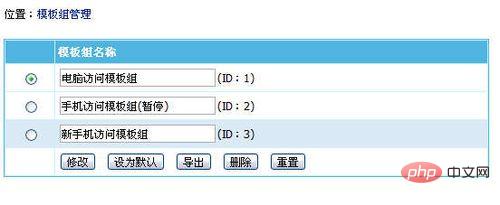
4. Next, back up the directory of the website, because article pages are generally saved in this folder. picture.
Create a new directory in the root directory of the website as the storage location for the mobile site. Then set up domain name resolution, such as m.xxxx.com. The methods of domain name resolution will not be introduced one by one here. If you don’t understand, you can search it on Baidu.
Then upload the Empire CMS program installation package and install a new platform. Note that the installed table prefix only needs to be temporarily set to a name. Because after installation, the two platforms will call the same database.
At this time, we need to modify the config.php file of the mobile website, which will enable two platforms to call a database at the same time, and modify the template group call ID.
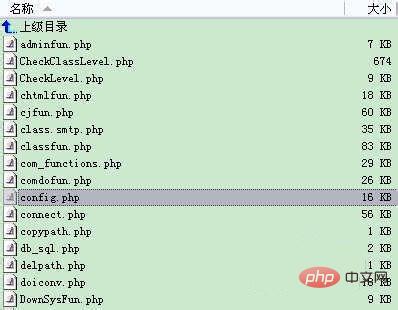
5. Open the config.php file with Emedit
6. Change the database name and user name to the same database as the computer.
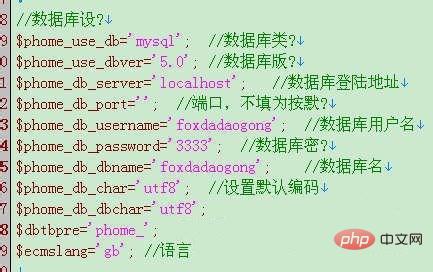
7. Change the default template group ID to the template group ID 3## that we have set for mobile phone access.

#8. Modify the cookie scope to prevent the problem of being able to log in to only one when logging into two backgrounds at the same time.

9. We enter the background of the mobile website to modify the relevant parameters. After clicking "Template", you will find that the option in the upper left corner has changed to "New Mobile Phone Template Group". The next step is to modify the relevant template page.
The above is the detailed content of How to synchronize the empire cms mobile version with pc. For more information, please follow other related articles on the PHP Chinese website!
 win10 upgrade patch method
win10 upgrade patch method
 How to copy an Excel table to make it the same size as the original
How to copy an Excel table to make it the same size as the original
 How to write html text box code
How to write html text box code
 What are the video server configuration parameters?
What are the video server configuration parameters?
 The difference between ms office and wps office
The difference between ms office and wps office
 The difference between PD fast charging and general fast charging
The difference between PD fast charging and general fast charging
 How to buy, sell and trade Bitcoin
How to buy, sell and trade Bitcoin
 How to define variables in golang
How to define variables in golang