
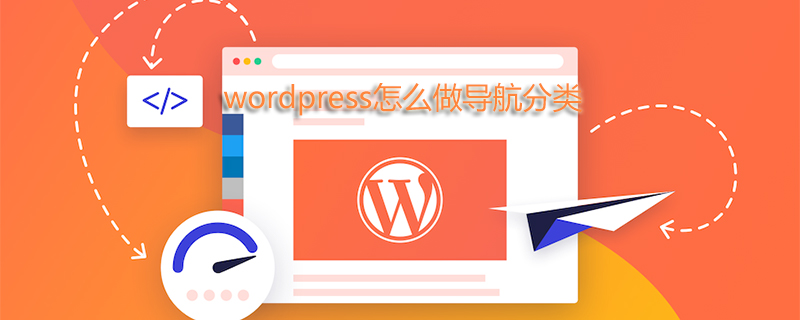
How to add navigation classification in wordpress
##How to add and display navigation classification menu in wordpress:
Find the WordPress backend>Appearance>menu and add a menu. The order of the added menus is as follows:● First define a separate menu. ● Then assign this menu to a theme location. ● The next step is to add and configure menu items. Then we go to the display menu of the theme and use the following wp_nav_menu() to display the menu just defined. Of course, the wp_nav_menu() function can have very detailed parameters, but it can be used simply here. , may only be used in special circumstances.Stylized navigation menu
Stylized navigation menu is very simple, you only need to define the two classes current-menu-item and current-menu-parent That’s it. For example:#menu-nav li.current-menu-item, #menu-nav li.current-menu-parent, #menu-nav li:hover {
background:#1BA6B2;
text-decoration:none;
position: relative;
}WordPress Tutorial column!
The above is the detailed content of How to classify navigation in WordPress. For more information, please follow other related articles on the PHP Chinese website!