
You can cancel the pin code in the account login option of win10 system. Please refer to the following steps for specific operations.
1. Open the login options interface of the account on the computer. You can find that the current system has added a pin code.
#2. Then click the "I forgot my PIN" option in the PIN code setting area.
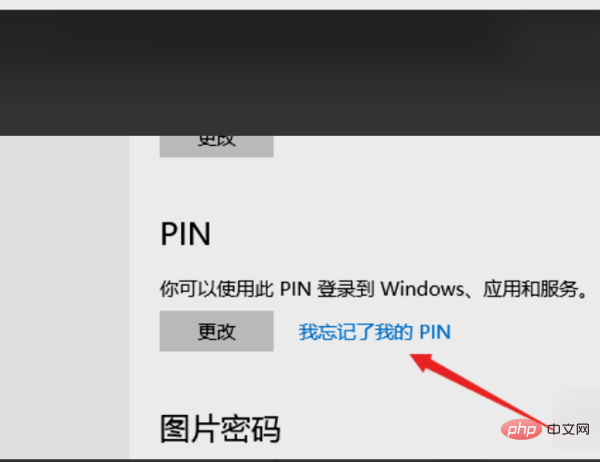
#3. Then log in to your Microsoft account and click the "Continue" button in the dialog box that appears.
#4. Then a "Set PIN" interface will appear, click the Cancel button.
#5. After completing the above settings, you can cancel the pin code under Win10 system.
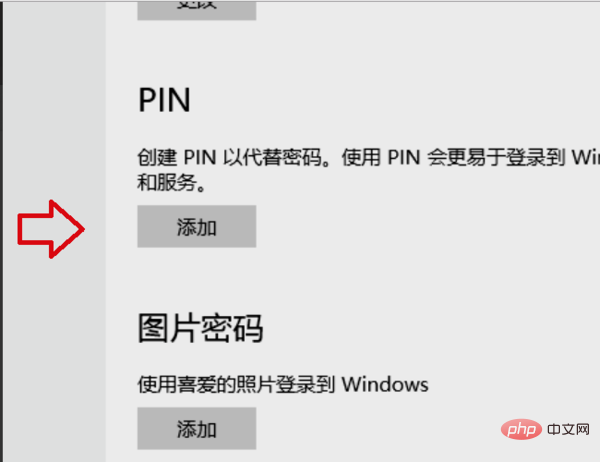
The above is the detailed content of Turn off pin code in win10 system account login option. For more information, please follow other related articles on the PHP Chinese website!