
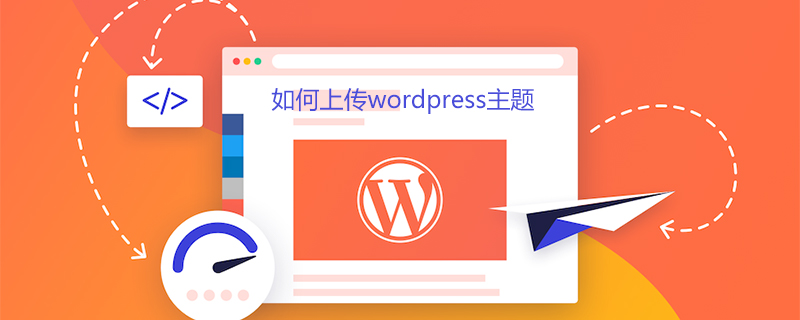
How to upload a wordpress theme
Upload the theme in wp (compressed package format)
First log in and enter the WordPress login URL in the address bar, as shown
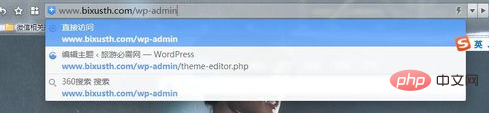
Go to the WordPress login panel and enter your username and password. These are your I have set it up before, as shown in the picture
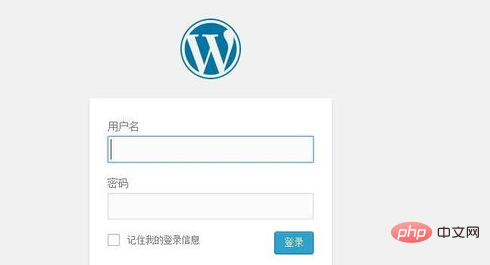
After logging in, I will see the navigation on the left has an appearance, click on it, as shown in the picture
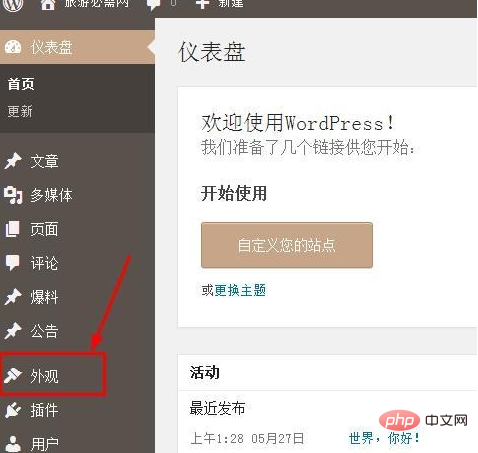
After entering the theme management interface, click "Add" to add an upload theme, as shown in the picture
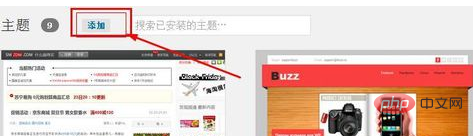
Then "Upload Theme", as shown in the picture Show

"Select File" to view the location of your file and select it, and then "Install Theme", as shown
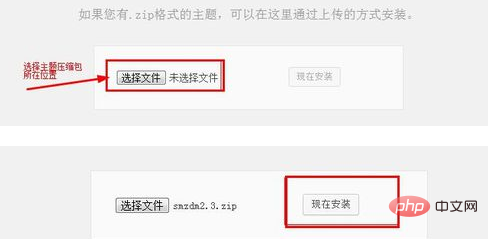
Finally enable the theme
How to upload the theme using FTP tool (file or compressed package)
Log in to your ftp tool first. There are many tools to choose from. Search them on Baidu. I use FlashFXP and quickly connect ftp to your database.
Select the root directory of the remote end "domians" - "your people's files" — "public-html" — "wp-content" - "themes" Upload the theme folder to the changed directory
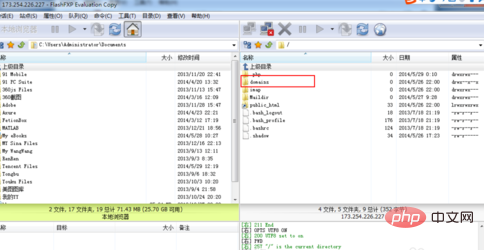
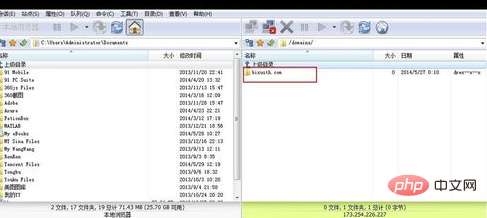
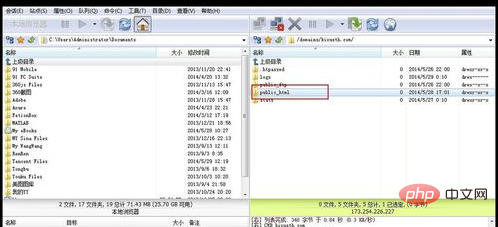
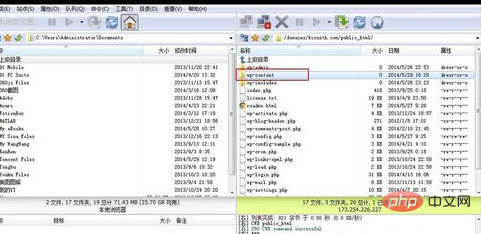
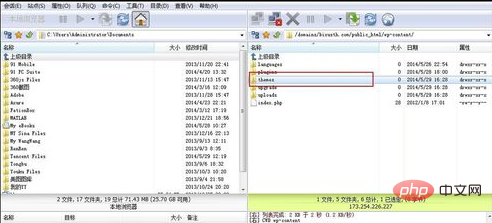
##Note
There will be a missing style.css problem during installation. At this time, you need to change the theme or unzip it to upload Sometimes the installation failsFor more WordPress technical articles, please visit theWordPress Tutorial column!
The above is the detailed content of How to upload a wordpress theme. For more information, please follow other related articles on the PHP Chinese website!
 wordpress seo
wordpress seo
 How to install wordpress after downloading it
How to install wordpress after downloading it
 Introduction to java access control modifiers
Introduction to java access control modifiers
 Free website domain name
Free website domain name
 Solution to slow access speed when renting a US server
Solution to slow access speed when renting a US server
 Usage of base keyword in C#
Usage of base keyword in C#
 Ranking of the top ten digital currency exchanges
Ranking of the top ten digital currency exchanges
 How to introduce external css into html
How to introduce external css into html