
The default shortcut key for selectively pasting "numeric values" in Microsoft Excel is: Ctrl ALT V, and then press V to confirm.
The following methods can also be used to quickly paste values:
1. Move the mouse to the selection border that needs to be copied. When it turns into a cross mark with an arrow, hold down the right button of the mouse. , drag to the target location, release the right button, and click Copy Only Value inside.
2. Hold down ctrl and press the C key twice to bring up the clipboard. After copying the data, click the target location with the mouse, and then click the content in the clipboard.
3. Customize the quick access toolbar and add the "Paste Value" button to the quick access bar. You can then copy and click it.
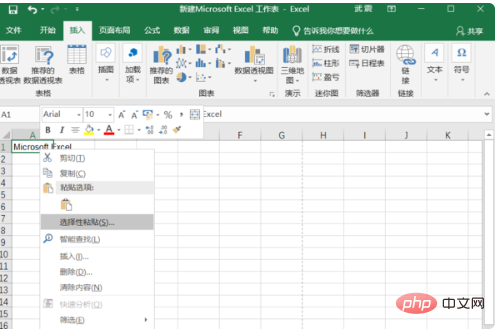
Extended information
Commonly used shortcut keys when making tables in Microsoft Excel:
1. Press Ctrl N to create a new excel file.
2. Press Ctrl W to close the excel file.
3. Hold down Shift and click the close button to close all open excel files.
4. Insert a worksheet. Each time you press the F4 key, a new worksheet will be inserted.
5. Press Ctrl PageDown or PageUp to quickly view the worksheet. Press Ctrl 9 to hide the row.
6. Press Ctrl 0 to hide the column.
7. Press Ctrl - (minus sign) to delete the line.
8. Press the Ctrl up, down, left and right arrows to quickly jump to the boundary of the current data area.
9. Press the ctrl shift end key to select non-continuous areas.
For more Excel-related technical articles, please visit the Excel Basic Tutorial column to learn!
The above is the detailed content of What is the shortcut key for Paste Special Numeric?. For more information, please follow other related articles on the PHP Chinese website!
 pr shortcut key
pr shortcut key
 ps exit full screen shortcut key
ps exit full screen shortcut key
 wps replacement shortcut keys
wps replacement shortcut keys
 ps curve shortcut key
ps curve shortcut key
 Window switching shortcut keys
Window switching shortcut keys
 Introduction to shortcut keys for minimizing windows windows
Introduction to shortcut keys for minimizing windows windows
 What is the shortcut key for copying and pasting ctrl?
What is the shortcut key for copying and pasting ctrl?
 What should I do if the copy shortcut key doesn't work?
What should I do if the copy shortcut key doesn't work?