
1. Place the cursor at the beginning of the page you want to delete, click Page Layout---->Separator---->Section Break----> ;Next section, as shown in the picture;
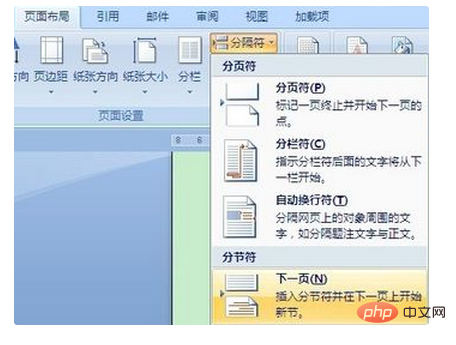
2. Place the cursor at the end of this page and repeat the above operation to make this page a separate section ;
3. Double-click the mouse at the footer of this page to enter the footer editing state, click the header and footer---->Link to the previous header button, disconnect from Contact the previous section, then you can use the Delete key to delete the page number without affecting the page numbers of other pages;
4. Place the cursor on the next page At the footer, click Header and Footer Tool Design----->Page Number----->Set the page number format;
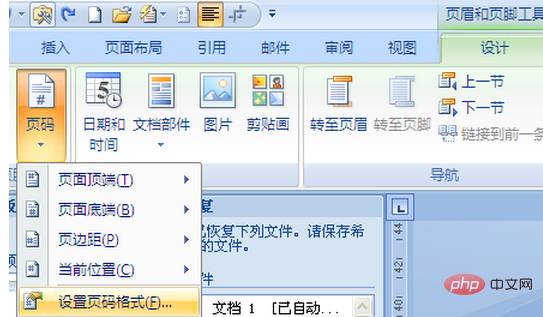
5. The page number format dialog box pops up, select the Roman numeral format in the number format; select the starting page number in the page number, and enter 1 in the input box;
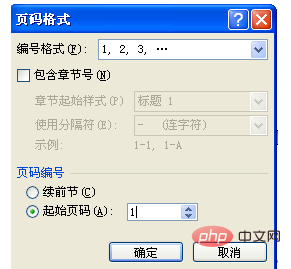
6. Click Page Header and footer tool design----->Page number----->Bottom of the page----The ordinary number 2 is enough, as shown in the picture.
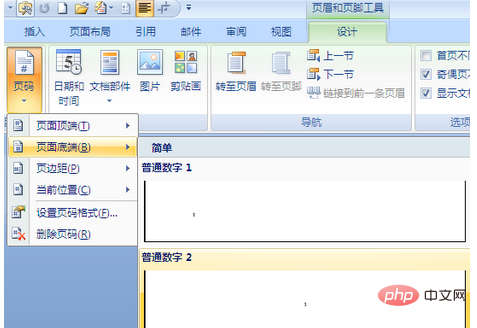
For more word-related technical knowledge, please visit theWord Getting Started Tutorialcolumn to learn!
The above is the detailed content of How to delete single page number in word. For more information, please follow other related articles on the PHP Chinese website!