
How to split multiple cells within one cell?
This problem requires the use of Excel's column sorting function:
Open the excel document to be sorted, find the data in the menu bar, and click on it.
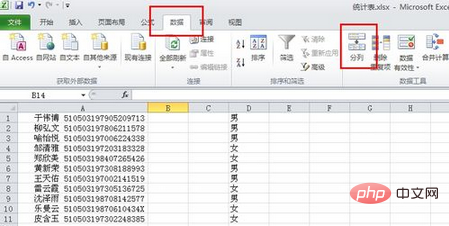
#First select the column to be divided into columns, click on the upper part of the column to select all, and be careful to leave an empty column behind.
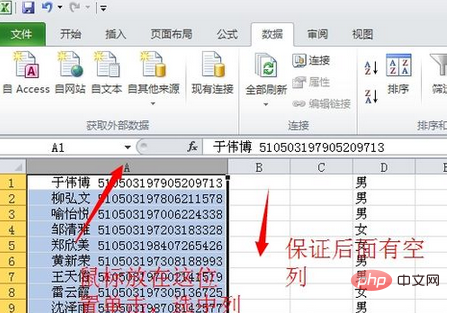
Click Sort to Column to bring up the sorting window and sort the columns according to the separator. In this example, the separator is a space.
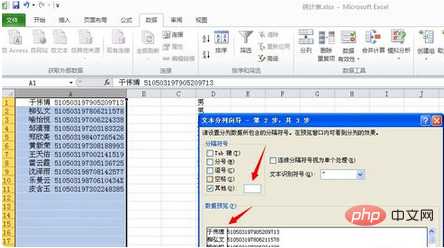
Check Others and enter a space after Others. This space is the separator between the name and the ID number in the previous column. There is also a data preview below, and you can see that there is a line separating it. Click Next, then Finish. That's it. If there is no empty column at the end, it will be overwritten by the separated data, and of course there will be a prompt.
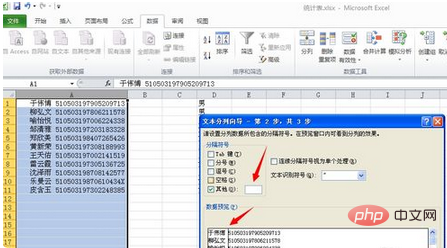
Of course, you can use fixed width to separate columns. Just click where needed.
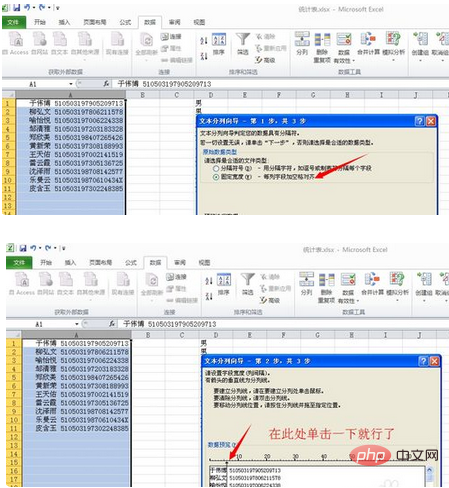
The results are as follows:
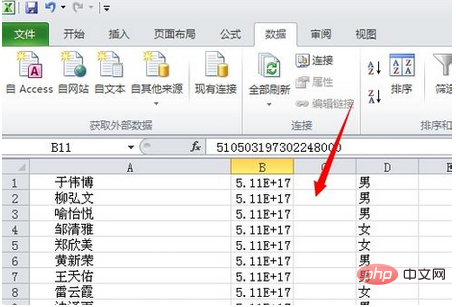
Note that in the third step, you can set the column data format. Select the column format as needed. Text or regular/or date format
For more Excel-related technical articles, please visit the Excel Basic Tutorial column to learn!
The above is the detailed content of How to split multiple cells within one cell. For more information, please follow other related articles on the PHP Chinese website!