
When an artist or designer is using PS to design pictures, they suddenly get stuck, or PS does not respond, and the pictures they just worked on are not saved in time, which wastes time. So how do we deal with PS stuck? No problem? Many PS users have reported that Photoshop sometimes freezes when processing larger-size images, using HDR, image synthesis, or 3D and video and other similar functions.
Related recommendations: "PS Basic Tutorial"

Tips to speed up Photoshop
1. Memory usage
Photoshop is a 64-bit native application, so it can use whatever memory you provide it with. When processing larger size images, more memory would be beneficial. By default, Photoshop will allocate 70% of the memory for its use, but you can change this value through the menu Edit > Preferences > Performance. After the value is changed, restart Photoshop to take effect. This is probably the most effective way to improve Photoshop performance.
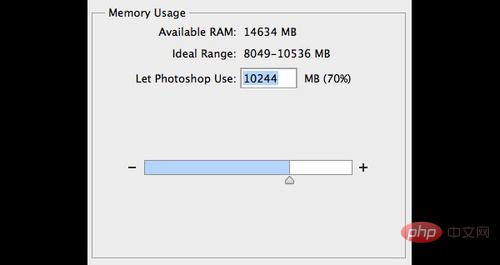
Figure 01 (Photoshop’s performance settings show how much memory to use for Photoshop)
2. Use scratch disk
When your memory is fully used, your computer's hard drive will carry the remaining workload. By default, your scratch disk is the system (boot) partition, which is usually already loaded with your installed applications and operating system. It is recommended that you add all free hard disks as scratch disks. Under the menu Edit>Preferences>Performance, you can open the scratch disk options window, and click the up and down arrows on the right to prioritize the hard disks according to their usage. You can also consider the following aspects:
1. Solid state drive (SSD) will be faster than traditional hard disk (HDD).
2. As a scratch disk, the internal drive is faster than the external drive hard disk.
3. When using an external driver, if you have the ability, please make sure you are using USB3.0, Firewire or Thunderbolt
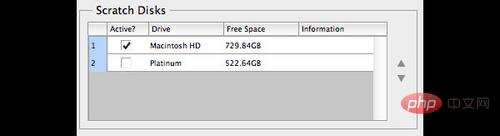
Figure 02 (You can Assign and prioritize in Photoshop's performance settings window)
3. Efficiency indicator
If you select efficiency in the status bar below the document window, you can See Photoshop's efficiency levels. If it displays 100%, it means the highest efficiency. You can improve efficiency by reducing the number of layers and Smart Objects, but this may disrupt your workflow since editable source layers are not retained.
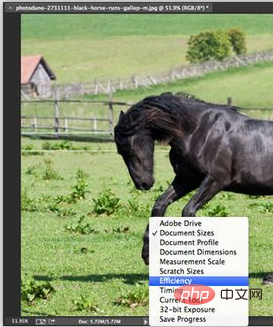
Figure 03 (When opening a PS document, the status bar is displayed at the bottom of the document window)
4. Cache and history records
After you open an image in Photoshop, the cache stores low-resolution versions of the image so you can quickly redraw them. There are 8 different levels of cache. The higher the cache level, the longer it will take Photoshop to open the file (use a cache level that is too high, it will cause the file to open very slowly). That is, the higher the cache level, the faster Photoshop will process the file once it is opened.
You can find History and Cache under the menu Edit>Preferences>Performance. If your document image is small and has many layers (web design, UI design), you can use "Document Smaller". If your document image is large and has few layers (digital painting, image post-processing, etc.), you can select "Large document". Otherwise select "Default".
A large number of history pages will reduce performance. Its variation range is 1-1000. If you are doing everything in non-destructive editing mode, this can be lowered to 5. If you are a digital artist and use the brush tool a lot, I recommend you choose 100.
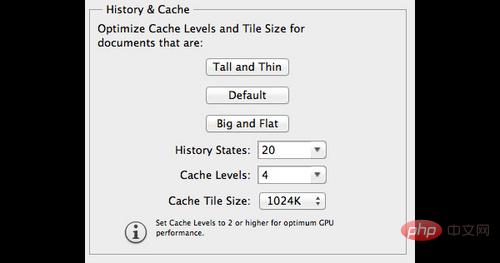
Figure 04
5. Reduce image resolution
Before you work with Photoshop, if you Documentation that has a clear purpose will be of great benefit to you. Don't create a 2-megapixel image if you know it will only be used on pages that are 600px wide. Make sure you resize your image first before using filters, adjustments and effects.
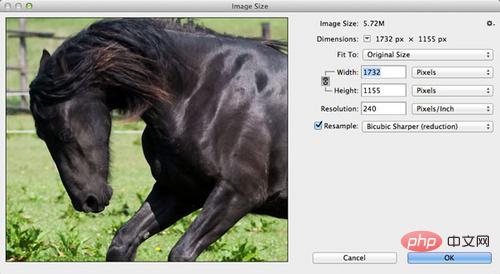
Figure 05
6. Close unnecessary documents
This is self-evident. Opening several documents at the same time will not only be confusing, but also reduce the efficiency of Photoshop. Your goal should be 100% work efficiency (you can refer to the efficiency status bar introduced earlier).
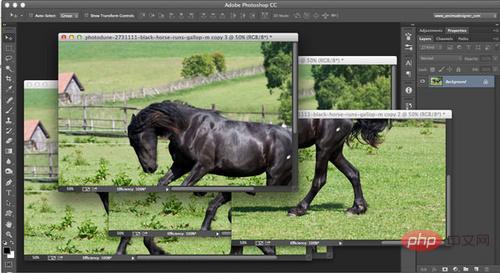
Figure 06
7. Storage and automatic saving in the background
You can find this option in Edit>Preferences>File Handling. If you enable Background Storage, you can continue working in Photoshop while storing large files. You can see the storage progress in the status bar. If you turn it off, you won't be able to use automatic storage either. Autosave will save to a scratch disk, which may cause problems if your scratch disk has no free space. You can also set the auto-save interval from every 5 minutes to every hour.
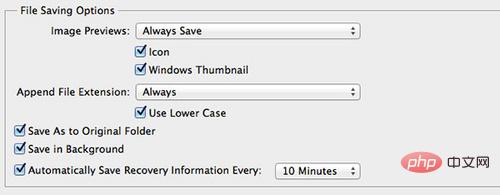
8. Clean up history and clipboard
You can quickly clear all history and any information on the clipboard by going to Edit > Clean > All. This is useful if you have a lot of history or have copied larger-sized images. Once a file is selected and copied, the file will be saved to the clipboard and take up valuable memory space.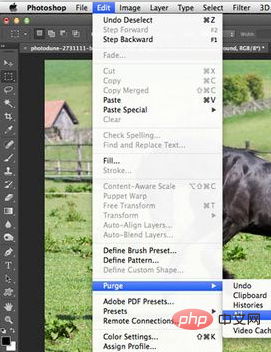
9. Close the layer panel preview and thumbnails
For layers and channels As with paths, you can turn off the preview (Layer Panel Menu > Panel Options > None). Turning off layer preview thumbnails will speed up Photoshop, but may make it harder for you to find layers. If you're used to naming and grouping your layers, you won't be able to find them even if you turn off thumbnails.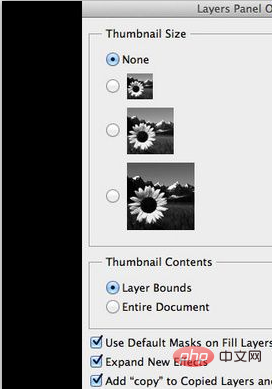
10. Use layers wisely
First of all, it is recommended to set the status bar to display documents size. The first size is the minimum achievable combined file size of the document, and the other size after "/" is the current document size. If you have several layers, the current document size will definitely be larger than the minimum size. One of the most important things to remember is that adjustment layers are definitely better to use than copy layers because adjustment layers add little to the size of your document. Flattening the layers can reduce the file size to a minimum, but this is a very drastic change since you will lose all of your non-destructively edited layers. Under File > Scripts you will find the following items, which can also reduce the size of the document without flattening layers. 1. Delete all empty layers 2. Flatten all layer effects 3. Flatten all masks##
The above is the detailed content of What should I do if ps cannot be opened and is not responding?. For more information, please follow other related articles on the PHP Chinese website!