
Computer malfunctions are all kinds of weird, and boot problems occur frequently, and even the computer cannot be booted. Some people may encounter the problem that the computer can only enter safe mode when it is turned on. It is feasible to perform general computer operations in safe mode, but it is too uncomfortable to work in safe mode. Here are some relevant solutions.

Solution to the problem that win7 can only enter safe mode:
1. First log in to the system using the administrator account and press win r Open "Run", enter "msconfig" and press Enter, as shown in the figure:
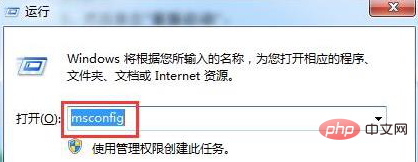
2. Select "General-Selective Startup", and then uncheck "Load Startup Items", as shown in the figure:
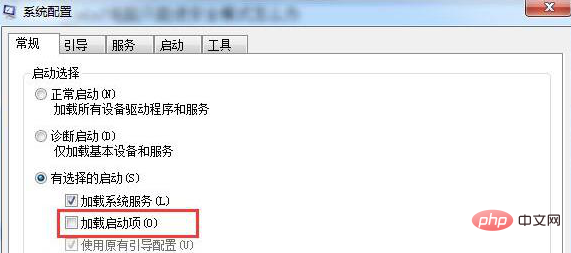
3. Click "Services", check "Hide all Microsoft services", and then click "Disable All", as shown in the figure As shown:
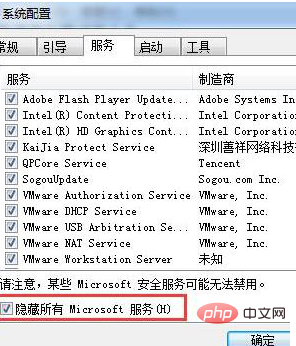
4. Then click "Start", check all applications, click "Disable All", and then click "Restart", as shown in the figure:
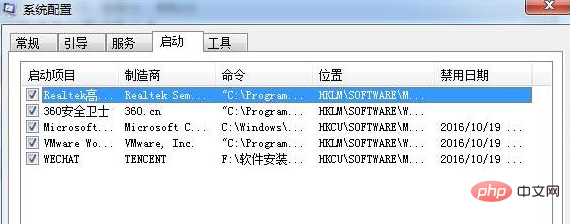
5. If prompted, log in to Windows. If you receive the following message, click to select "Don't show this message when Windows starts or start the system configuration utility." Program" checkbox and click "OK" directly.
The above is the solution to the problem that Win7 computer can only enter safe mode when it is turned on. If your computer also has the same problem, you might as well try the above method to solve it. Users who do not currently have this problem can also save this tutorial for emergencies. I hope it will be helpful to you.
The above is the detailed content of What should I do if win7 can only enter safe mode?. For more information, please follow other related articles on the PHP Chinese website!
 How to create virtual wifi in win7
How to create virtual wifi in win7
 How to change file type in win7
How to change file type in win7
 How to set up hibernation in Win7 system
How to set up hibernation in Win7 system
 How to open Windows 7 Explorer
How to open Windows 7 Explorer
 How to solve the problem of not being able to create a new folder in Win7
How to solve the problem of not being able to create a new folder in Win7
 Solution to Win7 folder properties not sharing tab page
Solution to Win7 folder properties not sharing tab page
 Win7 prompts that application data cannot be accessed. Solution
Win7 prompts that application data cannot be accessed. Solution
 The difference between win7 32-bit and 64-bit
The difference between win7 32-bit and 64-bit