
0x0000007F error indicates that the hardware device has encountered a problem. This error is generally caused by memory failure or overclocking of hardware devices such as CPU, memory, and graphics cards. If you encounter the 0x0000007F error, it is recommended to first check whether the CPU, memory, graphics card and other hardware devices have been overclocked. If so, please restore the overclocked device to the default working frequency; secondly, please use memory detection software to check the stability and stability of the memory. For compatibility testing, it is recommended to use testing software such as Windows Memory Diagnostic and MemTest. (From Microsoft Q&A)
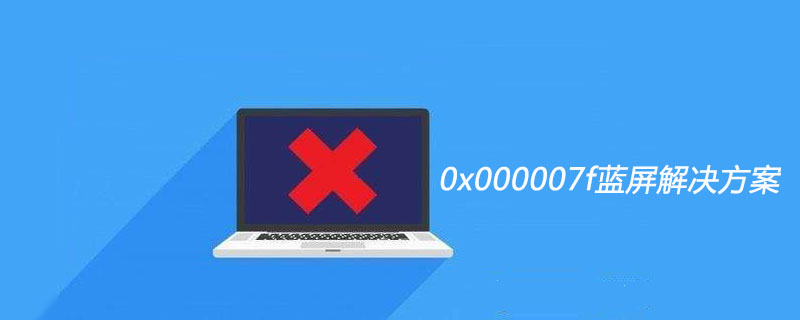
The solution provided by Microsoft is as follows:
Step 1: Disable "System Automatically restart" (recommended learning: PHP video tutorial)
1 Right-click "My Computer" and select "Properties";
2 Select "Advanced" Counter-sign, select "Startup and Recovery", and press the "Settings" button;
3 Uncheck the "Automatic Restart" checkbox;
4 Press the "Confirm" button to take effect;
Step 2: Check the logs to see what the problem is
Such serious errors are usually caused by conflicts between hardware drivers and Windows. Please use the following steps to record the logs .
1 "Start – Run", enter "sigverif" (without quotation marks), and press "OK" to open "File Signature Authentication";
2 Press the "Advanced" button;
3 In the "Search" subtab, select "Find other files that have not been digitally signed.";
4 "Search in this folder", select "C:\Windows\system32\ drivers" (excluding quotation marks);
5 In the "Record" sub-tab, make sure the "Save file signature verification results to a log file." check box is checked;
6 Press the "OK" button to complete the "Advanced File Signature Settings" and press the "Start" button to start recording logs;
When a similar event occurs again on your computer, please open the Windows directory SIGVERIF.TXT log file to view the file signature verification results at the time when the error occurred. Use this to determine which driver is conflicting with your operating system. Based on the log results, you can go to the hardware manufacturer's website to check whether there is a patch; if not, email your log file and error description to the company's technical support for help.
For more PHP related technical articles, please visit the PHP Graphic Tutorial column to learn!
The above is the detailed content of 0x000007f blue screen solution. For more information, please follow other related articles on the PHP Chinese website!