
How to insert a horizontal line in the wps table?
How to insert a horizontal line into a wps table:
Step one: Open a wps table that needs to add a horizontal line.
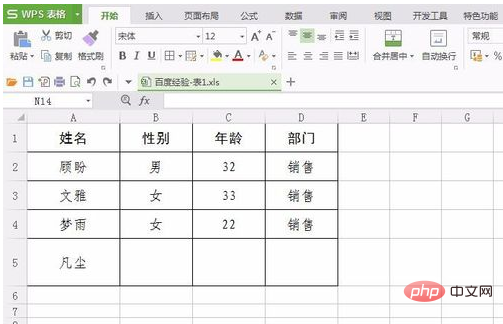
Step 2: Find "Shape" in "Insert" on the menu bar.
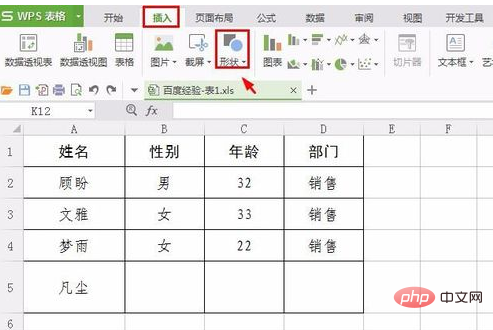
Step 3: Click "Shape" and select a straight line in the drop-down menu.
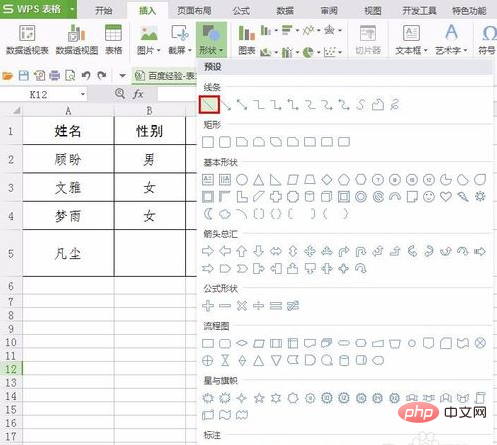
Step 4: Hold down the left button and shift key at the same time and drag the mouse to draw a straight line.
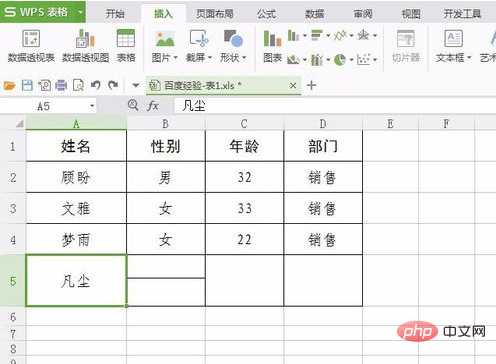
Step 5: In the "Drawing Tools" menu, you can set the straight line style according to your needs.
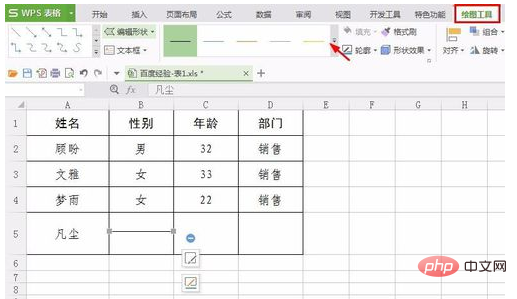
Step 6: Click the second icon to the right of the straight line to set the color of the straight line.
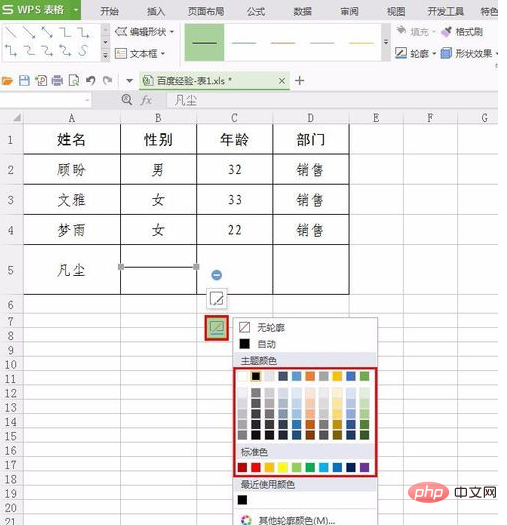
Step 7: In "Line Style" you can select the desired line thickness.
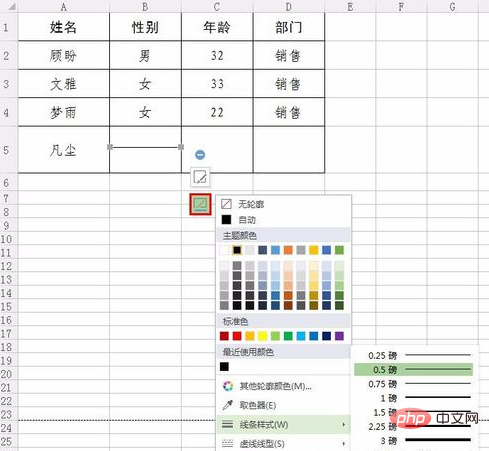
After the settings are completed, click on the blank space of the form to complete the operation.
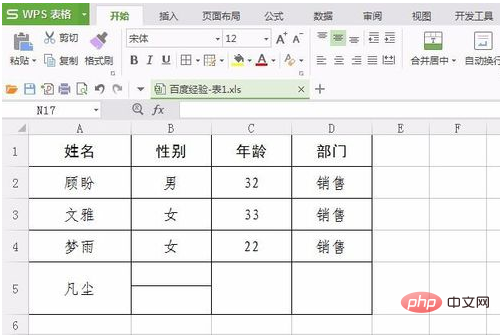
For more Excel related tutorials, please visit the Excel Basic Tutorial column!
The above is the detailed content of How to insert a horizontal line in wps table. For more information, please follow other related articles on the PHP Chinese website!
 How to build a database in MySQL
How to build a database in MySQL
 okex trading platform app official website
okex trading platform app official website
 Ouyi trading platform app
Ouyi trading platform app
 How to register for corporate Alipay
How to register for corporate Alipay
 c++sort sorting function usage
c++sort sorting function usage
 How to convert html to txt text format
How to convert html to txt text format
 What are digital currency exchanges?
What are digital currency exchanges?
 what is it
what is it
 How to solve the problem that suddenly all folders cannot be opened in win10
How to solve the problem that suddenly all folders cannot be opened in win10