
Have you ever encountered such a situation when using a certain software? You thought the toolbar was troublesome at the time, but after hiding it, you couldn't find it when you needed it again. Among them, I believe PS users must have had the same troubles, right? Let’s learn with the editor how to restore the toolbar on the right side of PS after it is hidden.

Look at my toolbar disappearing. . .
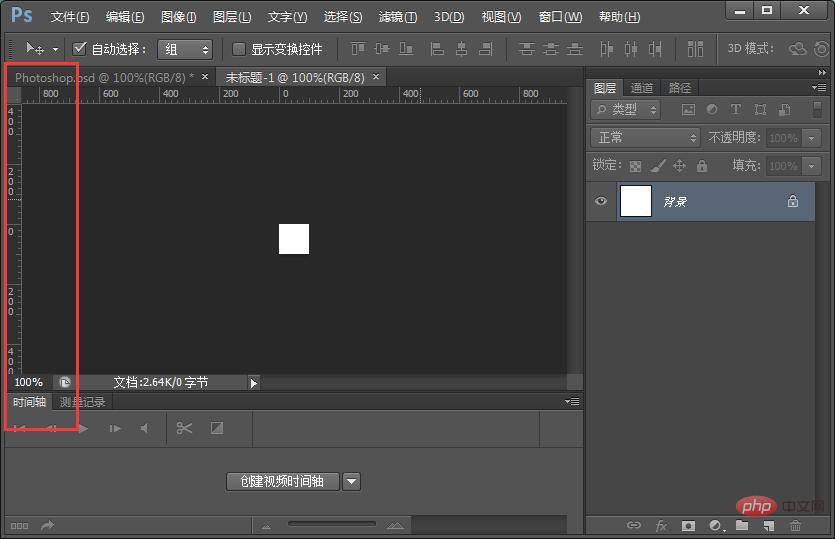
The first method is to click "Window" -> "Tools" above PS (the toolbar will appear successfully if there is a small check mark).
Second method, click "Window"->"Workspace"->"Default Workspace" (or whichever workspace you set before)
It reappeared after opening it!
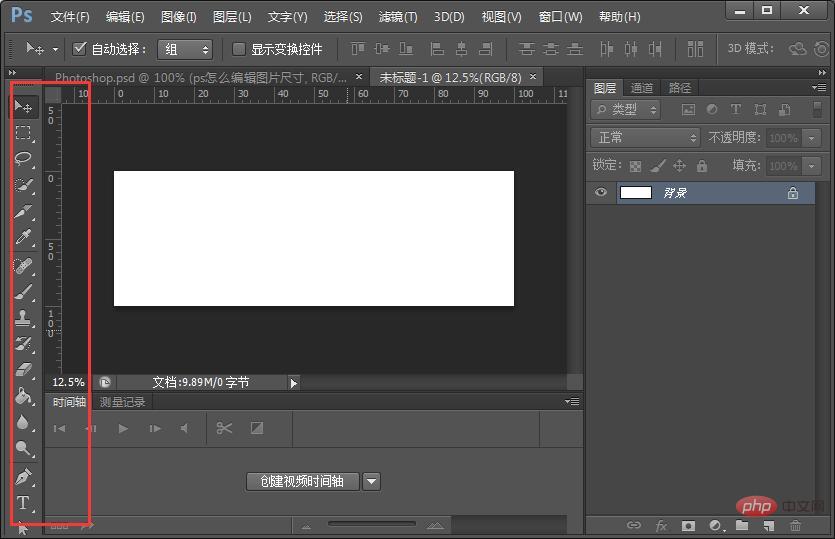
The above is the detailed content of How to restore the right toolbar of PS. For more information, please follow other related articles on the PHP Chinese website!