
Layer mask is a mechanism in PS. This mechanism can control whether the layer is exposed or partially exposed. We control the black, white and gray of the mask to control whether the layer is visible. Understand the layer mask. In order to make the layer transparent, when we paint black on the cloth, the layer is hidden, when we paint white on the cloth, the layer appears, and when we paint gray on the cloth, it is translucent.
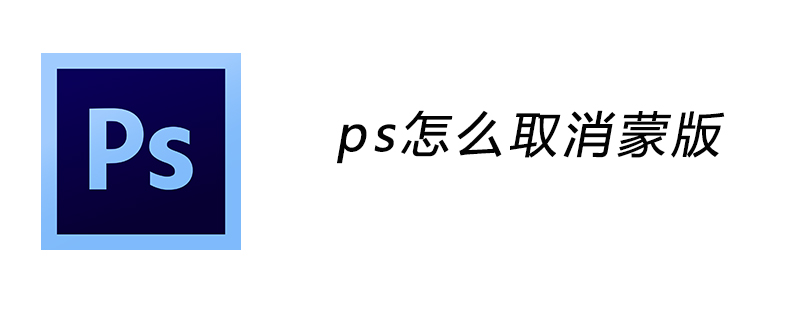
How do we cancel the mask? The editor will introduce to you three methods of canceling masks, hoping to help you.
1. Right-click the layer mask you want to delete in the layer in PS, and you will see the disabled layer mask. Click to cancel.
2. Click the layer mask you want to delete in the layer in PS and drag it into the trash can.
3. First, you need to select the mask layer, and then click Layer->Mask Layer->Delete in the menu bar.

The above is the detailed content of How to cancel mask in PS. For more information, please follow other related articles on the PHP Chinese website!