
How to bind a domain name to the server: First enter the "Advanced Website Identity" of the server, click and select the "Add" button; then in the "Add Edit Website Identity" dialog box, keep the default value of "IP Address". Change, set the "TCP Port" to "80", and the "Host Header Value" is the domain name to be bound. After the settings are completed, click the "OK" button to save.

How to bind the domain name to the server:
1. Log in to the server through remote desktop and select Start in the server Enter "IIS Manager" in the menu, then find the established site in the "Website" file expansion directory, right-click and select Properties to open the site properties panel, as shown in the figure:

2. After entering the site properties panel, you can see the "Directory Security", "HTTP Header", "Custom Error" and other option labels. Select the "Website" label and keep the "Website Identity" and "Connection" "Default value of content, directly select "Advanced" to enter the "Advanced Website Identification" panel, as shown in the figure:
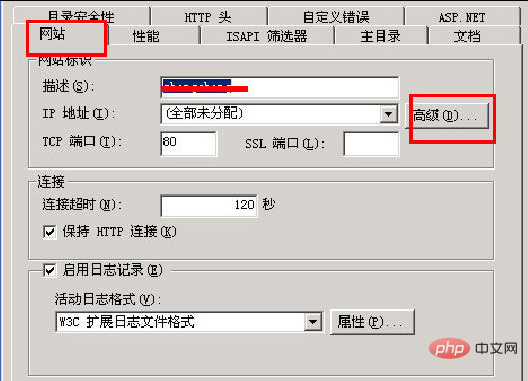
3. Enter "Advanced Website Identification" After entering the properties panel, keep the original default values under "IP Address", "TCP Port" and "Host Header Value" unchanged, click and select the "Add" button, and the "Add Edit Website Identity" dialog box will appear. Keep "IP The default value of "Address" remains unchanged. Set the "TCP Port" to "80". The "Host Header Value" is the domain name you want to bind. You can enter the URL you want to bind. After the settings are completed, click the "OK" button to save. Yes, as shown in the figure:
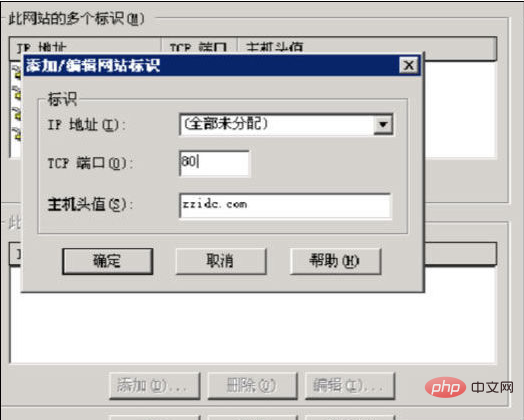
4. After the settings are confirmed and saved, a new website logo will be displayed. At this time, how to bind the domain name to the server has been completed. Operation, click the "Confirm" button to save and exit.
The above is the detailed content of How does the server bind a domain name?. For more information, please follow other related articles on the PHP Chinese website!