
PS How to use the pen tool to cut out a picture: first select the pen tool and click the mouse at a suitable point in the picture; then select the next suitable point and click the mouse again, and repeat this step until the path is closed; then Make the lines smooth by adding the anchor point tool; finally turn the path into a selection line and copy it to a new layer.

#Use the pen tool in PS to cut out the graphics. It has certain reference value and I hope it will be helpful to everyone
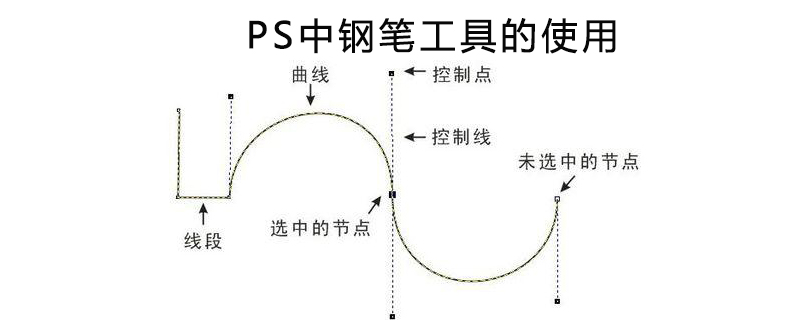
[Recommended course: PS Tutorial】
(1) Open the material image layout in PS software, as shown below

(2) Press the P key on the keyboard to bring up the pen tool, select the tool mode as: Path, move the mouse to the canvas, press the ALT key, roll the mouse wheel to enlarge the canvas, and then drop the mouse on the edge of the flower. An anchor point. Then, drop the mouse on another anchor point and drag the path handle to make the path fit the edge of the flower.
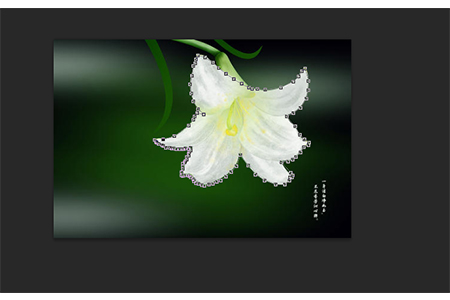
# (3) When the final connection is about to form a closed shape, double-click the mouse. Then we can see the [preliminary cutout effect] we drew with the [pen tool], as shown in the figure

(4) In the [preliminary cutout effect] just created In the rendering, we can see that the edges around the flower are very stiff, and the cutout effect is definitely not good. Therefore, we need to weave these stiff straight lines into smooth curves. Click the [Add Anchor Point Tool] in the [Pen Tool], and then click on a relatively stiff straight line, and then a [Crankshaft Connecting Rod] will appear. Adjust the direction of this [Crankshaft Connecting Rod] to adapt to the curvature of the edge of the flower. , close to the edge of the flower

(5) Hold down the shortcut key [Ctrl Enter] at this time to turn the path curve just created with the pen tool into a flower Surrounding selection lines

(6) Finally, hold down the shortcut key [Ctrl J] to copy the selected flower part to a new layer, and we hide the following two images Layer's [Small Eyes], you can see the effect of the cutout we just used [Pen Tool], as shown in the picture
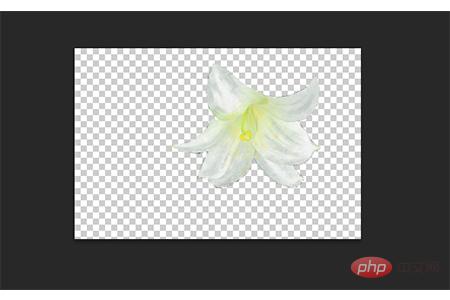
Summary: The above is this article The entire content, I hope it will be helpful to everyone
The above is the detailed content of How to use the pen tool to cut out images in PS. For more information, please follow other related articles on the PHP Chinese website!