The content of this article is about the methods and steps (pictures and texts) of Navicat for Oracle tool to connect to Oracle. It has certain reference value and friends in need. You can refer to it, I hope it will be helpful to you.
This is an Oracle client graphical management and development tool that supports many databases. I have used Navicat for sqlserver before and found it very useful, so I downloaded the Oracle version.
I checked online that this tool can be used for any Oracle database server version 8i or above, and supports most of the latest Oracle version functions, including directories, table spaces, synonyms, materialized views, and triggers. , sequence, type, etc. The picture below is of the Oracle version. The MySQL and Sql Server versions are basically the same.
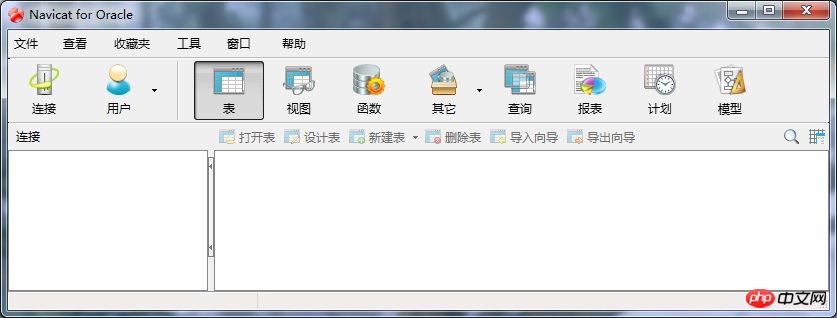
#The interface is simple and without redundancy, which is basically sufficient for daily data operations. The following is its installation and configuration. Here we focus on the configuration
1. Installation of Navicat for Oracle:
I won’t go into details about the installation of the software, basically. It's always the next step. There is a cracked version online that requires no installation and can be used directly.
2. Configuration of Navicat for Oracle
1. Start the tool, the start interface will appear, click "File"----"New Connection" option, Connect to the database.
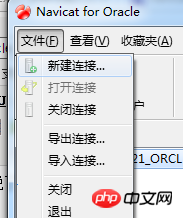
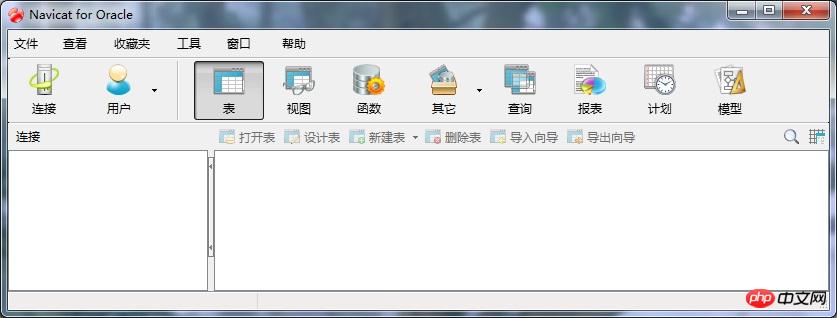
2. In the "New Connection" dialog box, enter any connection name, select the default connection type, and enter the oracle database For the server address, you can enter "localhost" to connect to the local Oracle. The default port number of Oracle is "1521". Enter the SID of the database or the service name corresponding to the database. Enter the user name and password. Here I use " test", click the "Connection Test" button to test, and the connection is successful, as shown in the figure:
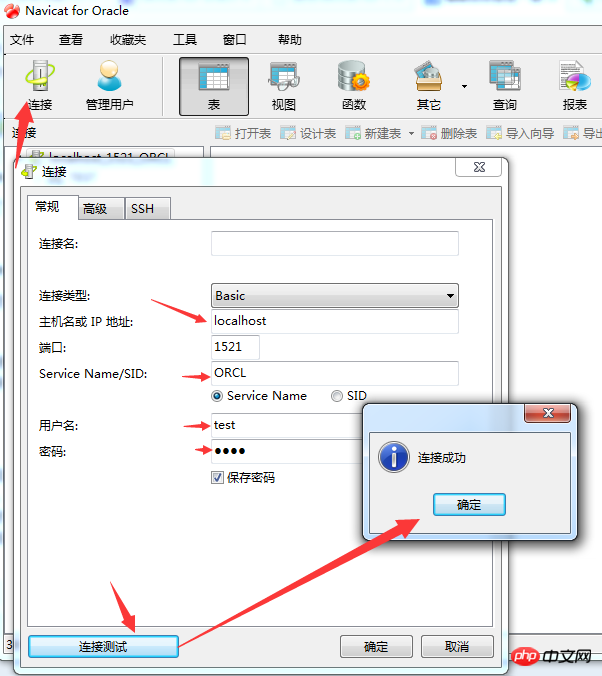
3. When connecting for the first time, when choosing to start the test, often An error will appear:
"ORA-12737: Instant Client Light: unsupported server character set CHS16GBK", This error is very typical and is caused by the server's encoding not being supported, but If I change the character set encoding of the server, this is unrealistic, so I searched online for a solution. Finally, I found out that I only need to go to the Oracle official website to download the latest version of the OCI file and overwrite the original OCI file. Solve it. The documentation is available at the end of the blog.
The following is the process of file replacement. The downloaded file is decompressed and 4 files are found: oci.dll, orannzsbb11.dll, oraocci11.dll, oraociei11.dll (this file most important).
Select the "Options" command under the "Tools" menu to open the options interface as shown in the figure.
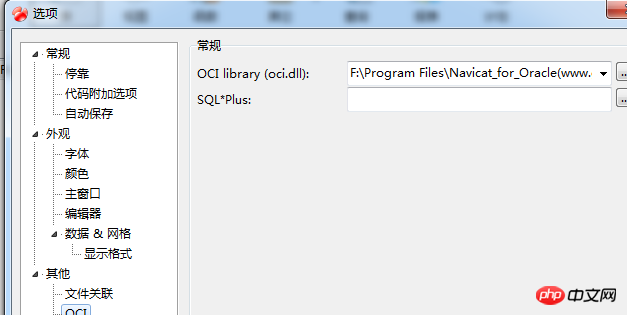
4. Select OCI under "Others". In the first file browsing place on the right, select the location of oci.dll, which is my default location. It is "F:\Program Files\Navicat_for_Oracle(www.greenxf.com)\Navicat for Oracle\instantclient_10_2\oci.dll". Put the four files taken out from the compressed file into this directory. The others can be backed up, as follows As shown in the figure:
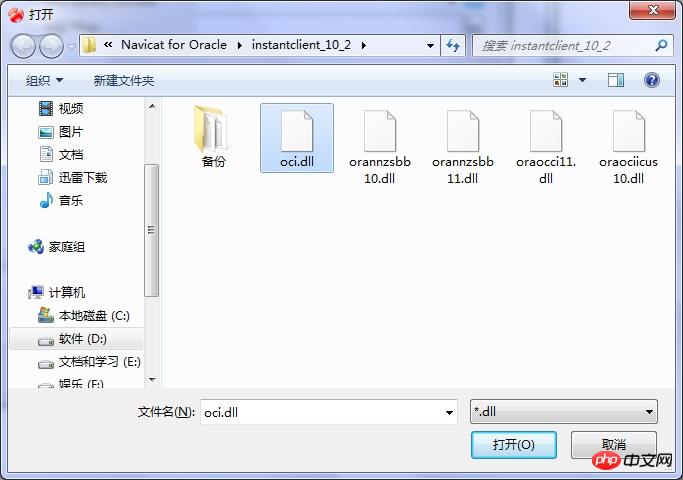
5. After this configuration, restart the software, repeat the connection configuration in 2, and test the connection. The connection is now successful. After success, you can see the "TEST" user's table, and you can easily operate the database. I haven't created a table yet. 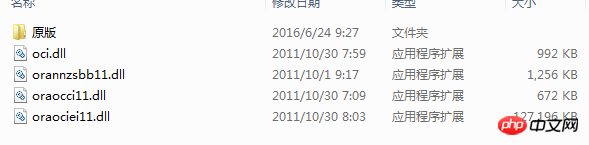
You can right-click 'table' to import and export tables, and import data files into new tables. What surprises GISER people is that the dbf of ArcGIS's SHP data set is also supported. . 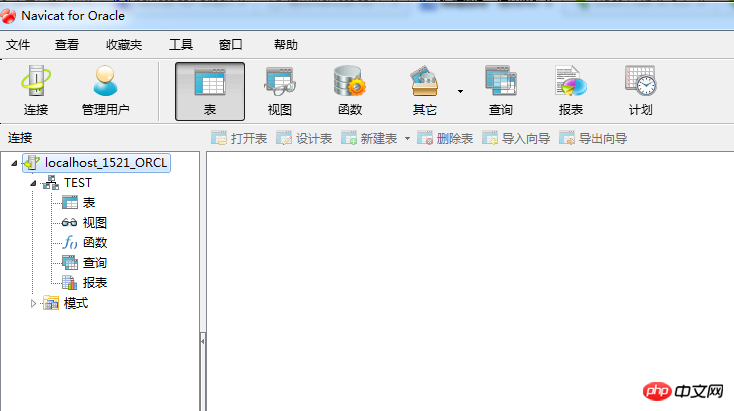
The database I use is oracle11g. We downloaded the tool Instant client. It has versions 11 and 10. For oracle9i and above, use 11 . Others use version 10. 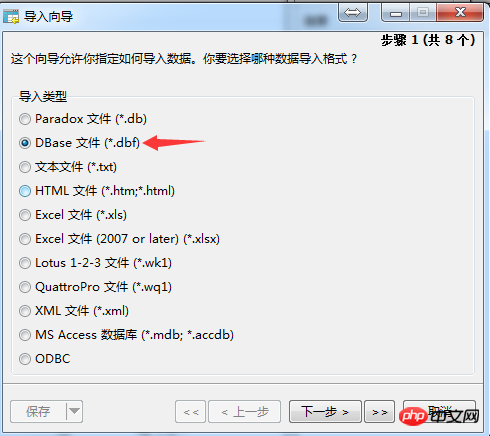
The above is the detailed content of How to connect Navicat for Oracle tool to Oracle (pictures and text). For more information, please follow other related articles on the PHP Chinese website!