
The content of this article is about how to start or stop an instance on the ECS management console. It has certain reference value. Friends in need can refer to it. I hope it will be helpful to you.
Start or stop an instance
Start an instance
Starting an instance means turning it on. You can start an instance on the console so that the instance is in the Running state.
Prerequisite
The instance must be in the stopped state.
Operation steps
Follow the following steps to start the instance:
Log in to the ECS management console.
In the left navigation bar, click Instances.
Select a region.
Find the instance that needs to be started. In the Action column, select More > Start. If you need to start multiple stopped instances at the same time, you can select multiple instances and click Start at the bottom of the instance list.
In the Launch Instance dialog box, confirm the information and click OK.
After successful startup, the instance will be in the running state.
Stop the instance
To stop the instance is to shut down the machine. You can stop an instance on the console, leaving the instance in the Stopped state.
Description
Stopping the instance will interrupt your business, so please proceed with caution.
Stop the instance will not affect the billing of prepaid (annual, monthly and weekly) instances, but will affect the billing of pay-as-you-go instances. The impact will be different depending on the network type of the instance:
VPC: If the no-charge feature for instance shutdown is enabled, you can choose whether to retain the instance and charge for it after it is stopped. Other resource billing will not be affected. For information about the impact of no charges for instance downtime, please refer to Pay-as-you-go instances without charge for downtime. If this feature is not enabled, charges will continue after the instance is stopped.
Classic network: Charges will continue after the instance is stopped. Instance billing will stop only after the instance is released.
Prerequisite
The instance must be in the running state.
Operation steps
Follow the following steps to stop the instance:
Log in to the ECS management console.
In the left navigation bar, click Instances.
Select a region.
Find the instance that needs to be stopped. In the Operation column, select More > Stop. If you need to stop multiple running instances at the same time, you can select multiple instances and click Stop at the bottom of the instance list.
Perform different operations based on the instance's billing method and network type:
Prepaid instance or classic network pay-as-you-go instance: In the Stop Instance dialog box, select the stop method (Stop or force stop) and click OK.
Pay-as-you-go VPC type ECS instance,
If you enable the default VPC instance shutdown without charge, after confirming the pop-up reminder message, in the Stop Instance dialog box, you need to simultaneously Select the stop method (stop or forced stop) and stop mode (whether to retain the instance and continue to charge after stopping), and then click OK.
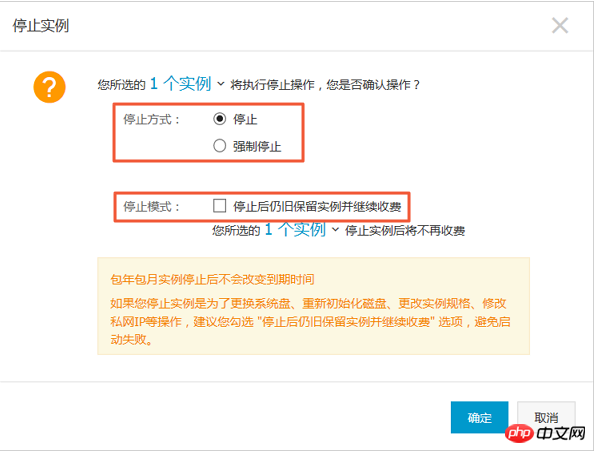
#If you have not enabled no charge for instance shutdown in the default VPC, in the Stop Instance dialog box, select Stop mode (stop or forced stop).
Note
If you want to turn off the default VPC instance shutdown without charge, please refer to the shutdown function.
(Optional) If you are using the main Alibaba Cloud account, you need to obtain and enter the mobile phone verification code, and then click OK.
Description
Creating a RAM user Depending on the authorized permissions, this step may not be necessary.
After successfully stopping the instance, the instance will enter the stopped state. For pay-as-you-go VPC type ECS instances, if you choose not to retain the instance after stopping, the corresponding Stop Mode column in the instance list will be displayed as No charge for shutdown, otherwise, it will be displayed as Reserve and charge. For other types of ECS instances, no information is displayed in stop mode.
The above is the detailed content of How to start or stop an instance on the ECS management console. For more information, please follow other related articles on the PHP Chinese website!