
This article introduces how to use the ECS management console pay-as-you-go instance to modify the public network bandwidth, and focuses on choosing different methods to modify the public network bandwidth.
Modify the public network bandwidth of a pay-as-you-go instance
When using a pay-as-you-go instance, if you find that the public network bandwidth cannot meet or exceeds business needs, you can modify the public network bandwidth according to the instance's network type and public network IP category, choose different ways to modify the public network bandwidth, as shown in the table below.

Change bandwidth
If the instance is a private network (VPC) pay-as-you-go instance, and After an elastic public IP (EIP) address is bound, you can follow the steps below to change the public network bandwidth of the EIP address.
Log in to the ECS management console.
In the left navigation bar, click Instances.
Select a region.
Select the pay-as-you-go instance bound to the elastic public IP address, and in the Operation column, click Upgrade or Downgrade.
In the Configuration Upgrade and Downgrade Wizard dialog box, select Change Bandwidth and click Continue.
On the Confirm Order page, set a new bandwidth peak value.

Click to activate, and follow the information displayed on the page to complete the bandwidth change.
Change bandwidth for Pay-As-You-Go instances
Whether it is a private network (VPC) or a classic network, if your Pay-As-You-Go instance is allocated For public network IP addresses, you can use the bandwidth change function of metered instances to change the public network bandwidth.
Note
After a successful change, the second operation cannot be performed for 5 minutes.
Follow the following steps to change the public network bandwidth:
Log in to the ECS management console.
In the left navigation bar, click Instances.
Select a region.
Find the pay-as-you-go instance, and in the Action column, select More > Pay-as-you-go instance to change bandwidth.
Note
You can also select multiple pay-as-you-go instances, and at the bottom of the list, select More > Pay-As-You-Go instances to change the bandwidth.
On the Change Bandwidth for Pay-As-You-Go Instances page, click Batch Change.
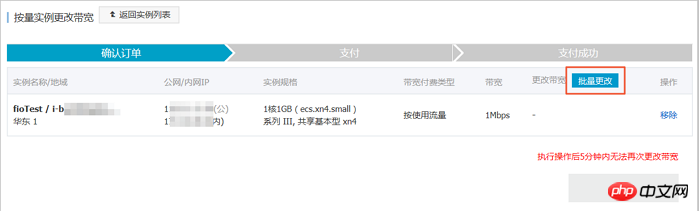
In the Change Bandwidth dialog box, you can complete the following settings:
(Optional) Change the billing method of public network bandwidth: select fixed bandwidth Or traffic bandwidth.
(Optional) Select a new public network bandwidth value.
Description
If the public network bandwidth is set to 0 Mbps here, after the change is successful:
The public IP address of the private network instance will be released immediately.
Classic network instances no longer provide public network access, but will retain the public network IP address.
After completing the settings, click OK.
On the Change Bandwidth for Pay-As-You-Go Instance page, click OK.
After completing the change, the new public network bandwidth settings will take effect immediately.
The above is the detailed content of How to use the ECS management console to modify the public network bandwidth of a pay-as-you-go instance. For more information, please follow other related articles on the PHP Chinese website!