How to define images and their image sizes in html?
In the process of making HTML web pages, image references are essential. So how is the HTML definition image written? How are the size and width of images controlled using HTML code? This article will give you a detailed introduction to the relevant knowledge about html image tags and how htm defines image size. Hope it helps friends in need.
The specific code example of HTML definition image is as follows:
<!DOCTYPE html> <html> <head> <meta charset="utf-8"> <title>html图像标签使用示例</title> </head> <body> <p> 一个图像: <img src="/static/imghw/default1.png" data-src="/upload/course/000/000/010/58046a2b7e46d104.gif" class="lazy" alt="Smiley face" style="max-width:90%" style="max-width:90%"></p> <p> 一个动图: <img src="/static/imghw/default1.png" data-src="/upload/course/000/000/010/58046a41c6e3c115.gif" class="lazy" alt="Computer man" style="max-width:90%" style="max-width:90%"></p> <p> 注意HTML定义图像和插入动图的语法是一样的。 </p> </body> </html>
The effect is as follows:
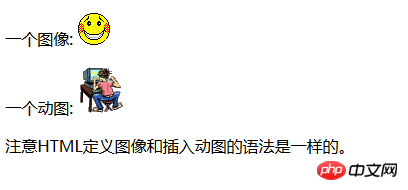
The above is a simple example of how to use HTML to display images in a web page.
Let me give you an example of getting pictures from the server and then displaying them:
<p>一个来自文件夹中的图像:</p> <img src="/static/imghw/default1.png" data-src="/upload/course/000/000/010/58046b14a8b9f738.gif" class="lazy" alt="Google Chrome" style="max-width:90%" style="max-width:90%"><p>一个来自php中文网的图像:</p> <img src="/static/imghw/default1.png" data-src="/upload/course/000/000/010/58046c29b47ef575.png" class="lazy" alt="php.cn" style="max-width:90%" style="max-width:90%">
The effect is as follows:
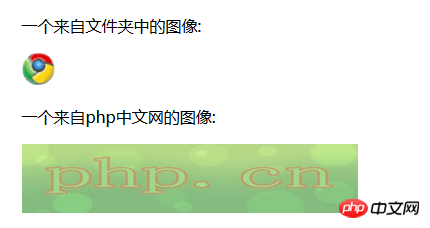
The above is the detailed content of How to define images and their image sizes in html?. For more information, please follow other related articles on the PHP Chinese website!

Hot AI Tools

Undress AI Tool
Undress images for free

Undresser.AI Undress
AI-powered app for creating realistic nude photos

AI Clothes Remover
Online AI tool for removing clothes from photos.

Clothoff.io
AI clothes remover

Video Face Swap
Swap faces in any video effortlessly with our completely free AI face swap tool!

Hot Article

Hot Tools

Notepad++7.3.1
Easy-to-use and free code editor

SublimeText3 Chinese version
Chinese version, very easy to use

Zend Studio 13.0.1
Powerful PHP integrated development environment

Dreamweaver CS6
Visual web development tools

SublimeText3 Mac version
God-level code editing software (SublimeText3)
 How to add an icon to your website title tab in HTML
Aug 07, 2025 pm 11:30 PM
How to add an icon to your website title tab in HTML
Aug 07, 2025 pm 11:30 PM
To add an icon to the website title bar, you need to link a favicon file in part of the HTML. The specific steps are as follows: 1. Prepare a 16x16 or 32x32 pixel icon file. It is recommended to use favicon.ico to name it and place it in the website root directory, or use modern formats such as PNG and SVG; 2. Add link tags to HTML, such as PNG or SVG formats, adjust the type attribute accordingly; 3. Optionally add high-resolution icons for mobile devices, such as AppleTouchIcon, and specify different sizes through the sizes attribute; 4. Follow best practices, place the icon in the root directory to ensure automatic detection, clear the browser cache after update, and check the correctness of the file path.
 Why is my HTML image not showing up?
Aug 16, 2025 am 10:08 AM
Why is my HTML image not showing up?
Aug 16, 2025 am 10:08 AM
First, check whether the src attribute path is correct, and ensure that the relative or absolute path matches the HTML file location; 2. Verify whether the file name and extension are spelled correctly and case-sensitive; 3. Confirm that the image file actually exists in the specified directory; 4. Use appropriate alt attributes and ensure that the image format is .jpg, .png, .gif or .webp widely supported by the browser; 5. Troubleshoot browser cache issues, try to force refresh or directly access the image URL; 6. Check server permission settings to ensure that the file can be read and not blocked; 7. Verify that the img tag syntax is correct, including the correct quotes and attribute order, and finally troubleshoot 404 errors or syntax problems through the browser developer tool to ensure that the image is displayed normally.
 How to use the HTML abbr tag for abbreviations
Aug 05, 2025 pm 12:54 PM
How to use the HTML abbr tag for abbreviations
Aug 05, 2025 pm 12:54 PM
Using HTML tags can improve the accessibility and clarity of content; 1. Mark abbreviations or acronyms with abbreviations; 2. Add title attributes to unusual abbreviations to provide a complete explanation; 3. Use when the document first appears, avoiding duplicate annotations; 4. You can customize the style through CSS, and the default browser usually displays dotted underscores; 5. It helps screen reader users understand terms and enhance user experience.
 How to add an icon to a button in HTML
Aug 07, 2025 pm 11:09 PM
How to add an icon to a button in HTML
Aug 07, 2025 pm 11:09 PM
Using FontAwesome can quickly add icons by introducing CDN and adding icon classes to buttons, such as Like; 2. Using labels to embed custom icons in buttons, the correct path and size must be specified; 3. Embed SVG code directly to achieve high-resolution icons and keep them consistent with the text color; 4. Spacing should be added through CSS and aria-label should be added to the icon buttons to improve accessibility; in summary, FontAwesome is most suitable for standard icons, pictures are suitable for custom designs, while SVG provides the best scaling and control, and methods should be selected according to project needs. FontAwesome is usually recommended.
 How to use the bdo tag to override text direction in HTML
Aug 16, 2025 am 09:32 AM
How to use the bdo tag to override text direction in HTML
Aug 16, 2025 am 09:32 AM
Thebdotagisusedtooverridethebrowser’sdefaulttextdirectionrenderingwhendealingwithmixedleft-to-rightandright-to-lefttext,ensuringcorrectvisualdisplaybyforcingaspecificdirectionusingthedirattributewithvalues"ltr"or"rtl",asdemonstrat
 Extract nested URLs from dynamic web pages using R language: httpr and API interaction practice
Aug 27, 2025 pm 07:06 PM
Extract nested URLs from dynamic web pages using R language: httpr and API interaction practice
Aug 27, 2025 pm 07:06 PM
This tutorial explores the problem of crawling failure if JavaScript dynamically loads content when crawling URLs from web pages using the R language rvest package. The article explains in detail why traditional HTML parsing methods may be invalid and provides an efficient solution: by identifying and directly calling the API interface behind the web page, using the httr package to obtain JSON data, thereby successfully extracting the required information.
 What is the difference between HTML id and class
Aug 07, 2025 am 12:03 AM
What is the difference between HTML id and class
Aug 07, 2025 am 12:03 AM
The id must be unique. One id in each page can only be used for one element, and the class can be reused on multiple elements, and one element can have multiple classes; 2. Scenarios using id include: positioning a single specific element, link anchors within the page, JavaScript operates elements through id, and labels associated with form elements; scenarios using class include: applying the same style or behavior to multiple elements, building reusable UI components, and selecting multiple elements in JavaScript; 3. In CSS, targeting is done by #id selector and .class selector respectively, getElementById() is used for id, getEleme
 How to highlight text with the tag?
Aug 04, 2025 pm 04:29 PM
How to highlight text with the tag?
Aug 04, 2025 pm 04:29 PM
Use tags to highlight text semantically, often used to identify search results or important content; 2. Custom styles such as background colors, text colors and borders can be customized through CSS; 3. It should be used in contexts with practical significance, rather than just visual decoration to improve accessibility and SEO effects.







