
This article mainly introduces the implementation code of HTML5 and icons on the right side of the Select drop-down box, and deeply beautifies the page to enhance the user experience. Friends in need can refer to the following
This article will tell you about h5 and select drop-down boxes. Add an icon to the right to deeply beautify the page and enhance the user experience.
1. So let’s take a look at the effect first!

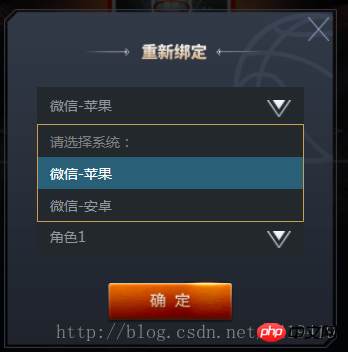
2. Let’s look at the structure of h5 again:
<p id="login-p">
<p class="select-wrapper">
<select id="selector1">
<option value="" disabled selected>请选择系统:</option>
<option value="1">微信-苹果</option>
<option value="2">微信-安卓</option>
</select>
<img class="arrow lazy" src="/static/imghw/default1.png" data-src="ossweb-img/arrow.png" alt="" />
</p>
<p class="select-wrapper">
<select id="selector2">
<option value="" disabled selected>请选择渠道:</option>
<option value="1">渠道1</option>
<option value="2">渠道2</option>
</select>
<img class="arrow lazy" src="/static/imghw/default1.png" data-src="ossweb-img/arrow.png" alt="" />
</p>
<p class="select-wrapper">
<select id="selector3">
<option value="" disabled selected>请选择大区:</option>
<option value="1">大区1</option>
<option value="2">大区2</option>
</select>
<img class="arrow lazy" src="/static/imghw/default1.png" data-src="ossweb-img/arrow.png" alt="" />
</p>
<p class="select-wrapper">
<select id="selector4">
<option value="" disabled selected>请选择角色:</option>
<option value="1">角色1</option>
<option value="2">角色2</option>
</select>
<img class="arrow lazy" src="/static/imghw/default1.png" data-src="ossweb-img/arrow.png" alt="" />
</p>
<p id="notice">单个帐号只能领取一次奖励</p>
<img src="/static/imghw/default1.png" data-src="ossweb-img/comfire1.png" class="lazy" alt="" id="comfire1"/>
</p>3. The style part is controlled by sass. If you don’t know sass, you can also change it to css. There is no special operation that needs to be converted, so it is easy to switch to css
@function REM($n){
@return $n/$REM*1rem;
}
#login-p{
background: url(../ossweb-img/kuang1.png)0 0 no-repeat;
background-size: 100% 100%;
width: REM(564);
height: REM(531);
margin-left: REM(38);
.select-wrapper{
position: relative;
display: flex;
justify-content: center;
align-items: center;
height: REM(50);
margin: REM(10) auto;
padding-top: REM(15);
&>select{
width: REM(458);
height: REM(63);
padding-left: REM(20);
border: 1px solid #23282d;
background: #23282d;
-webkit-appearance: none;
color: #92989f;
font-size: REM(24);
margin-top: REM(75);
border-radius: 0;
z-index:10;
}
.arrow{
position: absolute;
width: REM(41);
height: REM(30);
top: REM(65);
right: REM(80);
pointer-events: none;
z-index:11;
}
}
#notice{
font-size: REM(20);
color: #92989f;
text-align: center;
margin-top: REM(75);
}
#comfire1{
width: REM(220);
height: REM(78);
margin-top: REM(20);
margin-left: REM(174);
}
}4. Analysis: Mainly the .arrow element controls the position of the icon on the right . Use position: absolute; to control the position, and there will be basically no problem.
The above is the detailed content of HTML5, implementation code for adding an icon to the right side of the Select drop-down box (to enhance user experience). For more information, please follow other related articles on the PHP Chinese website!
 what is h5
what is h5
 How to implement h5 to slide up and load the next page on the web side
How to implement h5 to slide up and load the next page on the web side
 The meaning of title in HTML
The meaning of title in HTML
 What does data intelligence mean?
What does data intelligence mean?
 what does bbs mean
what does bbs mean
 What are the video server configuration parameters?
What are the video server configuration parameters?
 How to clear the WPS cloud document space when it is full?
How to clear the WPS cloud document space when it is full?
 How to restore videos that have been officially removed from Douyin
How to restore videos that have been officially removed from Douyin




