
This article mainly introduces the usage examples of bootstrap-datetimepicker time plug-in in angular project. Now I will share it with you and give you a reference.
1. Requirements:
A function often used in the background system, select a time interval and filter some information based on this time interval, for example, a certain Registered users during the time period.
2. Final effect
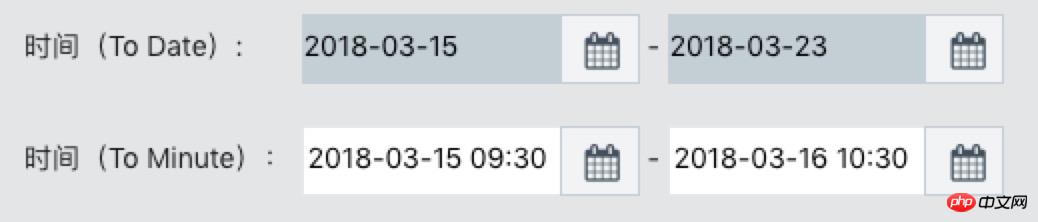
##3. Files that need to be imported (src/index.html)

4. Code part
A. To Date(html code)<!--选择时间 datetimepicker 选择到天--> <p> <label class="date-label-width">时间(To Date):</label> <p class="input-group date form_datetime date-p-inline"> <input type="datetime" size="16" id="startTime" name="startTime" class="date-input-size date-minute-bgcolor" value="" readonly > <span class="input-group-addon date-p-inline"><span class="fa fa-calendar fa-lg"></span></span> </p> <label for="endTime" >-</label> <p class="input-group date form_datetime date-p-inline"> <input type="datetime" id="endTime" name="endTime" class="date-input-size date-minute-bgcolor" value="" readonly> <span class="input-group-addon date-p-inline"><span class="fa fa-calendar fa-lg"></span></span> </p> </p>
//初始化日期插件 -- 选择到天
$('#startTime').datetimepicker({
format: 'yyyy-mm-dd',//显示格式
todayHighlight: 1,//今天高亮
minView: "month",//设置只显示到月份
startView:2,
forceParse: 0,
showMeridian: 1,
autoclose: true,//选择后自动关闭
language: 'zh-CN',
weekStart: 1,
// todayBtn: 1,
// autoclose: 1,
// todayHighlight: 1,
// startView: 2,
// minView: 2,
// forceParse: 0,
// pickerPosition:'bottom-right'//日期插件弹出的位置
}).on("changeDate", function () {
$('#endTime').datetimepicker('setStartDate', $("#startTime").val());
console.log( $("#startTime").val());
$("#endTime").focus()
});
$('#endTime').datetimepicker({
format: 'yyyy-mm-dd',//显示格式
todayHighlight: 1,//今天高亮
minView: "month",//设置只显示到月份
startView:2,
forceParse: 0,
showMeridian: 1,
autoclose: true,//选择后自动关闭
language: 'zh-CN',
weekStart: 1,
// todayBtn: 1,
// autoclose: 1,
// todayHighlight: 1,
// startView: 2,
// minView: 2,
// forceParse: 0,
// pickerPosition:'bottom-right'//日期插件弹出的位置
}).on("changeDate", function () {
$('#startTime').datetimepicker('setEndDate', $("#endTime").val());
console.log( $("#endTime").val());
});<!--选择时间 datetimepicker 选择到分钟--> <p> <label for="dtp_input1" class="date-label-width">时间(To Minute):</label> <p class="input-group date form_datetime date-p-inline" data-date="" data-date-format="dd MM yyyy - HH:ii p" data-link-field="dtp_input1"> <input class="date-input-size " id="startTimeMinute" size="16" type="text" value="" readonly> <span class="input-group-addon date-p-inline"><span class="fa fa-calendar fa-lg"></span></span> <!--<span class="input-group-addon"><span class="glyphicon glyphicon-th"></span></span>--> </p> <input type="hidden" id="dtp_input1" value="" /> <label for="dtp_input2">-</label> <p class="input-group date form_datetime date-p-inline" data-date="" data-date-format="dd MM yyyy - HH:ii p" data-link-field="dtp_input1"> <input class="date-input-size " id="endTimeMinute" size="16" type="text" value="" readonly> <span class="input-group-addon date-p-inline"><span class="fa fa-calendar fa-lg"></span></span> <!--<span class="input-group-addon"><span class="glyphicon glyphicon-th"></span></span>--> </p> <input type="hidden" id="dtp_input2" value="" /> </p>
// //初始化日期插件 -- 选择到分钟
$('#startTimeMinute').datetimepicker({
//language: 'fr',
format: 'yyyy-mm-dd hh:ii',//显示格式
weekStart: 1,
todayBtn: 1,
autoclose: 1,
todayHighlight: 1,
startView: 2,
forceParse: 0,
showMeridian: 1
}).on("changeDate", function () {
$('#endTimeMinute').datetimepicker('setStartDate', $("#startTimeMinute").val());
console.log( $("#startTimeMinute").val());
$("#endTimeMinute").focus()
});
$('#endTimeMinute').datetimepicker({
//language: 'fr',
format: 'yyyy-mm-dd hh:ii',//显示格式
weekStart: 1,
todayBtn: 1,
autoclose: 1,
todayHighlight: 1,
startView: 2,
forceParse: 0,
showMeridian: 1
}).on("changeDate", function () {
$('#startTimeMinute').datetimepicker('setEndDate', $("#endTimeMinute").val());
console.log( $("#endTimeMinute").val());
});Solve the problem of permissions when installing as npm administrator
The concept of JS anonymous functions and anonymous self-executing functions Example of mouse interaction with usage analysis
The above is the detailed content of Example of usage of bootstrap-datetimepicker time plug-in in angular project. For more information, please follow other related articles on the PHP Chinese website!
 What are the jquery plug-ins?
What are the jquery plug-ins?
 Introduction to the plug-ins required for vscode to run java
Introduction to the plug-ins required for vscode to run java
 The m2m concept in the Internet of Things
The m2m concept in the Internet of Things
 mom.exe initialization error
mom.exe initialization error
 What is fil coin?
What is fil coin?
 Eth currency price today's market price USD
Eth currency price today's market price USD
 How to check for plagiarism on CNKI Detailed steps for checking for plagiarism on CNKI
How to check for plagiarism on CNKI Detailed steps for checking for plagiarism on CNKI
 What is javascript mainly used for?
What is javascript mainly used for?




