
This article mainly introduces the Python WeChat library: detailed explanation of the usage of itchat. Now I will share it with you and give you a reference. Let’s come and take a look
On the forum, I saw using Python to log in to WeChat and realize automatic sign-in, and then I learned about a new Python library: itchat
The link to the library documentation description is here: itchat
I save a file on my website (mainly because I open it very slowly) so that I can read it later.
0x01 Start
The simplest reply
With the following code, you can reply to all text messages (including group chats).
import itchat
from itchat.content import TEXT
@itchat.msg_register
def simple_reply(msg):
if msg['Type'] == TEXT:
return 'I received: %s' % msg['Content']
itchat.auto_login()
itchat.run()Configuration of common messages
itchat supports all message types and group chats, as demonstrated in the example below Simple configuration for these message types is provided.
#coding=utf8
import itchat
from itchat.content import *
@itchat.msg_register([TEXT, MAP, CARD, NOTE, SHARING])
def text_reply(msg):
itchat.send('%s: %s' % (msg['Type'], msg['Text']), msg['FromUserName'])
# 以下四类的消息的Text键下存放了用于下载消息内容的方法,传入文件地址即可
@itchat.msg_register([PICTURE, RECORDING, ATTACHMENT, VIDEO])
def download_files(msg):
msg['Text'](msg['FileName'])
return '@%s@%s' % ({'Picture': 'img', 'Video': 'vid'}.get(msg['Type'], 'fil'), msg['FileName'])
# 收到好友邀请自动添加好友
@itchat.msg_register(FRIENDS)
def add_friend(msg):
itchat.add_friend(**msg['Text']) # 该操作会自动将新好友的消息录入,不需要重载通讯录
itchat.send_msg('Nice to meet you!', msg['RecommendInfo']['UserName'])
# 在注册时增加isGroupChat=True将判定为群聊回复
@itchat.msg_register(TEXT, isGroupChat = True)
def groupchat_reply(msg):
if msg['isAt']:
itchat.send(u'@%s\u2005I received: %s' % (msg['ActualNickName'], msg['Content']), msg['FromUserName'])
itchat.auto_login(True)
itchat.run()Of course, there is no need to delve into why these things can be written like this. I have released the sample program here just to give you an idea of what to do. A general idea of what the SDK related code looks like.
After having a general understanding of the model, we can proceed to the next part of the introduction.
0x02 Login
In the previous part you saw the basic registration and login, and obviously the login is using the auto_login method provided by itchat, which can be called to complete the login .
Generally speaking, we will log in after completing the message registration.
Of course, there are three points that need to be emphasized here, namely, short-term shutdown and reconnection, command line QR code and customized login content. itchat provides temporary storage of login status. You can log in without scanning the QR code within a certain period of time after closing the program. In order to facilitate the use of itchat without a graphical interface, the program has built-in display of command line QR codes. * If you need to make some modifications to the login status (such as changing the prompt, sending an email after the QR code appears, etc.).
**0x01-1 Close the program for a short period of time and then reconnect**
This way, even if the program is closed, you can reopen it within a certain period without having to scan the code again.
The simplest usage is to pass hotReload with a true value to the auto_login method.
This method will generate a static file itchat.pkl to store the login status.
import itchat from itchat.content import TEXT @itchat.msg_register(TEXT) def simple_reply(msg): print(msg['Text']) itchat.auto_login(hotReload=True) itchat.run() itchat.dump_login_status()
Static files can be specified as other values by setting statusStorageDir.
This built-in option is actually equivalent to this program using the following two functions:
import itchat
from itchat.content import TEXT
if itchat.load_login_status():
@itchat.msg_register(TEXT)
def simple_reply(msg):
print(msg['Text'])
itchat.run()
itchat.dump_login_status()
else:
itchat.auto_login()
itchat.dump_login_status()
print('Config stored, so exit.')Among them, load_login_status and dump_login_status correspond to reading and exporting settings respectively.
You can set the imported and exported files by setting the value of the passed fileDir.
**0x01-2 Command line QR code display**
You can use the command line to display the QR code when logging in through the following command:
itchat.auto_login(enableCmdQR=True)
Some systems may have different character widths, which can be adjusted by assigning enableCmdQR to a specific multiple:
##
# 如部分的linux系统,块字符的宽度为一个字符(正常应为两字符),故赋值为2 itchat.auto_login(enableCmdQR=2)
itchat.auto_login(enableCmdQR=-1)
Get QR code uuid
Get the uuid required to generate the QR code and return it. Method name: get_QRuuidRequired value: None
Return value: Success->uuid, Failure->None
Get QR code
Get the QR code based on uuid and open it, and return whether it is successful. Method name: get_QRRequired value: uuid
Return value: Success->True, failure->False
Judge whether it has been Login successful
Determine whether the login is successful and return the scanned status code. Method name: check_loginRequired value: uuid
Return value: Login successful->'200', QR code scanned->'201', QR code invalid- >'408', no information obtained ->'0'
Get initialization data
Get WeChat user information and data required for heartbeat . Method name: web_initRequired value: None
Return value: Dictionary to store login WeChat user information
Get WeChat address book
Get all WeChat friend information and update it. Method name: get_contractRequired value: None
Return value: List of stored friend information
Update WeChat mobile login status
Show login status on mobile phone. Method name: show_mobile_loginRequired value: None
Return value: None
Loop scan for new information (turn on heartbeat)
Loop scan for new messages and enable heartbeat packets.方法名称: start_receiving
所需值:无
返回值:无
EG:
一个登录例子:
import itchat, time, sys
def output_info(msg):
print('[INFO] %s' % msg)
def open_QR():
for get_count in range(10):
output_info('Getting uuid')
uuid = itchat.get_QRuuid()
while uuid is None: uuid = itchat.get_QRuuid();time.sleep(1)
output_info('Getting QR Code')
if itchat.get_QR(uuid): break
elif get_count >= 9:
output_info('Failed to get QR Code, please restart the program')
sys.exit()
output_info('Please scan the QR Code')
return uuid
uuid = open_QR()
waitForConfirm = False
while 1:
status = itchat.check_login(uuid)
if status == '200':
break
elif status == '201':
if waitForConfirm:
output_info('Please press confirm')
waitForConfirm = True
elif status == '408':
output_info('Reloading QR Code')
uuid = open_QR()
waitForConfirm = False
userInfo = itchat.web_init()
itchat.show_mobile_login()
itchat.get_contract()
output_info('Login successfully as %s'%userInfo['NickName'])
itchat.start_receiving()
# Start auto-replying
@itchat.msg_register
def simple_reply(msg):
if msg['Type'] == 'Text':
return 'I received: %s' % msg['Content']
itchat.run()0x03 Register
注册消息方法
itchat将根据接收到的消息类型寻找对应的已经注册的方法。
如果一个消息类型没有对应的注册方法,该消息将会被舍弃。
在运行过程当中也可以动态注册方法,注册方式与结果不变。
注册
你可以通过两种方式注册消息方法
import itchat
from itchat.content import *
# 不带参数注册,所有消息类型都将调用该方法(包括群消息)
@itchat.msg_register
def simple_reply(msg):
if msg['Type'] == 'Text':
return 'I received: %s' % msg['Text']
# 带参数注册,该类消息类型将调用该方法
@itchat.msg_register([TEXT, MAP, CARD, NOTE, SHARING])
def text_reply(msg):
itchat.send('%s: %s' % (msg['Type'], msg['Text']), msg['FromUserName'])消息类型
向注册方法传入的msg包含微信返回的字典的所有内容。
本api增加Text、Type(也就是参数)键值,方便操作。
itchat.content中包含所有的消息类型参数,内容如下表所示:
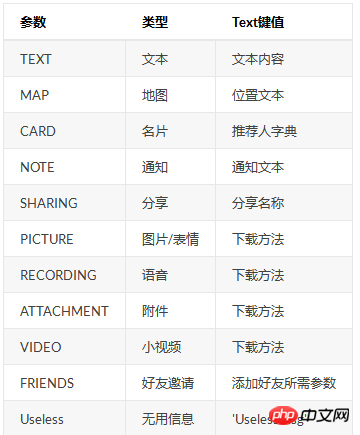
比如你需要存储发送给你的附件:
@itchat.msg_register(ATTACHMENT) def download_files(msg): msg['Text'](msg['FileName'])
值得注意的是,群消息增加了三个键值: isAt: 判断是否@本号 ActualNickName: 实际NickName * Content: 实际Content
可以通过本程序测试:
import itchat from itchat.content import TEXT @itchat.msg_register(TEXT, isGroupChat = True) def text_reply(msg): print(msg['isAt']) print(msg['ActualNickName']) print(msg['Content']) itchat.auto_login() itchat.run()
注册消息的优先级
优先级分别为:后注册消息先于先注册消息,带参数消息先于不带参数消息。
以下面的两个程序为例:
import itchat from itchat.content import * itchat.auto_login() @itchat.msg_register(TEXT) def text_reply(msg): return 'This is the old register' @itchat.msg_register(TEXT) def text_reply(msg): return 'This is a new one' itchat.run()
在私聊发送文本时将会回复This is a new one。
import itchat from itchat.content import * itchat.auto_login() @itchat.msg_register def general_reply(msg): return 'I received a %s' % msg['Type'] @itchat.msg_register(TEXT) def text_reply(msg): return 'You said to me one to one: %s' % msg['Text'] itchat.run()
仅在私聊发送文本时将会回复You said to me one to one,其余情况将会回复I received a ...。
动态注册消息
动态注册时可以选择将 itchat.run() 放入另一线程或使用 configured_reply() 方法处理消息。
两种方法分别是:
# 使用另一线程,但注意不要让程序运行终止 import thread thread.start_new_thread(itchat.run, ()) # 使用configured_reply方法 while 1: itchat.configured_reply() # some other functions time.sleep(1)
以下给出一个动态注册的例子:
#coding=utf8
import thread
import itchat
from itchat.content import *
replyToGroupChat = True
functionStatus = False
def change_function():
if replyToGroupChat != functionStatus:
if replyToGroupChat:
@itchat.msg_register(TEXT, isGroupChat = True)
def group_text_reply(msg):
if u'关闭' in msg['Text']:
replyToGroupChat = False
return u'已关闭'
elif u'开启' in msg['Text']:
return u'已经在运行'
return u'输入"关闭"或者"开启"测试功能'
else:
@itchat.msg_register(TEXT, isGroupChat = True)
def group_text_reply(msg):
if u'开启' in msg['Text']:
replyToGroupChat = True
return u'重新开启成功'
functionStatus = replyToGroupChat
thread.start_new_thread(itchat.run, ())
while 1:
change_function()
time.sleep(.1)0x04 Reply
回复
itchat提供五种回复方法,建议直接使用send方法。
send方法
方法:
send(msg='Text Message', toUserName=None)
所需值:
1.msg:消息内容
2.'@fil@文件地址'将会被识别为传送文件,'@img@图片地址'将会被识别为传送图片,'@vid@视频地址'将会被识别为小视频
3.toUserName:发送对象,如果留空将会发送给自己
返回值:发送成功->True, 失败->False
#coding=utf8 import itchat itchat.auto_login() itchat.send('Hello world!') # 请确保该程序目录下存在:gz.gif以及xlsx.xlsx itchat.send('@img@%s' % 'gz.gif') itchat.send('@fil@%s' % 'xlsx.xlsx') itchat.send('@vid@%s' % 'demo.mp4')
send_msg方法
方法:
send_msg(msg='Text Message', toUserName=None)
所需值:
msg:消息内容
toUserName:发送对象,如果留空将会发送给自己
返回值:发送成功->True, 失败->False
程序示例:
import itchat itchat.auto_login() itchat.send_msg('Hello world')
send_file方法
方法:
send_file(fileDir, toUserName=None)
所需值:
fileDir:文件路径(不存在该文件时将打印无此文件的提醒)
toUserName:发送对象,如果留空将会发送给自己
返回值:发送成功->True, 失败->False
#coding=utf8 import itchat itchat.auto_login() #请确保该程序目录下存在:xlsx.xlsx itchat.send_file('xlsx.xlsx')
send_img方法
方法:
send_img(fileDir, toUserName=None)
所需值:
fileDir:文件路径(不存在该文件时将打印无此文件的提醒)
toUserName:发送对象,如果留空将会发送给自己
返回值:发送成功->True, 失败->False
#coding=utf8 import itchat itchat.auto_login() # 请确保该程序目录下存在:gz.gif itchat.send_img('gz.gif')
send_video方法
方法:
send_video(fileDir, toUserName=None)
所需值:
fileDir:文件路径(不存在该文件时将打印无此文件的提醒)
toUserName:发送对象,如果留空将会发送给自己
返回值:发送成功->True, 失败->False
需要保证发送的视频为一个实质的mp4文件
#coding=utf8 import itchat itchat.auto_login() #请确保该程序目录下存在:demo.mp4 itchat.send_file('demo.mp4')
0x05 Memmber stuff
在使用个人微信的过程当中主要有三种账号需要获取,分别为: 好友 公众号 * 群聊
itchat为这三种账号都提供了整体获取方法与搜索方法。
而群聊多出获取用户列表方法以及创建群聊、增加、删除用户的方法。
这里我们分这三种分别介绍如何使用。
好友
好友的获取方法为 get_friends ,将会返回完整的好友列表。 其中每个好友为一个字典 列表的第一项为本人的账号信息 * 传入update键为True将可以更新好友列表并返回
好友的搜索方法为 search_friends ,有四种搜索方式: 1. 仅获取自己的用户信息 2. 获取特定 UserName 的用户信息 3. 获取备注、微信号、昵称中的任何一项等于 name 键值的用户 4. 获取备注、微信号、昵称分别等于相应键值的用户
其中三、四项可以一同使用,下面是示例程序:
# 获取自己的用户信息,返回自己的属性字典 itchat.search_friends() # 获取特定UserName的用户信息 itchat.search_friends(userName='@abcdefg1234567') # 获取任何一项等于name键值的用户 itchat.search_friends(name='littlecodersh') # 获取分别对应相应键值的用户 itchat.search_friends(wechatAccount='littlecodersh') # 三、四项功能可以一同使用 itchat.search_friends(name='LittleCoder机器人', wechatAccount='littlecodersh')
公众号
公众号的获取方法为 get_mps ,将会返回完整的公众号列表。 其中每个公众号为一个字典 传入update键为True将可以更新公众号列表并返回
公众号的搜索方法为 search_mps ,有两种搜索方法: 1. 获取特定 UserName 的公众号 2. 获取名字中含有特定字符的公众号
如果两项都做了特定,将会仅返回特定 UserName 的公众号,下面是示例程序:
# 获取特定UserName的公众号,返回值为一个字典 itchat.search_mps(userName='@abcdefg1234567') # 获取名字中含有特定字符的公众号,返回值为一个字典的列表 itcaht.search_mps(name='LittleCoder') # 以下方法相当于仅特定了UserName itchat.search_mps(userName='@abcdefg1234567', name='LittleCoder')
群聊
群聊的获取方法为 get_chatrooms ,将会返回完整的群聊列表。 其中每个群聊为一个字典 传入update键为True将可以更新群聊列表并返回
群聊的搜索方法为 search_chatrooms ,有两种搜索方法: 1. 获取特定UserName的群聊 2. 获取名字中含有特定字符的群聊
如果两项都做了特定,将会仅返回特定UserName的群聊,下面是示例程序:
# 获取特定UserName的群聊,返回值为一个字典 itchat.search_chatrooms(userName='@abcdefg1234567') # 获取名字中含有特定字符的群聊,返回值为一个字典的列表 itcaht.search_chatrooms(name='LittleCoder') # 以下方法相当于仅特定了UserName itchat.search_chatrooms(userName='@abcdefg1234567', name='LittleCoder')
群聊用户列表的获取方法为 update_chatroom 。 群聊在首次获取中不会获取群聊的用户列表,所以需要调用该命令才能获取群聊的成员 该方法需要传入群聊的UserName,返回特定群聊的用户列表
memberList = itchat.update_chatroom('@abcdefg1234567')
创建群聊、增加、删除群聊用户的方法如下所示: 由于之前通过群聊检测是否被好友拉黑的程序,目前这三个方法都被严格限制了使用频率 删除群聊需要本账号为群管理员,否则会失败
memberList = itchat.get_friends()[1:] # 创建群聊,topic键值为群聊名 chatroomUserName = itchat.create_chatroom(memberList, 'test chatroom') # 删除群聊内的用户 itchat.delete_member_from_chatroom(chatroomUserName, memberList[0]) # 增加用户进入群聊 itchat.add_member_into_chatroom(chatroomUserName, memberList[0])
0x06 QAQ
Q: 为什么我在设定了itchat.auto_login()的enableCmdQR为True后还是没有办法在命令行显示二维码?
A: 这是由于没有安装可选的包 pillow ,可以使用右边的命令安装: pip install pillow
0x07 Eg
def signin():
# 查找公众号,进行签到
user = itchat.search_mps(name='Nulll.me')
UserName = user[0]['UserName']
itchat.send(msg=u'3', toUserName=UserName)
itchat.dump_login_status()
pickleDumps('flag', localDay) # 如果执行成功写入标致文件
exit()
if __name__ == '__main__':
# 如果不是在登陆状态,就循环登陆
while not itchat.load_login_status():
sendMail()
itchat.auto_login(hotReload=True)
itchat.dump_login_status()
signin() # 签到
time.sleep(3600)
signin() # 签到
相关推荐:
python微信库itchat如何实现微信自动回复功能的代码实例
The above is the detailed content of Python WeChat library: Detailed explanation of usage of itchat. For more information, please follow other related articles on the PHP Chinese website!




